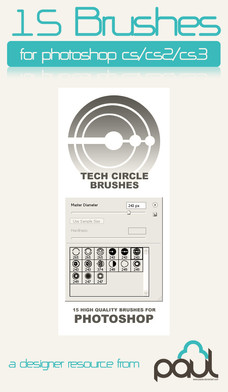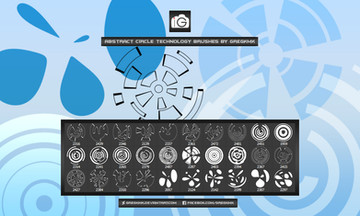HOME | DD
 Anastasiy — Tip#82: Use Compact Mode
Anastasiy — Tip#82: Use Compact Mode
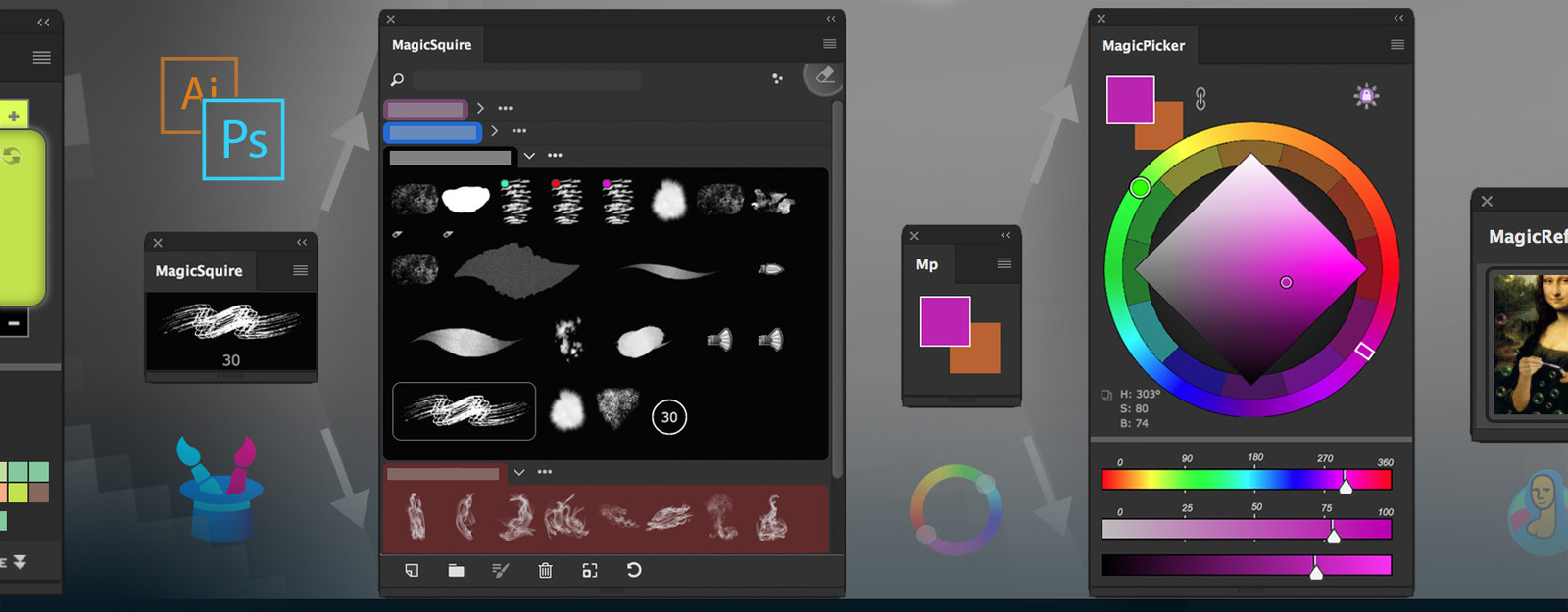
#adobe #adobeillustrator #adobephotoshop #brush #brushes #brushesforphotoshop #cc #cloud #colorscheme #colorschemes #colorwheel #conceptart #creative #creativesuite #cs3 #cs4 #cs5 #cs6 #design #digitalartwork #digitaldrawing #digitalpainting #extension #files #graphicdesign #groups #hints #illustrator #manager #mixcolors #painting #photoshop #photoshopbrushes #plugin #ref #reference #referencesheet #search #sets #speedpainting #stock #suite #technology #tips #tool #tricks #tutorial #wheel #brushesphotoshop #refimage #colorpicking #anastasiy #cs5photoshop #cs55 #creativecloud #cc2014 #art #magicpicker #cc2015 #cc2017 #magicsquire #cc2018 #cc2019 #magicrefs
Published: 2019-03-13 04:34:01 +0000 UTC; Views: 500; Favourites: 1; Downloads: 11
Redirect to original
Description
You can shrink MagicPicker, MagicSquire, MixColors or MagicRefs panels in Photoshop into informative small tiles that auto-magically expand with simple mouse movement. Zero clicks allow you to focus on your work. No right-clicks or crazy keyboard shortcuts anymore! Activate Compact Mode from any panel’s menu.anastasiy.com/panels