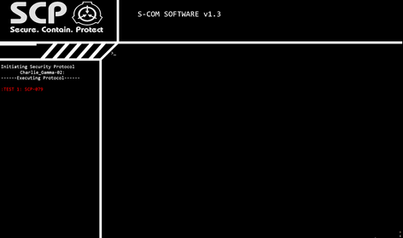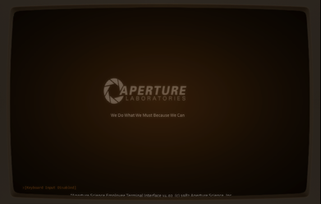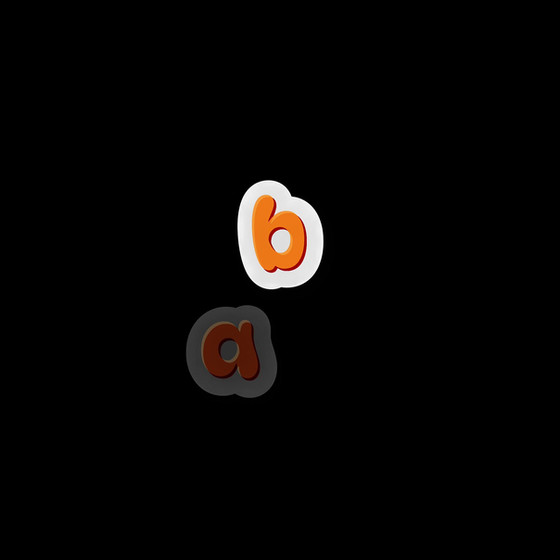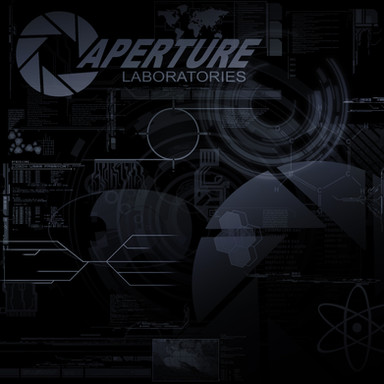HOME | DD
 MaxCorpIndustries — Aperture Science Terminal 5.5.5
MaxCorpIndustries — Aperture Science Terminal 5.5.5
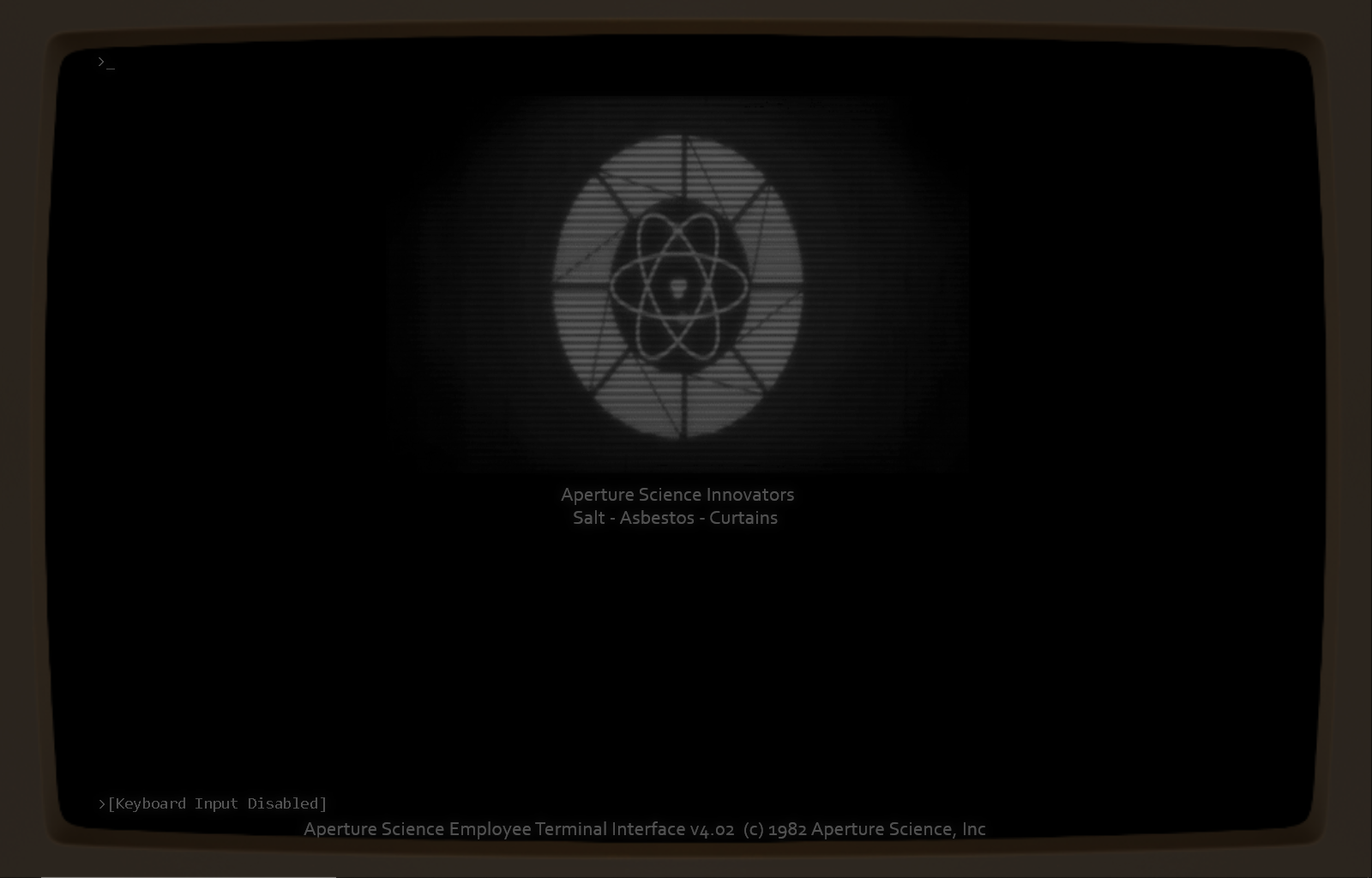
#portal #portal2 #portals #rainmeter #terminal #valve #vintage #rainmeterskin #aperturescience #rainmeterlauncher #rainmeterdesktop #rainmeterskins
Published: 2019-02-15 21:13:08 +0000 UTC; Views: 4196; Favourites: 8; Downloads: 285
Redirect to original
Description
The Aperture Science Terminal Version 5.5.5IN EVENT SKIN BUGS OR BREAKS press CTRL R to reboot
Here are the plugins you need that aren't pre installed:
mouseXY 1.0:
forum.rainmeter.net/viewtopic.…
Frosted Glass 1.1.2
forum.rainmeter.net/viewtopic.…
Hotkey 1.0.0.12
forum.rainmeter.net/viewtopic.…
EDIT: Also in order to work properly the skins have to be set to the correct transparency and and position, check here: imgur.com/a/x42GuoV for the specific info.
How to LOAD THE SKIN:
---------------------------------------------------------------------------
(For those unaware, the download button is off to the Left, and has a green arrow pointing down with blue text reading 'Download').
to load the skin:
-Download it (obviously)
-run the installer
-Go to your rainmeter skin list (with the folders on the left and info about them on the right)
-open 'Aperture Science Terminal'
-open the very ApertureScienceTerminal folder
-Load FalloutTermial.ini
the skin automatically loads the rest of the details in.
---------------------------------------------------------------------------
New Features!!:
||-New Theme varients each with unique color schemes and animations:
---------------------------------------------------------------------------
New Themes:
(this list is also in the FalloutTerminal.ini file)
0. 1960's Aperture (amber color)
1. Aperture Fixtures (Yellow and black)
2. 1980's Aperture Science innovators
3. IBM PC green (still working on a time period for this one, kinda broken)
4. Modern Aperture Science, with a blue and white color theme.
HOW TO SWITCH THEMES:
In order to switch between them, you need to type this command into the command line
(it opens when the 'Keyboard disabled' line isn't there by pressing enter.
Settings:Theme






 Pick 0-4)
Pick 0-4)then type:
Reboot
and it should reboot into your desired theme.
---------------------------------------------------------------------------
||-Various optimization features (disabling unused clocks and disabling unused meters when possible
||-Working steam games list in terminal!
---------------------------------------------------------------------------
HOW TO SET UP GAMES LIST
It's really simple, just go to the Aperture Science Terminal rainmeter folder (right click the folder in the Rainmeter skin list and click 'Open Folder'),
open the resources folder, and click 'EDIT' on a batch file called 'GetSteamGamesList.bat'
In there you will see intstructions on how to change the directory the command reads from as to get your list of games.
When completed, save the batch file and run, then check the text file called 'FalloutTerminalSteamList' to see if your games are listed correctly.
NOTICE:
This version of the Aperture Science Terminal supports up to 50 games, and they all must be on steam as the system basically searches for the game through a steam URL
ACCESS GAMES LIST IN TERMINAL:
click Local Access, then Video Entertainment executables, you scan 'scroll' by clicking next to to down through the pages as nessisary.
---------------------------------------------------------------------------
||-Added some customizability to your start up system!
---------------------------------------------------------------------------
HOW TO CHANGE THE 'SERVER LISTS' WHICH APPEAR ON BOOT:
open the FalloutTerminal.ini file, scroll down till you get to around line 109, commented as "BOOTUP SEQUENCE", there you will see a variety of variables containing the server names.
Change them as you please.
---------------------------------------------------------------------------
Debugging for those inclined:
-I'd normally keep these commands to myself for developer purposes, but since the skin isn't complete and some people like tinkering with the skin
(I apologize for the very strange system in place for those wanting to edit it), I might as well release them (not like they're impossible to find in the skin, but for convenience sake).
---------------------------------------------------------------------------
DEBUG HOTKEY COMMANDS:
CTRL R: Hard Reboot of the skin, and all extras (the overlay,background color, everything)
CTRL SHIFT ALT D: Open Debug meter, which displays a ton of useful info for debugging various systems.
DEBUG KEYBOARD COMMANDS:
'Debug:SANICMODE' - speeds up boot up sequence (for some reason it doens't speed it up that much, but hey booting it several hundred times the diffrence adds up)
'Reboot' (no commas) essentially reboots the skin, not a debug but very useful
'Shutdown' (this used to just unload the main skin, well now it unloads everything! super useful when you want to unload all of the stuff)
DEBUG VARIABLES IN CODE:
Around line: 128
'FeatureLoad






 0-2)'- Tells the skin how much to load, set to 0 to only load the text portion of the skin.
0-2)'- Tells the skin how much to load, set to 0 to only load the text portion of the skin. May seem trivial but can actually be useful by getting rid of the Frosted Glass and the monitor border so you can use the editor in full screen mode
There's a list under the var telling you what each number loads
DEBUG CLICKABLES:
[Enter Replacement] = this meter opens the search bar by essentially performing all the [!commands] which the enter key does, can be useful if you're having trouble with the
search bar and need to see if it's the Hotkey Measure or the Search system that's broken
Note: The enter replacement is always there, you can click it even when the monitor border and the frostedGlass overlays are on, meaning it can be used in any FeatureLoad' setting (see above for FeatureLoad settings)
Added some more working Directories (got video entertainment repositories and electronic mail service working, as well as the games menu)!
-Please note the rest of the directories need to be done, clicking on them may break the skin
---PLANNED FEATURES---
1. The rest of the directories
2. Possibly a campain text adventure built into the terminal
3. Unique boot up sound bytes to fit their time periods
4. A fleshed out IBM PC green theme (actually it's closer to Fallout 3 green, fitting considering where the skin originated from)
Suggestions and feedback are welcome!
When Life gives you Lemons, make LemonGRENade.
Original skin which was used as framework for the original Aperture Science Terminal: www.deviantart.com/mrcoaster/a…