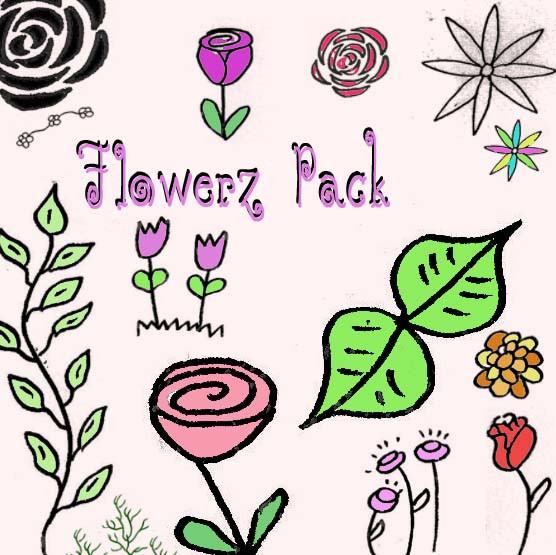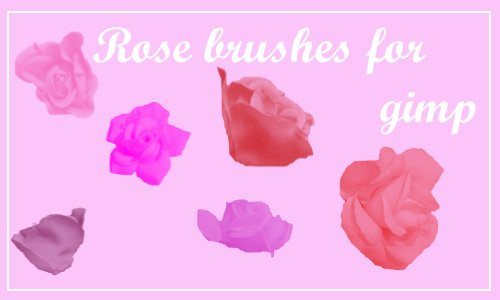HOME | DD
 Minnophee — Flower Brushes (FireAlpaca)
by-nc
Minnophee — Flower Brushes (FireAlpaca)
by-nc
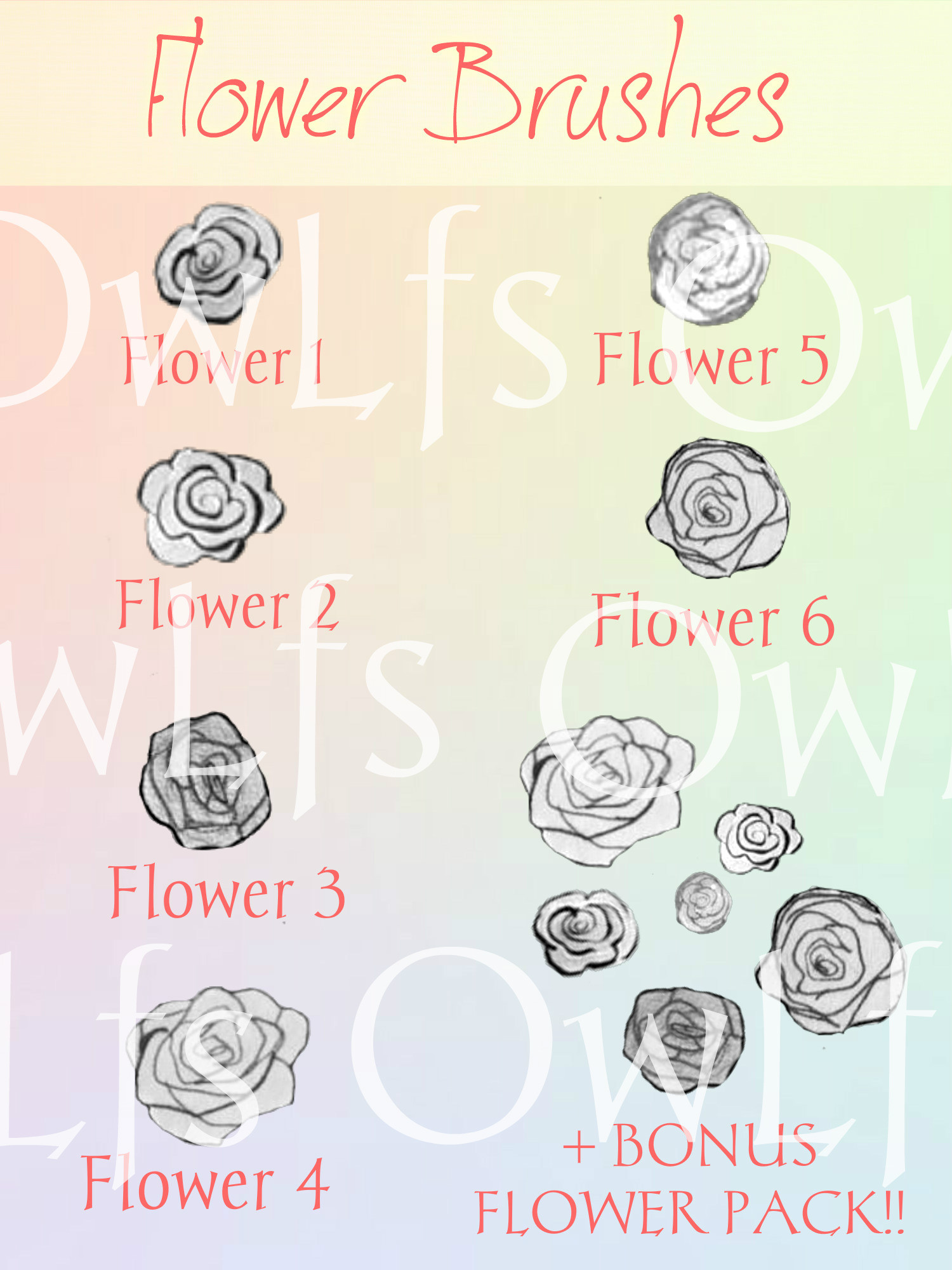
#brushes #brushpack #brushset #flowerbrushes #flowers #free #freedownload #brushesdownload #brushdownload #firealpaca #firealpacabrushes
Published: 2018-03-18 17:48:38 +0000 UTC; Views: 14041; Favourites: 152; Downloads: 1368
Redirect to original
Description
Hey guys!! I've seen other people make brushes so I thought, why not? These are flower brushes for people who are too lazy to draw them (Like me ) There are 6 flower brushes and a bonus flower pack too! Once you download it you can customize it however you want, but just to let you know that these flower brushes are very small so you might have to make the brush really big in order for it to be larger than what it originally is. If you do download these brushes, feel free to use these as you please! I wouldn't mind being credited, but it's not entirely required. I made these through FireAlpaca so I have no clue if it works on any other program but let me know if it does or doesn't!!NOTE:
Do NOT reproduce these brushes, sell them, etc. without my permission! Ask before doing so!!
Do NOT claim the brushes as YOUR OWN, that would just be disrespecting to me.
You can share these brushes on other sites, provided you will not claim them as your own, and attach the credits/link to original source.
If you edit the brushes, credit and link to original source from which you made the edit from and you can share your edited brushes for free. Do NOT sell and profit for it's still my brushes you've edited from.
The brushes are very small so you'll have to increase the size of your brush if you want them to be bigger.
Thank you for being understanding and I hope you enjoy these brushes. Fav or comment when you've downloaded and/or used these brushes!!
How to add brushes into FireAlpaca:
Step 1 Extract the PNG files and store them somewhere that'll be easy for you to find
Step 2 Open FireAlpaca, go to the bottom left (for me it's under the Brush panel) and click the second option (Add Brush - Bitmap)
Step 3 Select the PNG you want to add as the brush
Step 4 Rename and/or customize the settings to however you like (optional)
Step 5 Have fun!
Also feel free to follow and support me and my art on my Instagram, Twitter and Ko-fi accounts!
Instagram: www.instagram.com/owlfs/
Twitter: twitter.com/_OwLfs_
Ko-fi: ko-fi.com/owlfskofi