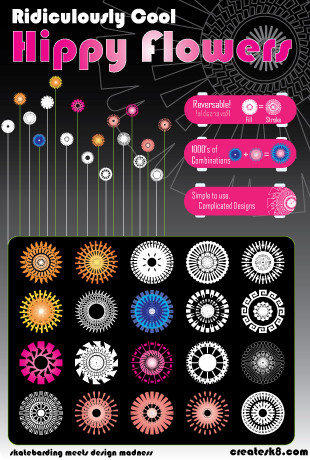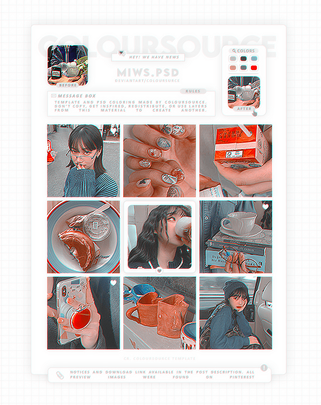HOME | DD
 namespace — Glass Symbol Set and Tutorial
namespace — Glass Symbol Set and Tutorial
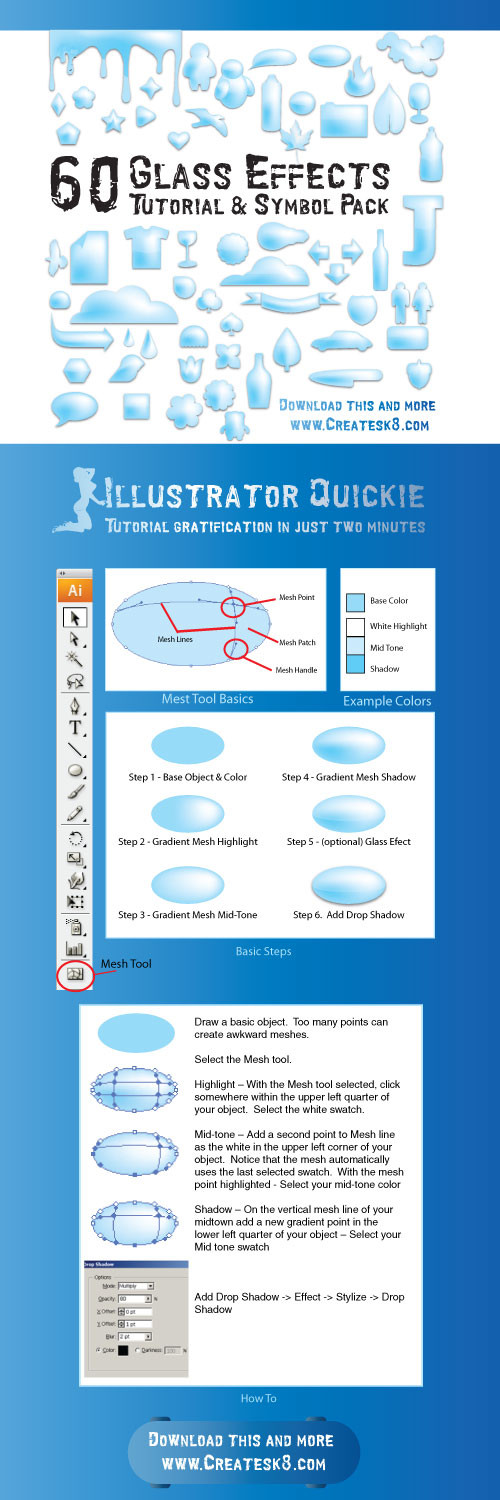
Published: 2007-12-12 16:55:17 +0000 UTC; Views: 36299; Favourites: 88; Downloads: 3350
Redirect to original
Description
Illustrator Symbol Pack & TutorialDownload is the symbol set. For Easier Download:
createSk8 - Where glamor meets the grind.
Other Info:
Using the Mesh tool, you can convert any transform flat solid objects into slick gradients. There are multiple methods to using the mesh tool, but this tutorial will show you how to create a glass style button using the basics.
The quickie
Draw your object – Select you fill base
Copy your Object and keep as a back up. (Later, You can add a final highlighting touch by dividing the object in half.)
Select the Mesh tool.
Highlight – With the Mesh tool selected, click somewhere within the upper left quarter of your object. Select the white swatch.
Mid-tone – Add a second point to Mesh line as the white in the upper left corner of your object. Notice that the mesh automatically uses the last selected swatch. With the mesh point highlighted - Select your mid-tone color
Shadow – On the vertical mesh line of your midtown add a new gradient point in the lower left quarter of your object – Select your Mid tone swatch
Cuddling up and Final Touches
To add that crisp glass effect where the object appears to be halved.
Select the back up object you put aside. Make another back up, just in case.
Divide the object about in half, keeping the upper portion. To do this:
Using your Delete Point Tool (or direct select -> delete) get rid of all of the bottom points in the object.
Fill Upper half of object with White and bring down the transparency to 20%
Align Shapes – Alight to the Top and Middle
Tips
Change the color of a mesh point
Method 1 - Use Direct Selection Tool (The white arrow), select the mesh point, then choose your swatch
Method 2 – Drag the swatch to the mesh point
Remove unwanted mesh line segments
Method 1 - Using Mesh Tool holding down the Alt/Option key, click on a mesh line to delete
Manipulate Mesh - Select any point on your mesh with the Mesh tool and you’ll notice that directional lines appear. Grab a directional handle to move a directional line and you’ll alter the contour of the mesh line and, as a result, alter the direction in which the color of the selected point and the colors of the surrounding points blend into each other.
Related content
Comments: 6

Is there anyway to use the Mesh Tool in Photoshop CS3?
👍: 0 ⏩: 0

Thank you for creating and sharing this set!
One question though, I downloaded the file and opened up the symbols panel, but not all of them are there...I really wanted to use the slimey symbol...hm do you have any ideas of what I'm doing wrong? Cheers!
👍: 0 ⏩: 0