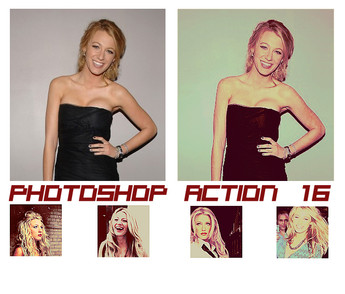HOME | DD
 schoolanswer — Tutorial: Changing light
schoolanswer — Tutorial: Changing light

Published: 2007-12-22 13:05:01 +0000 UTC; Views: 3249; Favourites: 18; Downloads: 0
Redirect to original
Description
I done it with Photoshop CS21.- Duplicate layer. Set to Soft Light, opacity at 60%.
2.- Layer - New Adjustment Layer - Color Balance
Shadows: -8/+9/-14
Midtones: -5/-6/-4
3.- Layer - New Adjusment Layer - Curves
RGB:
Input: 77
Output: 70
Green:
Input: 33
Output:30
4.- Layer - New Adjusment Layer - Channel Mixer
Red: +100/+5/-7/0
Green: +1/+100/-3/0
Blue: 0/0/+100/0
5.- Layer - New Adjusment Layer - Brightness/Contrast
Brightness: -3
Contrast: +3
6.- New fill layer: F9CBE3. Set to Soft Light, opacity at 5%.
7.- New fill layer: 000040. Set to Exclusion, opacity at 25%.
8.- Layer - Flatten Image
9.- Duplicate layer.
10.- Filter - Sharpen - Smart Shapen:
Settings: Default
Amount: 99%
Radius: 0,3 px.
Remove: Gaussian Blur
Make sure that More Accurate is deselect.
Flatten images and you're done!
Hope you ike it n__n