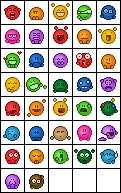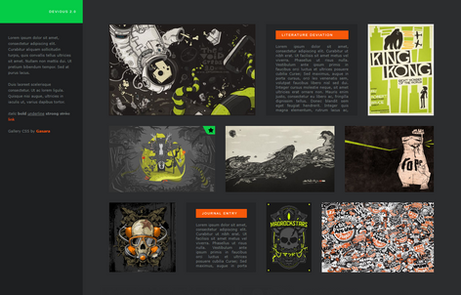HOME | DD
 Synfull — Formatting text and images on dA (HTML + dA codes)
Synfull — Formatting text and images on dA (HTML + dA codes)

Published: 2013-01-24 03:09:27 +0000 UTC; Views: 157960; Favourites: 3241; Downloads: 0
Redirect to original
Description
Throughout my tutorials and news articles on deviantART I use a variety of methods to help format my text and insert images. It’s becoming quite common that people ask me how I have achieved one or more of these effects, so I thought that I would write a quick guide as it allows me to quickly and clearly pass on the information each time.This tutorial covers basic HTML tags available on deviantART, as well as a number of site specific features. It is mainly designed for those unfamiliar with HTML or those new to the site, as none of it is particularly complicated once you find the necessary code and understand how to use it.
Basic text formatting
The majority of the text formatting on dA is done through HTML tags. A ‘tag’ has angular brackets with some text inside which corresponds with a certain function. Each command has an ‘opening tag’ (e.g <b>) which says when the formatting should start, and a closing tag (e.g. ) which states when it should finish.
In some cases there may be multiple tags which do the same formatting. You can find these instances grouped together.
<b>Bold text</b> ➜ Bold Text
<strong>Bold text</strong> ➜ Bold Text
<u>Underlined text</u> ➜ Underlined Text
<i>Italicized text</i> ➜ Italicized text
<em>Italicized text</em> ➜ Italicized text
<s>Striked text</s> ➜ Striked text
<strike>Striked text</strike> ➜ Striked text
Text sizes
The following codes can be used to make the text larger. These codes can only work in certain areas of dA. For example, they cannot be used in normal comments. They can however be used in journals and the artist comments sections of deviations.
<h1>Large (Header 1) Text</h1> ➜
Large (Header 1) Text
<h2>Large (Header 2) Text</h2> ➜
Large (Header 2) Text
<h3>Medium (Header 3) Text</h3> ➜
Medium (Header 3) Text
There are also a few options to make the text smaller. All change the text to the same size, but differ in their positioning within a line of text. Superscript will place it at the top the line of text, where as Subscript will align it with the bottom. Small will keep it in the normal position and simply shrink the text size.
<small>Small text</small> ➜ Small text
<sup>Superscript text</sup> ➜ Superscript text
<sub>Subscript text</sub> ➜ Subscript text
If you want even smaller text, you can add next multiple tags inside one of another. For example:
<sub><sub><sub>This text is even smaller</sub></sub></sub> ➜ This text is even smaller
Text positions
HTML also allows you to alter the position of text making it line up with the left, right or centre of the page. In each case the basic code is the same, and you simply swap the word show in bold to achieve the designed alignment.
<div align="Option">Text to be aligned
The for 'option's are:
- left
- center
- right
For example:
Right aligned text
Center aligned text
Left aligned text
Notes:
- This HTML only works in limited places on dA such as journals and custom boxes. It doesn't work in normal comments, the dAmn chatrooms etc.
- The option to centralise text uses the American spelling of 'Center'. For those that use the British spelling, this is a common mistakes which stops the code working.
Multiple formatting
It is possible to apply multiple formats to a single piece of text. This is achieved by nesting the tags inside each other. For example
<b><u>Bold and Underlined text</u></b> ➜ Bold and Underlined text
The two sets of formatting don't have to start at the same time. For example, you can have all the text in bold, and only the end text underlined.
<b>Bold and <u>Underlined text</u></b> ➜ Bold and Underlined text
When using multiple tags you have to look out for the order you place the closing tags in. Closing an outer tag, will also end any open tags which are nested inside of it. This may close the tag prematurely. For example, you can't have all of the text below underlined. By closing the bold tag, the underlined tage is also stopped.
<b><u>Sample</b> text</u> ➜ Sample text
To prevent this issue, you may need to re-order the tags. For example:
<u><b>Sample</b> text</u> ➜ Sample text
Further HTML
deviantART supports a number of other HTML tags which can be used to help format text within deviations, comments and journals. However, as these are generally less used I have left them out of this tutorial.
If you wish to find out more then you can find an official FAQ on the subject: help.deviantart.com/104/
Inserting links
Using a mixture of HTML and deviantART codes it is possible to link to web pages and dA profiles using the following methods. In all cases, the bold text should be replaced with the appropriate link or text you wish to insert.
:devsynfull: ➜ Synfull
:iconsynfull: ➜
<a href="http://www.facebook.com">Text link should be attached to ➜ Text link should be attached to
This method can be used to link to a dA profiles, but should only really be used if you want custom text to appear instead of the deviant’s username. If just the username is required then you should use the :devusername: version shown above.
<a href="http://synfull.deviantart.com">My profile ➜ My profile
Inserting images
There a a number of methods which can be used to insert images into comments, journals and other sections of dA. For information on using thumbcodes, the emote legend etc, please see this tutorial:
However, one of the most useful html codes allows you to display any image. This could be one that is on dA, or hosted elsewhere (e.g. photobucket). Note: This cannot be used to insert pictures into artist comments, but will work in journals and on your profile page.
<img src="DirectLinkToImage" />
The ’DirectLinkToImage’ part should be replaced with the URL (web page address) of the image. However, you need to use the direct link to the image.
The direct links will lead to a web page where the image is shown on a plain background. These links can be acquired by right clicking on the image and selecting 'copy image URL/Location/Address'. (Dependant on web browser). For example:
<img src="http://i971.photobucket.com/albums/ae198/syns-stuff/Avatars/63.png" />
This code can’t actually be used within the artist comments or regular comments. However, you can see examples in this journal .
Displaying code
From time to time it is useful to display the actual code that you are typing and prevent deviantART from formatting. For example, each time I have explained how a code works above I have given a sample piece of code which normally would produce specified effects. This is much better than adding in spaces at it allows people to see exactly how something should look.
To stop a piece of code from formatting, simply place a complete set of HTML tags (e.g. ) somewhere inside the formatting. From a coding point of view, it breaks the code/tags up so dA does not register that one has actually been used. For example:
<<u></u>b>Sample Text<<u></u>/b> ➜ <b>Sample Text</b>
:<b></b>devsynfull: ➜ :devsynfull:
:<b></b>iconsynfull: ➜ :iconsynfull:
Alternatively, in the cases where a colon is used (i.e. :dev: and :icon: links) you can replace one of the colons with the ASCII code for a colon : When posted in a comment or journal it will appear as a colon, but won't cause the dev or icon links to be created.
:devsynfull: ➜ :devsynfull:
Other Tutorials
Related content
Comments: 1258

I use mobile device( cellphone) to use deviant art. When i go to other peoples pages their images show up on my phone. But when i go to mine it doesn't show up 
Pls help
👍: 0 ⏩: 2

Are you referring to the images at the bottom of your dev id? If so, it's because the place where they are hosted (lh3.googleusercontent.com/ ) has put some restrictions on the images and doesn't allow them to be displayed. Try hosting the images somewhere else like your sta.sh
👍: 0 ⏩: 1

Yes i was referring to those pics
Thank you so much! Should i use muro , stash writer, or made fire?
( im sorry i just am not too good with this kind of stuff. I appreciate your help)
👍: 0 ⏩: 1

Save the files to your computer then use the 'upload files' button.
👍: 0 ⏩: 1

The images on my page show up on computers tho. But not on my cell phone
👍: 0 ⏩: 0

This was really helpful. I could not for the life of me add images to my profile correctly. Thank you so much<3
👍: 0 ⏩: 1

Do you have tutorials for art description boxes? Things you can to them, in them?
👍: 0 ⏩: 1

Not really, partly because I'm not entirely sure what you can/cannot do
👍: 0 ⏩: 1

That is fine. I am playing around with different things.
👍: 0 ⏩: 0

Is there a way to align thumb codes?
👍: 0 ⏩: 1

Not directly. But you can surround them with alignment code to achieve the same effect.
For example: <div align="center">:thumb12345:</div>
👍: 0 ⏩: 0

its so helpful thanks now i can rule the world
👍: 0 ⏩: 1

Question!
Okay. I've seen people have an image, like a pixel icon of character they own, and if you click on it, it sends you to a completely different page.
Like this;
sta.sh/221c10gfh5dw
How can I go about doing that?
👍: 0 ⏩: 1

You surround the code for the image with the code for a link. For example:
<a href="link to page"><img src="direct link to image"></a>
👍: 0 ⏩: 1

How would I display www.petadoptables.com/levelup.… on my profile?
👍: 0 ⏩: 1

Copy and paste the following:
Note: you may need to type this out from scratch - dA can be a it funny if you try and copy and paste it
👍: 0 ⏩: 0

Oooh thank you thank you thank you!
👍: 0 ⏩: 1

I was wondering how some people get such tiny script!
And now I know the secret, hehehe~
👍: 0 ⏩: 1


👍: 0 ⏩: 1

I didn't know before... Now I do~! Thank you so much for posting this~ ^w^
👍: 0 ⏩: 0

Also, do you know how to put a gif over 150x150p on your page? When I try it, it just shows the preview image
👍: 0 ⏩: 1

I imagine the easiest way would be to use the 👍: 0 ⏩: 1

I figured it out XD thanks!
👍: 0 ⏩: 0

how do you make it to where if you click the image on your page it redirects you to a link that is not the image?
👍: 0 ⏩: 1

You surround the image code with the link code. For example:
<a href="URL to go to"><img src="direct link to image"></a>
👍: 0 ⏩: 2

Can I use this code on one of my deviantations description box?
👍: 0 ⏩: 1

Only if you buy core membership to the site
👍: 0 ⏩: 1

I'm new at this lol but does anyone know how to put the stamps next to each other each other? like with mine they're just lined up down the left of the custom box and it's so annoying
👍: 0 ⏩: 1

In the past I've just placed the thumbcodes all one one line and it's put several next to each other. If you are having issues with this, try putting them all on one line in a program like notepad and the copying the wrote lot in one go
👍: 0 ⏩: 1

When I use a 
Can I fix it?
👍: 0 ⏩: 1

Put the code for the bullet inside the <h3> tags.
e.g. <h3>:bulletblue: This is some text</h3>
👍: 0 ⏩: 1

Is there any way to make an image bigger? When I copy and paste the thumb code, the image is much small than I want it to be. So is there any way to make it bigger?
👍: 0 ⏩: 1

There is an alternative thumbnail size called bigthumb. Just add the word 'big' to the front of the thumbcode (e.g. :bigthumb123456: )
If you want it any larger than that, you'll have to replace it with a link (👍: 0 ⏩: 1

Hi, could you tell me if there is option to make image bigger?
(when I paste thumb for example in my donation widget, the image is small, and some of them can be realy tiny)
👍: 0 ⏩: 1
<= Prev | | Next =>