HOME | DD
 undefinedreference — Pandoras Box
undefinedreference — Pandoras Box
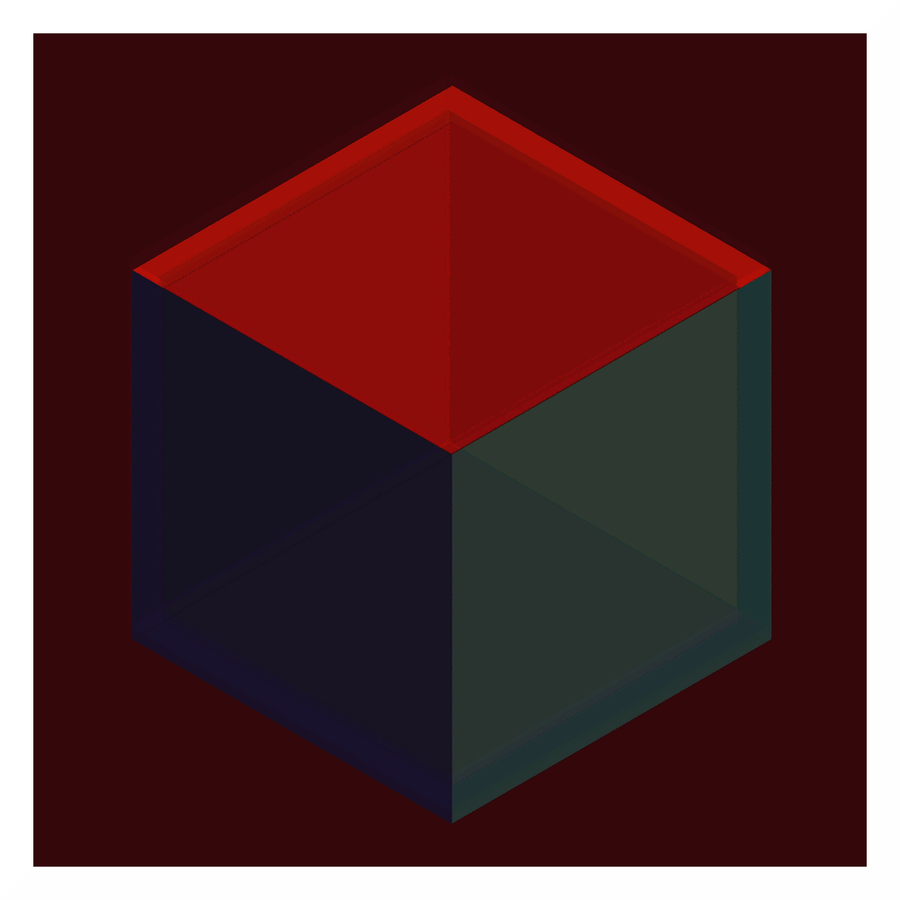
Published: 2022-03-24 07:35:51 +0000 UTC; Views: 1512; Favourites: 3; Downloads: 1
Redirect to original
Description
Creating what appears to be a cube has to be one of the most straightforward tasks in a vektor grafix e-vironment. In the GIMP, however, nothing is ever straightforward. I Tried unleashing the Shear tool on a square, but oddly enough it works with pixels rather than degrees, and it changes the lengths of the sheared sides. Clumsy. One tool that does work with degrees is Rotate. And one very reliable way to create a cube is by using six equilateral triangles. Which requires an equilateral triangle to begin with. So how do you make those with the GIMP? Here's one possible way:1. Use Filter -> Render -> Pattern -> Checkerboard... (not sure why those drumroll dots are there) to create three horizontal bars.
2. Make the layer bigger in order to make the central bar wider, and because you will need extra bar on either side for Rotate.
Using the Rectangle Select may seem easier, but you will still need to widen the layer for Rotate.
3. Copy the bar, make the copy (on top, presumably) somewhat transparent and rotate the layer 60 degrees.
4. Make a copy of the rotated, semi-transparent layer and flip it horizontally.
5. Move stuff around to get the biggest possible triangle. You can now merge the layers and use Select by Color to pick out the triangle.
Works like a charm. Then copy the triangle, resize the layer, this time making it smaller, because you will need six triangles and those are going to eat space. The rest should be obvious. Do not expect the GIMP to render clean boundaries, because GIMP doesn't work that way. The more you process your cube, the messier it will get. Use the enemy's own inertia to defeat it: use the messiness as an 'artistic' feature!
























