HOME | DD
 Amritha — WIP Grayscale Cub Portrait
Amritha — WIP Grayscale Cub Portrait
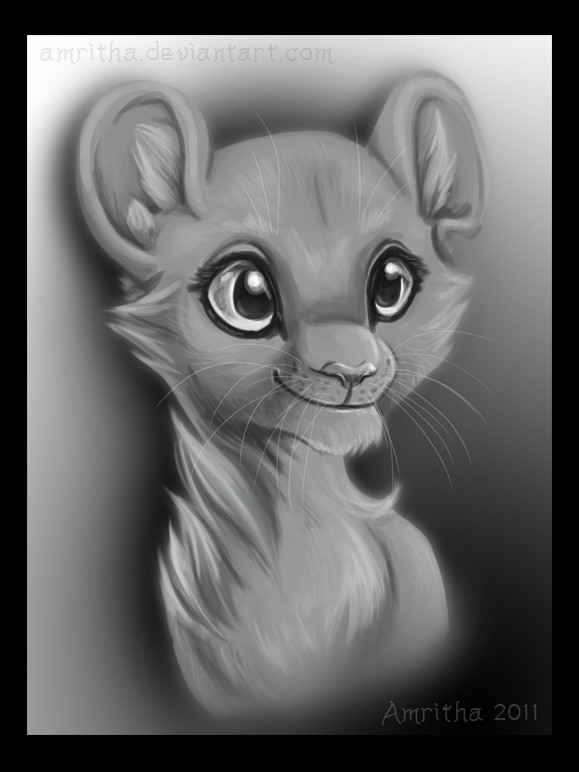
Published: 2011-10-14 03:00:39 +0000 UTC; Views: 489; Favourites: 23; Downloads: 0
Redirect to original
Description
I created this just to test a new way of painting and blending stuff, which is part of why it's grayscale. The other reason is, I'd like to learn how to bring color into a grayscale picture like this. I'm working in Photoshop CS5 - does anyone have any good recommendations or links to tutorials explaining techniques for coloring images like this?This cutie will become a non-random cub once I color it (most like cub Ice, but hey. I could be generous with it.




 )
)-----
3-4 hours (lost count) in CS5.
-----
Art © 2011
Related content
Comments: 10

Cute! As for coloring with grayscale, I use layers set with the mode "color". The closer the gray is to black, the darker the color appears.
👍: 0 ⏩: 0


👍: 0 ⏩: 1

Awww, this is lovely! I adore greyscale images since what gives these images life is the skill of shading used in the image and this one sparkles with character and life.
As for adding color to greyscale tutorials, I don't know of any. :/ However, if you have the character separate from the background, you can try locking the colored layer and using a multiply or soft-light setting for the brush and wash in color that way. Or, you can add color underneath and adjust the opacity of the upper layer? If you use the first technique though, I must warn you that once you take your finger off the trigger a second stroke will either lighten or darken the area you have previously washed over. D: But then again, I haven't tried this before on any large scale, so I may not be helping any. XD;;; You can also use the hue/saturation settings to add color into greyscale then work in details by hand after that, using opacity to keep in shading features on a second layer.
👍: 0 ⏩: 1

Thank you! 
I've never tried adding color underneath the grayscale layer before, so maybe I'll give that ago and see what I can do! Thanks a ton for the tips - I appreciate it!
👍: 0 ⏩: 1

You're welcome~!
I thought about adding color underneath, since I use grayscale for shading and adjusting the opacity or layer effect can keep the shading but allow for color. I usually shade using multiply layers, but multiplying the greyscale layer could end up making the color too dark. D: I think experimenting with different things would be good though. 
👍: 0 ⏩: 1

Yeah, multiply makes it too dark. I also tried using screen or overlay, but it really blows out some of the whites. So painting under or over seems like it may be the most valid option.
👍: 0 ⏩: 0

It's so cute! 
👍: 0 ⏩: 1





























