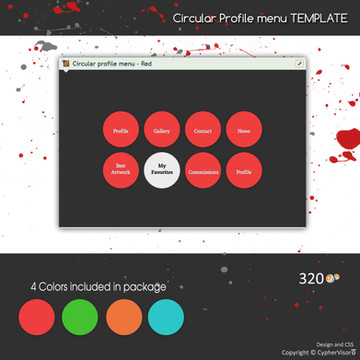HOME | DD
 CypherVisor — CustomBox+Journal Tips n Tricks-Updated 25-Sep-14
CypherVisor — CustomBox+Journal Tips n Tricks-Updated 25-Sep-14
Published: 2012-05-02 21:50:05 +0000 UTC; Views: 3338775; Favourites: 14699; Downloads: 0
Redirect to original
Description
body div#devskin7675738 .gr-box * { margin:0; padding:0; border:none; background:transparent; } body div#devskin7675738 .tri, body div#devskin7675738 .list, body div#devskin7675738 .gr-top h2 img, body div#devskin7675738 .gr-top span { display:none; } body div#devskin7675738 .gr-top { background-color:#3eb2ee; border-top:1px solid #1d83b8; border-left:1px solid #1d83b8; border-right:1px solid #1d83b8; border-bottom:1px solid #1d83b8; border-top-right-radius:5px; -moz-border-top-right-radius:5px; -webkit-border-top-right-radius:5px; border-top-left-radius:5px; -moz-border-top-left-radius:5px; -webkit-border-top-left-radius:5px; } body div#devskin7675738 .gr-top h2, body div#devskin7675738 .gr-top h2 a { text-shadow:-1px -1px #444; text-align:center; margin:10px 0px 10px -23px; font-size:30px; color:#fff; } body div#devskin7675738 _.gr-top span { position:relative; top:-2px; right:10px; font-size:9px; color:#fff; } body div#devskin7675738 .gr-body { text-align:justify; padding:10px; padding-top:50px; background-color:#f5f5f5; border-bottom-right-radius:5px; -moz-border-bottom-right-radius:5px; -webkit-border-bottom-right-radius:5px; border-bottom-left-radius:5px; -moz-border-bottom-left-radius:5px; -webkit-border-bottom-left-radius:5px; border-left:1px solid #a3a3a3; border-right:1px solid #a3a3a3; border-bottom:1px solid #a3a3a3; } body div#devskin7675738 .title { font-size:30px; font-family:Times new roman; color:#d9472a; text-shadow:0px 1px 1px #c02000; _background:#aa2ac1; border-bottom:2px dotted #a31b00; _border-top:thin dashed #a31b00; margin-bottom:-5px; } body div#devskin7675738 .text a { color:#b447d3; text-decoration:none; } body div#devskin7675738 .text a:hover { text-shadow:0px 0px 1px #dc6dfb; } body div#devskin7675738 .menubar { padding-top:10px; text-align:center; position:absolute; top:0px; background:#dfdb7a; margin-left:-10px; _border-top:1px solid #848484; border-bottom:1px solid #c7c7c7; width:100%; height:auto; box-shadow:0px 2px 2px #cecece; -moz-box-shadow:0px 2px 2px #cecece; -webkit-box-shadow:0px 2px 2px #cecece; } body div#devskin7675738 .menubar a { display:inline-block; color:#fff; background:#df7a7a; border:1px solid #cdcdcd; padding:4px 15px 4px 15px; border-radius:5px; -moz-border-radius:5px; -webkit-border-radius:5px; text-decoration:none; margin-right:15px; margin-bottom:8px; } body div#devskin7675738 .menubar a:hover { color:#000; background:#fff; text-shadow:none; border:1px solid #838383; } body div#devskin7675738 .boxdotted { background:#fff; border:thin dotted #000; padding:10px; margin-top:6px; } body div#devskin7675738 .boxnormal { background:#e6e6e6; border:1px solid #cdcdcd; padding:10px; border-radius:8px; -moz-border-radius:8px; -webkit-border-radius:8px; margin-top:6px; } body div#devskin7675738 .boxcorrect { background:#d6ffc4; border:1px solid #cdcdcd; padding:10px; border-radius:8px; -moz-border-radius:8px; -webkit-border-radius:8px; margin-top:6px; } body div#devskin7675738 .boxwrong { background:#ffd6c4; border:1px solid #cdcdcd; padding:10px; border-radius:8px; -moz-border-radius:8px; -webkit-border-radius:8px; margin-top:6px; } body div#devskin7675738 .gr-body .bottom a.commentslink { color:#4d4d4d; background:#fff960; border:1px solid #cdcdcd; padding:3px 6px 3px 6px; border-radius:10px; -moz-border-radius:10px; -webkit-border-radius:10px; text-decoration:none; } body div#devskin7675738 .gr-body .bottom a.commentslink:hover { border:1px solid #a4a4a4; } body div#devskin7675738 .text u { text-decoration:none; font-weight:bold; background:#ffc656; padding:3px 10px 3px 10px; height:20px; margin-top:-10px; line-height:25px; border:1px solid #aeaeae; }
CustomBox Resources `CypherVisor's Page Journal/Gallery skins
More updates comings soon!!
You may put all your queries here in this blog comments.
Tips & tricks
1. How to align your elements in custombox or journal?
Use the following code:
You can change the alignment to left, right, center & justify by simply replacing the words as shown below
2. How do you change the font-size in a custombox?
Use the following code:
Your text here
Your text here
Your text here
Your text here
Your text here
Your text here
Your text here
The result:
Font size = 1
Font size = 2
Font size = 3
Font size = 4
Font size = 5
Font size = 6
Font size = 7
3. How to change your font in a Custombox/Journal?
Use the following tag to change your font in your custombox.
Your text here
Example
Your text here
Result
Your text here
Safe fonts to use
Serif Fonts
Georgia ----- The quick brown fox jumps over the lazy dog
Palatino Linotype, Book Antiqua ----- The quick brown fox jumps over the lazy dog
Times New Roman ----- The quick brown fox jumps over the lazy dog
Sans-Serif Fonts
Arial, Helvetica ----- The quick brown fox jumps over the lazy dog
Arial Black, Gadget ----- The quick brown fox jumps over the lazy dog
Comic Sans MS, cursive ----- The quick brown fox jumps over the lazy dog
Impact, Charcoal ----- The quick brown fox jumps over the lazy dog
Tahoma, Geneva ----- The quick brown fox jumps over the lazy dog
Trebuchet MS, Helvetica ----- The quick brown fox jumps over the lazy dog
Verdana, Geneva ----- The quick brown fox jumps over the lazy dog
Monospace Fonts
Courier New, Courier ----- The quick brown fox jumps over the lazy dog
Lucida Console, Monaco ----- The quick brown fox jumps over the lazy dog
Combining "size" and "face"
Yes, it is possible to combine 'size' and 'face' (or other font properties) together to get a combined effect as below. Go ahead..Give it a try!
Example
Your text here
Result
Your text here
4. How do you make a custom button? or How to make a clickable image for a custombox?
Use the following code to make an image clickable in your custombox:
Please note that you cannot make the image highlight on cursor hover as it normally does in case of a button.
For example,
*If you are using a custom background in your custombox then you've to put the above code in the "body text here.." part of it. For more details check F.A.Q. Q.9 of this journal.
5. How to add videos in custombox/journal?
Use this tag to insert your videos
You can insert 3 types of videos in DA.
1) Youtube
2) Vimeo
3) deviantART film
Codes to insert each type of videos
How to get your video codes?
Getting the ID of a video is really simple. Follow these steps to get your respective codes..
1) Open the video in your browser
2) Copy the URL and look for the code (as shown below)
*for DA films just get the thumbcode of it
3) Paste the code in their respective code (as shown below)
Demo URLs
http://www.youtube.com/watch?v=fEzhek5K0To&feature=g-vrec
http://vimeo.com/32121460
:thumb91547543:
Paste the video ID as shown below
NOTE: If you want to get the Youtube bar please follow the tutorial below:
6. How do you get the URL address of your NOTE? or What URL address do you put in buttons or any hyperlink to let people goto your NOTE directly?
Use the following URL to use it in a button or as a hyperlink.
http://my.deviantart.com/global/notes/form.php?to_user=USERNAME
Example:
http://my.deviantart.com/global/notes/form.php?to_user=CypherVisor
TIP: You can use multiple usernames in the above code by inserting their usernames separated by commas as follows:
http://my.deviantart.com/global/notes/form.php?to_user=CypherVisor, Moonbeam13, fourteenthstar
Trick update given by AppleGummies
7. How to make a button a disabled one?
Just insert the following word in the button that you are using.
disabledbutton
For example, I take a button code from the range of buttons (can be found here cyphervisor.deviantart.com/gal… ).
I am using this button for my example.
And the code that I'm using from this button is
How to get the disabled button?
Insert disabledbutton in the code.
The result:
*NOTE: Put the word disabledbutton only along with the other button classes such as gmbutton2r, sm-button etc.
8. How to insert a bigger thumb in your custombox/journal?
Just insert the word big in the thumbcode that you are using.
Example
Normal thumbcode---> :thumb136916642:
Big thumbcode---> :bigthumb136916642:
Alternate Custom Thumbnail code (NOT for literature thumbs):
CustomBox+Journal Tips n Tricks-Updated 25-Sep-14More updates comings soon!! Well, that's a very easy to do. http://USERNAME.deviantart.com/?givepoints http://CypherVisor.deviantart.com/?givepoints http://my.deviantart.com/deviants/add/USERNAME http://my.deviantart.com/deviants/add/CypherVisor Use the following code to float your images (or any element) in a custom box. Example: First of all, this is an extension of the FAQ #11 given below. Example: F.A.Q. (Frequently Asked Questions) No. It is not possible. There are no more colors for buttons that is being defined in the DA website for your use. If anything new comes up I'll provide it to you. Replace the text URL in any button code that you are using by your own URL Replace the text I love my buttons very much in any button code that you are using by your own text No. Its not possible. Yes to an extent. Here's a tutorial for you: Content-Holder Background tutorial Yes, it is possible. Simply do not put any line-break (or in simple words, don't put the codes in the next line). Instead, put them in the same line. You simply need to replace the body text here.. with the content-holder box of your choice code.
Even Bigger thumbcode--->
Use any number in the width if you want to increase the size of the deviation.
EXAMPLE:
Where, DEVIATION_URL is the URL address of the deviations (the URL address of a deviation is present in the address bar of your browser when you open it in a new tab or page) and DEVIATION_IMAGE_URL is the direct image link of the deviation. (check FAQ#17 here to know how to copy the direct IMAGE URL of your deviation or for that matter any image)
EXAMPLE:
You can even use the above code for your literature thumbs.
Note: When you are using this code for literature thumbs the journal thumbnail will automatically get generated.
Literature thumb---> :thumb299697102:
You may put all your queries here in this blog comments.
Tips & tricks
1. How to align your elements in custombox or journal?
Use the following code:
Content here
You can change the alignment to left, right, center & justify by simply replacing the words as shown below
Content here
2. How do you change the font-size in a custombox?
Use the following code:
Your text here
Your text here
Your text here
Your text here
Your text here
Your text here
Your text here
The result:
Font size = 1
Font size = 2
Font size = 3
Font size = 4
Font size = 5
Font size = 6
Font size = 7
3. How to change your font i
Example:
NOTE: I have used the height property to fix the height of the literature thumbs as well!
Result:
9. How to create the donate button/ Add to watch direct URL?
Donate points direct link:
Replace the USERNAME with your own (as shown below):
Watchers direct link:
Replace the USERNAME with your own (as shown below):
Now, use these URLs in any button code or any hyperlink that you want.
Also, note that please do not try these links with your own usernames because neither can you give your points to yourself nor watch yourself!
10. How to float images (or any element) in a custombox? or How do you place text and image side-by-side in your widget?
To float elements to the LEFT:
To float elements to the RIGHT:
11. How to change the color of hyperlinks?
So, if you know how to create hyperlinks using the HTML tag and want to change the color of your hyperlinks then follow these steps:
1) Create your desired hyperlink by using the tag (follow FAQ #11 if you do not how to do it)
2) Take your desired text color code from HERE (Only the colors mentioned there are available)
3) Replace the text inside the ... with the color code
4) Done!
Let your hyperlink be the following:
Now let's take the GREEN text color code from HERE (You can take any color code you want)
Here's the green text color code:
Now, replace the "YOUR_CUSTOMIZED_TEXT" with the color code as follows:
In the above example, I have just replaced the "Lorem Ipsum..." with YOUR_COLORED_TEXT for the sake of understanding.
*PLEASE NOTE you can’t use the above code to change username colors that are generated by :devUSERNAME: or @USERNAME codes.
However, you can change a USERNAME color by tweaking the above code by writing as follows:
1. Is it possible to make more button with different colors other than which are already provided?
2. How do I put my own URL in the custombox buttons?
Example:
The button code:
Using your own URL:
3. How do I put my own Text in the custombox buttons?
Example:
The button code:
Using your own URL:
4. Where would the FAIR/UNFAIR or YES/NO button lead? Does they have a counter or poll in-built?
The FAIR/UNFAIR or YES/NO are just buttons with your own URL address. It shall lead to whatever URL address you provide in their codes. And they do not have any counter or poll inbuilt.
5. Is it possible to have table inside a Custombox?
6. Is it possible to have Content-holder boxes of custom colors?
You'll also find different colors of content holder boxes in my gallery folder. (Click "Customboxresouces" from the menu at the top of this journal to view them)
Plus, you can use the button codes (Buttons as Content-Holder boxes ) to write your content inside it. There are many colors of button to choose from!
7. Is it possible to have scroll-bars inside a Custombox?
Check out the tutorials below:
1) Scrolling Widgets (non-Custom Box)
2) Scrolling Custom Box Widget
3) Scroll-ception Widgets
4) Scrolling Content Boxes
8. How do I put buttons next to each other in a Custombox?
For example, Let us take the codes of the button below (You can get more buttons here.. cyphervisor.deviantart.com/gal… )
Wrong way to put the buttons together after one another
Correct way to put the buttons together after one another
9. How to get my custom background behind a content-holder box?
For example, let us take the codes from the custom box background tutorial and the extruded content-holder box as given below. [You can get more content-holder boxes here.. somrat.deviantart.com/gallery/… )
Now, you get the codes from each of them
Custom-box background code