HOME | DD
 Damocloid — Colored Sketch Tutorial/Walkthrough
Damocloid — Colored Sketch Tutorial/Walkthrough
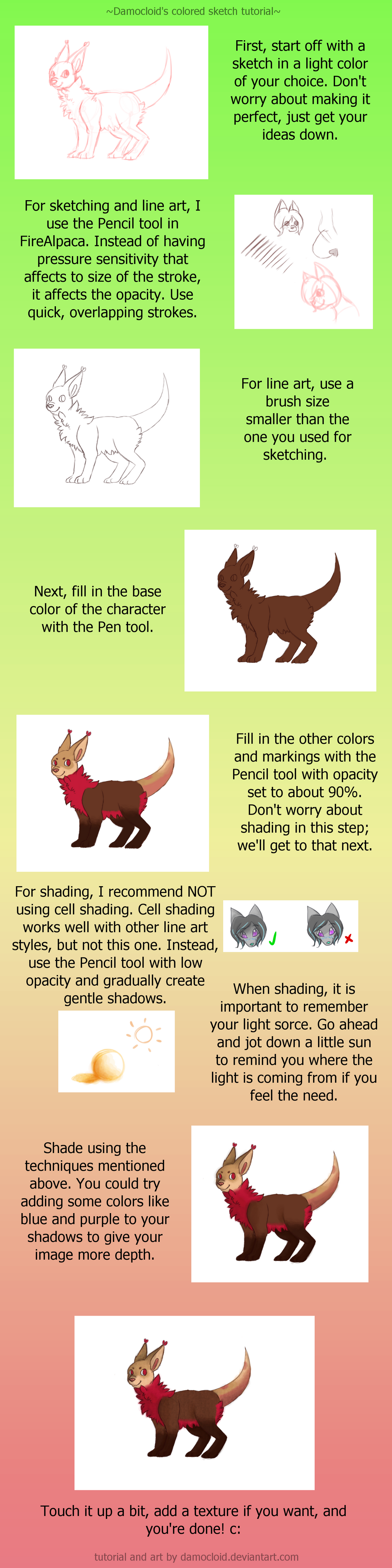
Published: 2012-10-29 02:27:19 +0000 UTC; Views: 1481; Favourites: 44; Downloads: 21
Redirect to original
Description
A walkthrough of thisJust a tutorial I whipped up to show you guys how I do my colored sketches. My first one, so any critiques would be welcome!
Also, the character doesn't belong to me, it belongs to *pilltastic . c: My OC Spade is shown in a few example sketches, however.
Tools used: FireAlpaca for drawing; GIMP for the tutorial.
Related content
Comments: 7

How did you add texture using FireAlpaca? I just downloaded it and I have no clue what I am doing @ u @;;; /
👍: 0 ⏩: 1

So sorry for the late reply! First, you find a texture, open it in FireAlpaca, and copy it. Then, you paste it over your drawing (on a different layer, of course). If you want, hit Ctrl+U and change the hue/saturation of the texture to your liking. Then, with the layer that has the texture selected, go to "Blending Mode" and choose Multiply. Adjust the opacity of the texture until you think it fits! If you want you can leave the texture on the background, or just erase around the character. I'm planning on making a tutorial on this, so if you need any more help you'll get it soon. c: Sometimes adding textures with FireAlpaca is a little wonky, so I'd honestly just suggest using another program like GIMP or Photoshop for that. Here's a tutorial for adding textures on programs like those: [link]
👍: 0 ⏩: 0

Ooh, the texture really gave it a nice touch! That's a really good tip
👍: 0 ⏩: 1




























