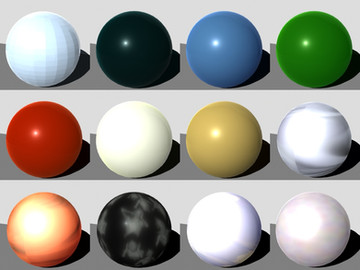HOME | DD
 DaWaterRat — LIE Tutorial
DaWaterRat — LIE Tutorial

Published: 2015-08-05 02:49:20 +0000 UTC; Views: 248; Favourites: 6; Downloads: 14
Redirect to original
Description
So some people on the Daz Artists group over at Facebook expressed some difficulties in working with LIE, so I threw together (yes, threw) this simple intro tutorial. My first attempt at one. Yay. Hopefully I won't confuse anyone further (or talk down to anyone.) It's just a basic intro to the Layered Image Editor, so it doesn't cover masks or needing to adjust how the layers blend (or even rotating layers.)Related content
Comments: 5

hi ty very much now if i use a iray leather shader on that would it replace the logo
thats what happens to me
👍: 0 ⏩: 1

Right, okay.
So, you have a few options -
1) Use Ctrl+Click (assuming PC, I don't know the equivalent on MACs) to not replace textures when applying the shader (you will then need to adjust tiling) *after* using the Tutorial. This will apply the logo to the *original* texture but use the settings from the Leather shader (though not the texture/bump/normal maps)
2) Apply the leather shader *First* and then use the Decal/Geoshell method which my tutorial does not cover
3) Apply the leather shader, then use the Shader baker to make that into a texture map, and then apply the logo to that. (also not covered here)
By Ctrl+Click, I mean that when you go to apply the shader, you press CTRL on your keyboard *while* clicking on the shader. This will bring up a popup window where you can tell DS to Ignore Maps.
👍: 0 ⏩: 1

ty so so very much
👍: 0 ⏩: 0

Thank you. Just downloaded it and can't wait to take the time to work through it.
👍: 0 ⏩: 1

You're welcome. Please let me know if anything's confusing. As I said, this is my first tutorial.
👍: 0 ⏩: 0