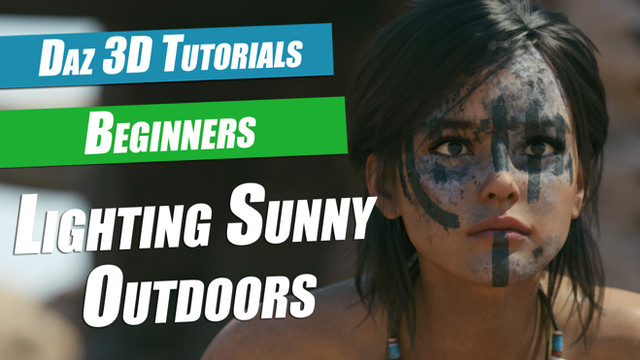HOME | DD
 DS-DNA — [MMD in Blender] MMD to Blender 3D (Tutorial)
DS-DNA — [MMD in Blender] MMD to Blender 3D (Tutorial)

Published: 2013-05-02 19:28:06 +0000 UTC; Views: 11925; Favourites: 144; Downloads: 243
Redirect to original
Description
This tutorial shows how to import any mmd model in blender and create simple renders in different styles.
Other tutorials:
Related content
Comments: 32

👍: 0 ⏩: 0

Nice tutorial! Here's a few extra Blender tips for those experiencing problems!
MISSING BONES? : If your model's bones disappeared, 1) select the model, 2) Select the "MMD Tools" Tab on the far left. 3) Scroll down to the "MMD Model Tools" Section. 4) Check "Show Armature" and the bones should appear if properly created in MMD.
For Easier Posing: 1) Select the armature (bones), go to the right and under the list of objects in the scene there is a bar (Starts with a picture of a camera). 2) Make sure the picture of the person is selected (it should be if you selected the armature.) 3) Under "Display" Select "Stick" and check "X-Ray. 4) Go into pose mode (Click where it says object mode with the armature selected) 5) begin posing! (Select a bone, press r to rotate, g to "grab" or translate.
Colors Missing?: Material mode Should show the actual color of the model. Make certain you have enough lights shining on it. Material mode can be accessed by clicking on the sphere to the right of where it says "Object mode" directly below the scene. To add lights, use Shift + A, Lamp (I would use a sun, they're the brightest. Brightness can be adjusted by selecting the lamp and then gong to the far right and clicking on the yellow lamp symbol located in the bar under the list of items in the scene. For Special Shading Effects, go to the "MMD Tools" tab on the far left. At the bottom, under "MMD View Tools" there are four shading buttons you can play around with it.
Parts of the Model Disappear When Rendered? The material of these parts is not supported in Blender. Change the material of these parts. (Tab into edit mode, Select these "disappearing areas" and create a new material for them, similar to the one that should be there. (More instructions on this later, just look up on YouTube for now!)
MMD tools not showing in User Preferences window make certain you unzipped the file and dragged only the "mmd tools" folder not the "blender_mmd_tools_ master" folder into the right addons folder in blender
Let me know if this helps.
Oh, and if anyone figures out how to move the model off the origin, pose it and not experience any problems, please let me know! My models mess up when I do this. For example, i.imgur.com/TFHgdMV.png not my pic, others experiencing same problem took this one.
Also I have problems trying to use models in the game engine.
👍: 0 ⏩: 1

I downloaded the latest version of Blender (2.76) and the script but I can't see the render option (GLSL, shader, cycles,...) and my models keep getting white while on rendering mode. Can you help me?
👍: 0 ⏩: 1

These are not render options, rather different shaders and views. To access them,, go to the "MMD Tools" tab on the far left. At the bottom, under "MMD View Tools" there are four shading buttons (GLSL, Shader, Cycles), you may have to click on the drop down arrow to the left of "MMD View Tools." In order to see the colors,make sure you are in "material" or "texture" shading (shade modes are located directly to left of object mode, edit mode button, looks like a sphere).
👍: 0 ⏩: 0

Did you put the addon in the addons folder? On mac, make sure that you unzip the addon and then drag and drop to addons folder. To find the folder, go to Blender logo in finder or file directory and show package contents (left click), Contents/Resources/version#(ex. 2.76)/scripts/addons.
👍: 0 ⏩: 0

I have posted some helpful information about using the pymeshio Blender add-on in this thread here:
bobbeebs.deviantart.com/art/MM…
👍: 0 ⏩: 0

i cannot seem to get the rig part to show like the pose mode with all things rigged. and i know it's rigged cause it moves on MMD. and help?
👍: 0 ⏩: 1

MISSING BONES? : If your model's bones disappeared, 1) select the model, 2) Select the "MMD Tools" Tab on the far left. 3) Scroll down to the "MMD Model Tools" Section. 4) Check "Show Armature" and the bones should appear if properly created in MMD.
For Easier Posing: 1) Select the armature (bones), go to the right and under the list of objects in the scene there is a bar (Starts with a picture of a camera). 2) Make sure the picture of the person is selected (it should be if you selected the armature.) 3) Under "Display" Select "Stick" and check "X-Ray. 4) Go into pose mode (Click where it says object mode with the armature selected) 5) begin posing! (Select a bone, press r to rotate, g to "grab" or translate.
👍: 0 ⏩: 0

Colors Missing?: Material mode Should show the actual color of the model. Make certain you have enough lights shining on it. Material mode can be accessed by clicking on the sphere to the right of where it says "Object mode" directly below the scene. To add lights, use Shift + A, Lamp (I would use a sun, they're the brightest. Brightness can be adjusted by selecting the lamp and then gong to the far right and clicking on the yellow lamp symbol located in the bar under the list of items in the scene. For Special Shading Effects, go to the "MMD Tools" tab on the far left. At the bottom, under "MMD View Tools" there are four shading buttons you can play around with it.
See my above post for more tips and tricks.
👍: 0 ⏩: 0

w @ i'm still not understand ... the tools not load =3= help please
👍: 0 ⏩: 1

Did you put the addon in the addons folder? On mac, make sure that you unzip the addon and then drag and drop to addons folder. To find the folder, go to Blender logo in finder or file directory and show package contents (left click), Contents/Resources/version#(ex. 2.76)/scripts/addons.
👍: 0 ⏩: 0

Yesterday I go to bank and met people and the face likes your MMD models *O*
Ahaha, forget that .-. I like her hair <3
👍: 0 ⏩: 0

Cute cute cute cute!! I came from your video, xd. Nice work!!
👍: 0 ⏩: 0

thanks a lot the tutorial was really useful
👍: 0 ⏩: 0

I love her hair. But her dress is to bright. But it's really cute.
👍: 0 ⏩: 0

i feel a bit blinded, but i love her hair and the background. it kinda is like being on stage and staring out at the audience and all you see is lights
👍: 0 ⏩: 0

Cute! I'd love to see this with more contrast though - I think it could really pop!
👍: 0 ⏩: 0

Miky looks awesomeee<3 her face and hair just Uggggggggggggggh, adorable<3 ^^
👍: 0 ⏩: 0

the hair is wonderfully done but you almost can't see her dress.
👍: 0 ⏩: 0

I record video with Camtasia Studio.
👍: 0 ⏩: 1

Interesting, I've never seen Camtasia recordings with such great quality.
Thanks, mate.
👍: 0 ⏩: 0