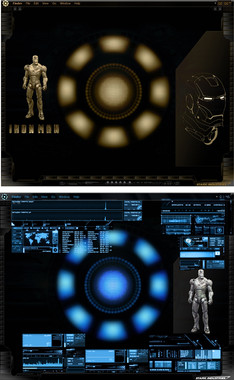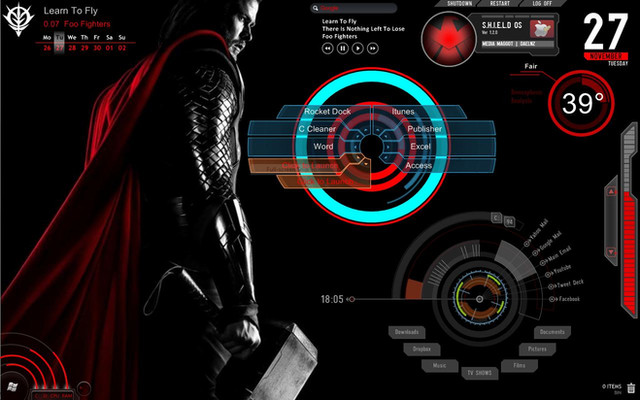HOME | DD
 edreyes — SHIELD+JARVIS UI 3 Displays
edreyes — SHIELD+JARVIS UI 3 Displays

Published: 2012-06-29 08:44:26 +0000 UTC; Views: 407582; Favourites: 632; Downloads: 99243
Redirect to original
Description
TESTED - So Saint1121 on DA has graciously enough tested my rmskin based on his same monitor setup. With some manual alignment and not fully modified for his hardware and links setup here's his desktop. [link]UPDATE!!! - I have just repackaged this rmskin and selected minimum requirements XP. All I know is that I built this from downloading and installing skins from zip files. This is the first time using the rmskin packager since it just came out of beta this week. I'm not sure if it at all matters that my system is 64-bit and not 32-bit. If you are having trouble installing this or would rather have individual screens, I suggest clicking on the screenshot links and download the files I used from the original skin authors. I'm not sure why my file went from 10mb to 21.7mb, by selecting XP from the drop down menu for minimum requirements? I have no clue, its the same folder that's being packaged.
IMPORTANT: This is my Windows 7 Ultimate 64-bit Rainmeter Setup on 3x23" 1920x1080 Monitor Configuration. This theme REQUIRES you to download the free Advanced Wallpaper Manager by [link] this PC application will allow you to manage 3 different wallpaper settings for each display independently. I suggest you BACKUP your current settings before running this .rmskin.
Credits and Instructions: I am NO expert at programming or creating my own skins, not yet. This theme was made possible by modifying others skins and themes. Taking what I need to create a desktop that is reflective of my style and my own system's setup.
I encourage everyone to take a look at the Credits List provided in the following screenshot links which I try my best to give credit to the original authors skins and themes plus other items I used in my composition.
Blue JARVIS - [link]
SHIELD+JARVIS UI - [link]
Red JARVIS - [link]
::: THE SETUP for 3 Displays :::
1. Download and Install Advance Wallpaper Management bundled in the DisplayFusion PC Application. [link]
2. I placed the 3 individual Wallpapers in the Avengers folder when you install this .rmskin look inside the folder where your other skins are installed. Or you can download it from my Wallpapers Gallery [link] Run the DisplayFusion Application and it is self explanatory, select and save your wallpaper settings. IMPORTANT, the .rmskin is configured to have Blue on the left, Iron Man in the middle and Red on the Right Display.
3. Download and run the .rmskin from this page.
4. Play around with any skin settings via the skin manager or edit the .ini files to your needs.
To change the Shield Tag.png I added the Photoshop .psd file in the Shield Tag folder as well as the American Captain.ttf font I used, simply replace my image and text. Make sure you save it as a .png file replacing the original.
To change the Adobe CS5.5 Large buttons I included the .psd Photoshop files in the same folder. The credit for the adobe icons provided for use with the small launchers goes to nokari [link]
Again I suggest you follow the links I provided and explore the original skin authors DA page, questions I had on their skins they most likely have answered it already in the post dialog with other downloaders.
Enjoy!
Related content
Comments: 76

man i'm a noob i can't figure out how to change the photo, and text in the Shield
👍: 0 ⏩: 1

To change the Shield Tag.png I added the Photoshop .psd file in the Shield Tag folder as well as the American Captain.ttf font I used, simply replace my image and text. Make sure you save it as a .png file replacing the original.
To change the Adobe CS5.5 Large buttons I included the .psd Photoshop files in the same folder. The credit for the adobe icons provided for use with the small launchers goes to nokari [link]
this person was able to edit their Shield Tag with the file I included
[link]
👍: 0 ⏩: 1

Thanks for the reply. The problem I was having was converting it to a .png
I'm new to all this, so I'm just learning. Thanks for your help, and your work is awesome.
👍: 0 ⏩: 0

Just a wild idea: Since you like J.A.R.V.I.S and customization so much, have you ever seen Alpha?
Here's a video: [link]
And the official site: [link]
Hope you like it!
👍: 0 ⏩: 1

Is there a way to change the name and picture for the shield tag? if not you need to include that.
👍: 0 ⏩: 1

yes there is a way i included it in the above details
To change the Shield Tag.png I added the Photoshop .psd file in the Shield Tag folder as well as the American Captain.ttf font I used, simply replace my image and text. Make sure you save it as a .png file replacing the original.
To change the Adobe CS5.5 Large buttons I included the .psd Photoshop files in the same folder. The credit for the adobe icons provided for use with the small launchers goes to nokari [link]
this person was able to edit their Shield Tag with the file I included
[link]
👍: 0 ⏩: 0

I uploaded an updated file made to download for XP Vista and 7, which by default XP and Vista will be 32-bit, redownload the new file here should be 21.7mb, I just loaded it on my vista 32 bit 3 display setup but its smaller screen sizes. but you should now be able to edit the files, you will have to manually position the skins like Saint1121 did, here's his install.
[link]
Here's his install discoveries. [link]
👍: 0 ⏩: 1

awesome! , thx and great work!
👍: 0 ⏩: 0

sorry for the stupid comment , have you tried uploading it to customize.org or 7themes.su?
👍: 0 ⏩: 1

No worries, I uploaded it to my customize.org account [link]
I'm waiting for more testing as well as doing the individual panel skins for users with single monitors or laptops.
Saint1121 has loaded and is doing tests for me on this skin. [link]
He had to manually adjust skins but overall his setup is working.
Haven't heard of the 7themes.au but looks like a cool place to upload, I just have to run the translator on that site so I know what the instructions are.
👍: 0 ⏩: 1

yeah that site has some really cool skins , is the skin you uploaded to customize compatible with 32bit?
👍: 0 ⏩: 0

nice work but its really stupid that you made it for only 64bit pc's
👍: 0 ⏩: 1

i didn't make it for 64-bit PCs considering this is my first attempt at using Rainmeter. My machine is that, I don't have a 3 monitor setup running windows 7 32-bit. I do have a 3 monitor setup running Vista 32-bit and tried installing the rmskin there and it won't run. I'm not sure if it's because of the new rmskin packager makes you select a bit setting or if it would work if i just provided a zipped skins folder. All I know is that DA will only take a rmskin file. I spent a lot of hours on putting this together, sorry to disappoint and sorry for being STUPID!
👍: 0 ⏩: 0
<= Prev |