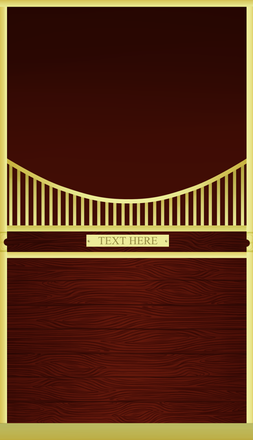HOME | DD
 Eternityspool — Eye Tutorial
Eternityspool — Eye Tutorial
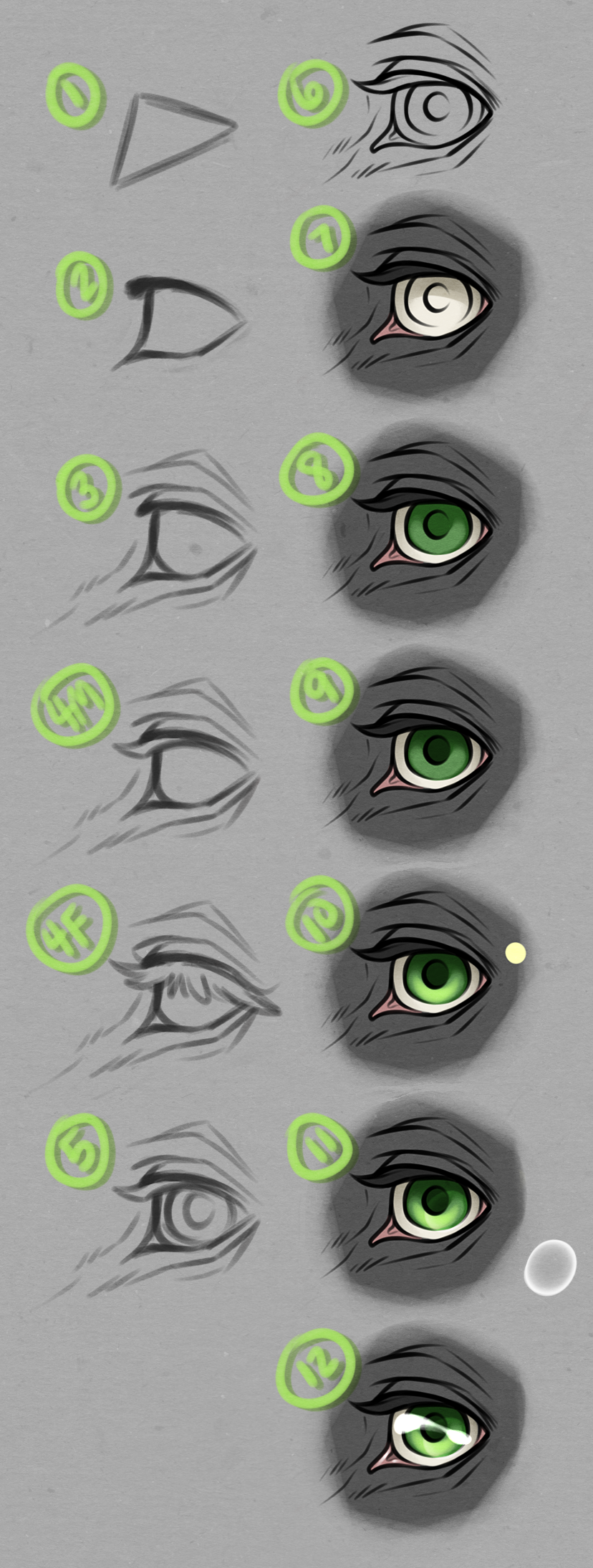
#cervine #deer #equine #eye #horse #tutorial #fawnling #fawnlings
Published: 2016-03-14 02:40:41 +0000 UTC; Views: 10603; Favourites: 299; Downloads: 60
Redirect to original
Description
Because a lovely person requested it~ This is the process I usually go through for equine/cervine eyes c:I use SAI, but the same results can be gotten with Photoshop.
Row One
Row Two
Related content
Comments: 12

:0 This is amazing, thanks for making it as it'll be an extremely useful reference! I'll be sure to go practice making some proper eyes now
👍: 0 ⏩: 1

Ahh I'm glad it's useful!
👍: 0 ⏩: 0

This is really helpful, I always struggle with making a good bright eye color. 
👍: 0 ⏩: 1

Thank you so much, I have an obsession with eyes and this will help me so much with mine!
👍: 0 ⏩: 1

Hopefully it will be of use!
👍: 0 ⏩: 0