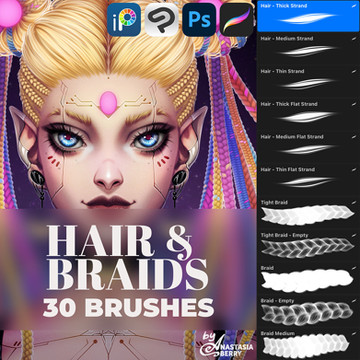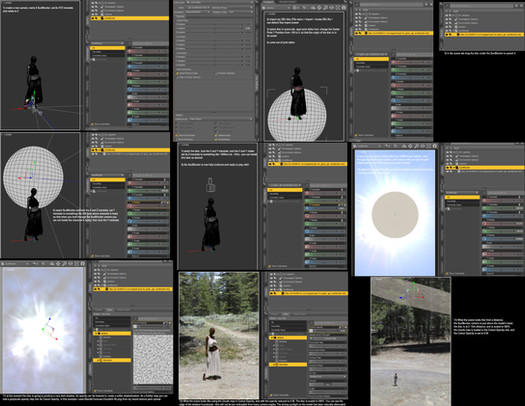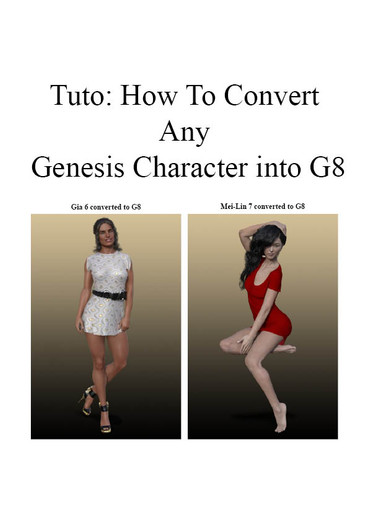HOME | DD
 FollyFool — Smoothing and SubDividing in Daz
FollyFool — Smoothing and SubDividing in Daz
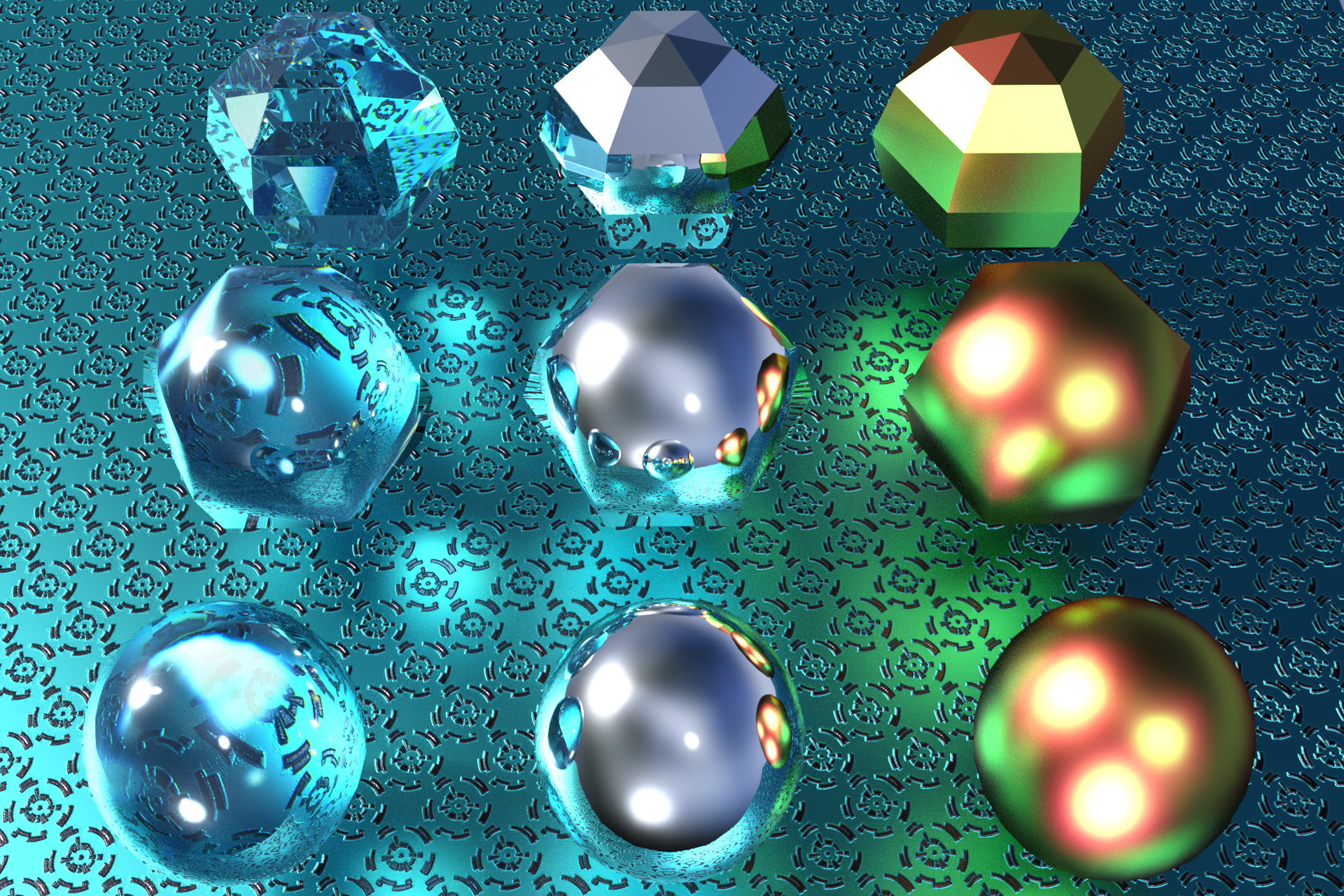
#3d #daz #iray #tutorial
Published: 2016-05-31 12:03:24 +0000 UTC; Views: 8479; Favourites: 55; Downloads: 83
Redirect to original
Description
Have you ever wondered why your sword's edge doesn't look sharp, or why your bowling ball isn't round enough? It's probably because of smoothing and/or subdividing.Daz objects have a SubDivision setting, located in the parameters tab, under General->Mesh Resolution. Most objects have SubDivisions by default, but if not, you can add them by selecting your objects and using Edit->Object->Geometry->Convert to SubD.
Both the Default Daz Studio shader, as well as the basic Iray shader, have settings for Smoothing found under the Surfaces tab.
In this image, the top row has no smoothing or subdividing, the middle row has only smoothing, and the bottom row has only subdividing.
As you can see, turning both settings off will make every facet of your object clearly visible, which is ideal for things like gemstones.
Turning Smoothing on will make the camera-facing edges appear smooth, while leaving the outline untouched. The Angle slider allows you to choose what degree of angles get smoothed; this can be useful, for example, in rendering a sword, where you want the edge to appear sharp but the sides to have no visible edges.
Turning on SubDivisions will smooth out both the camera-facing edges as well as the outline, making the entire figure appear more curvy and less jagged. This can be great for any figure that is supposed to be entirely smooth, but will cause a loss of detail on anything with small parts and sharp edges.
Happy rendering!
Related content
Comments: 2

Please more of this. Your pictures explain more than a whole article about the themes.
👍: 0 ⏩: 0

Thanks for the lovely render and the technical explanation.
👍: 0 ⏩: 0