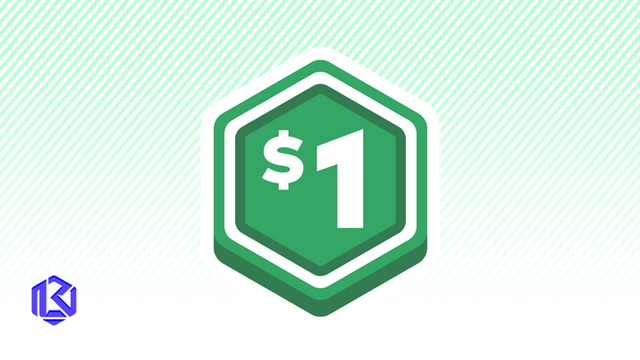HOME | DD
 JamesRandom — New Adobe Logos
by-nc-nd
JamesRandom — New Adobe Logos
by-nc-nd

Published: 2009-02-15 19:10:27 +0000 UTC; Views: 6568; Favourites: 20; Downloads: 1907
Redirect to original
Description
Following the release of the new redesigned logo for all things Photoshop by Adobe. I took it upon myself to produce a matching range for the rest of the creative suite. Textless icons that rely on colour coordination, as per the Photoshop logo. The reason the Photoshop Logo isn't included in this set, is because another deviant has already produced it, which you can search for.Includes adobe Bridge.
These are generated purely from the Photoshop Logo. It is unclear whether adobe will be doing these logos as official releases throughout the rest of their CS range.
Contents of .zip
*preview image
*.icns file (mandatory for OS X)
Mac Installation:
Right Click on the .icns file (the .png wont work) and select 'copy [filename if .icns]'
Next, go to the applications folder, find Application. Right click on the icon and choose 'get more info'.
In the popup dialogue box, find the Second Life icon in the top left hand corner and select it, then press CMD + V.
This should swap the original icon with the icon (To undo this, click on the application icon in 'get info' and press backspace, this will revive the official icon).
Then, delete the application icon from your dock and place the new one into it.
------------------------------------------------------------------
IMPORTANT:
due to a bork and lack of sleep, i forgot to package the .png files for this. Windows users please use [link] to convert the .icns to .ico format.
Windows installation:
Find the program for which you wish to change the associated icon. You'll need to know its location on the hard drive. If you don't know where it is, you can use the Start menu "Search" feature to locate it.
Right-click on the file, and click the "Properties" menu option. This will open the Properties menu for the file.
Click the "Change Icon" button. If there is no "Change Icon" button, you will need to create a desktop icon instead. To do so, cancel out of the Properties menu and right-click the file again. This time, select 'Send to Desktop (create shortcut)'
Click on one of the icons that appears in the list. If the icon you want isn't on the list, click the "Browse" button to search for more icons.
Click "OK" once you've chosen the icon you'd like to use.
Click "Apply" to confirm your changes, and then click "OK" to close the window.
Wait a moment to see the icon change. There are times, like when a lot of system resources are in use, when icon changes can take a moment to appear.
Related content
Comments: 3

Just so you know... there are no PNGs in your zip... all ICNS files.
👍: 0 ⏩: 1

Thanks dude! Lack of sleep got the better of me, I guess. I've put in a link that will let you convert the .icns to .ico file.
Have fun.
👍: 0 ⏩: 0

Note: If anyone wants the rest of the range, or an icon for a particular adobe product, please feel free to ask and I shall do my best.
👍: 0 ⏩: 0