HOME | DD
 Kae-Art — [ Tutorial ] Sending money via Paypal
Kae-Art — [ Tutorial ] Sending money via Paypal
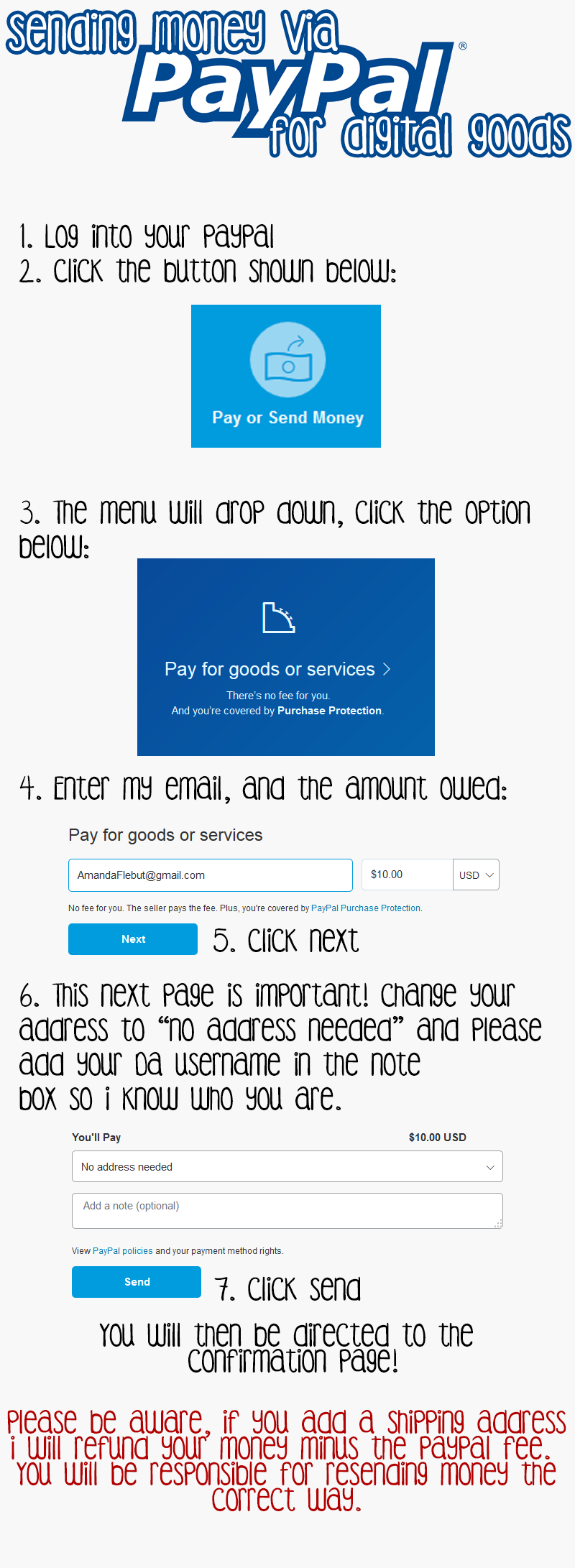
Published: 2014-12-09 22:18:10 +0000 UTC; Views: 560; Favourites: 25; Downloads: 0
Redirect to original
Description
╔════════════════════════════════╗
⊱FAQ • Commissions • Facebook • Tumblr • ⊰
╚════════════════════════════════╝
Program :: Photoshop || Tablet :: Wacom Intuos Pro
Type :: Tutorial || Time :: ~
So I have been coming across more and more issues as more people have been commissioning me.
It is to the point where I am about ready to start invoicing people rather than having them just send me the money.
I find that most (not all, but most) the people who add a shipping address for digital goods, are the ones that file charge backs, and I'm really tired of that happening.
This is a simple tutorial on how to fix that issue for those who are honest commissioners who just happen to make that mistake.
As a reminder, adding a shipping address to your payment will result in a refund, minus any paypal fee. You will be responsible for resending payment correctly.
If no payment is received, no art will be started.
Thank you for your understanding and cooperation. :]
If this problem persists, I will resort to sending out invoices, and commissioners will be responsible for paypal fees.
Kae Askavi 2014
Related content
Comments: 4

Omg this is awesome! Thank you for making it <3
Can I link this to my commissioners too when I ask them to pay?
👍: 0 ⏩: 1




























