HOME | DD
 KiranKira — How to color hair using OilWater in Paint Tool SAI
KiranKira — How to color hair using OilWater in Paint Tool SAI
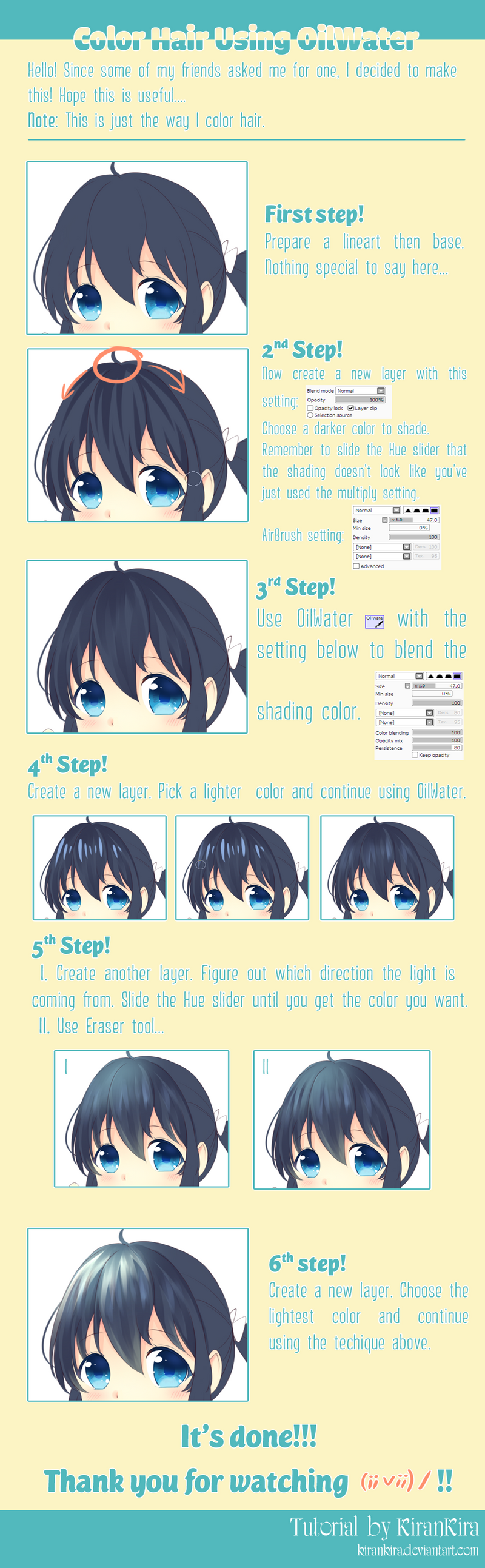
Published: 2015-01-02 04:22:28 +0000 UTC; Views: 33930; Favourites: 1215; Downloads: 455
Redirect to original
Description
Hope this is helpful....!!Related content
Comments: 28

this is so very helpful, thank you for this tutorial!
👍: 0 ⏩: 0

you lost me on step 3. I dont understand the strokes you did to make it like that >.<
👍: 1 ⏩: 0

I have auto desk on my Mac (Lite version) so I don't really have the tools. I tried doing this but it fails but this kinda helps me. Thanks :3
👍: 0 ⏩: 0

how can achieve this? i dont have a oilwater brush nor a waterbrush tool Q_Q
👍: 0 ⏩: 1

I have the same problem. My copy of SAI doesn't seem to come with Oil Water, so I just use Watercolor (The one with the little droplet on its icon).
👍: 0 ⏩: 2

You can make your own oil water tool. You just make a new default brush on a clean tile and use the settings Kiran shows in this tutorial. c:
👍: 0 ⏩: 1

Thank you, that's very helpful!
👍: 0 ⏩: 0

Sorry, I'm not sure what you are asking.
Are you asking how the program Paint tool SAI works as a whole, or are you asking how the water color tool works specifically?
👍: 0 ⏩: 1

All right.
Basically, the watercolor tool blend all adjacent colors. So if you have red and blue next to each other, you can use the watercolor tool to maker a smoother gradient of purple between the two.
This tutorial explains all of the bushes better than I could: fav.me/d2ohylt
👍: 0 ⏩: 0

I wish such a tool existed in photoshop ~_~; everyone and their grandmothers is using SAI these days lol
👍: 0 ⏩: 1

'cause it's more convenient to use SAI xD
👍: 0 ⏩: 1

Not for me at least lol Had SAI, got so confused with it I just deleted it and went back to photoshop XDDD
👍: 0 ⏩: 1

yeah I know... it's hard to get used to using SAI ; v ;
O̶̶M̶̶P̶, ̶j̶̶u̶̶s̶̶t̶ ̶O̶̶P̶̶M̶, ̶p̶̶h̶̶o̶̶t̶̶o̶̶s̶̶h̶̶o̶̶p̶ ̶i̶̶s̶ ̶m̶̶u̶̶c̶̶h̶ ̶h̶̶a̶̶r̶̶d̶̶e̶̶r̶///
👍: 0 ⏩: 0

It's helpful! Only the thing... You didn't say how you change the opacity of strands between 4th and 5th steps. You're using eraser tool with big size and small opacity level on base layer? Or change the color(watercolor tool?) of the base/new layer?
Maybe you can make eye tutorial? 
👍: 0 ⏩: 1

Ah so sorry...
- In the 5th step, I used AirBrush with this setting: sta.sh/02fn2c6h3eqo
- This is the eraser setting for the both 5th and 6th steps: sta.sh/0qyt780lxo0
and this is the eye tutorial XD fav.me/d835n12
thank you for reminding me ; v ; )/
👍: 0 ⏩: 1

Thank you very much, was really helpful (n_n) b
I never understood how to use this tool utill now (>_<) U
👍: 0 ⏩: 1

I also have just found how wonderful this tool is recently =]]
👍: 0 ⏩: 0

So how would I achieve a similar effect without OilWater?
👍: 0 ⏩: 1

you can also use WaterBrush1 (WaterBrush2 is the same I think..) and Eraser!
👍: 0 ⏩: 1

Are these also for PhotoPlus or Paint.NET?
👍: 0 ⏩: 1

I don't know... I've never used them before ; ;
👍: 0 ⏩: 0


























