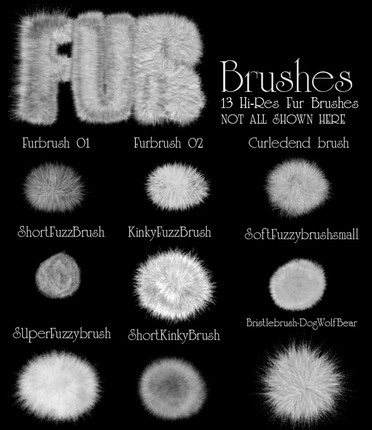HOME | DD
 knytcrawlr — HOW'DHEDODAT: She-Hulk by inker guy XGX
knytcrawlr — HOW'DHEDODAT: She-Hulk by inker guy XGX
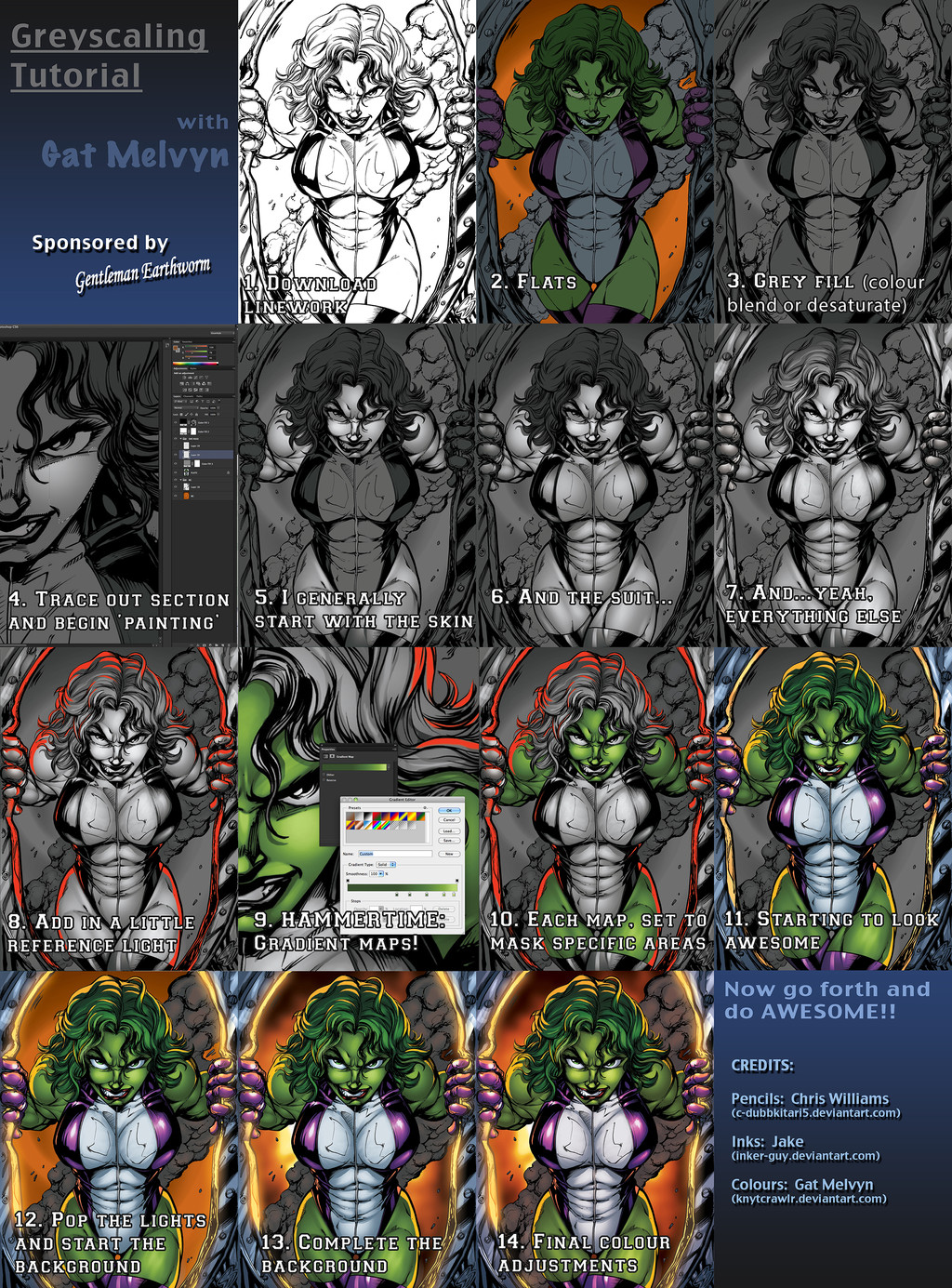
Published: 2013-04-11 11:06:44 +0000 UTC; Views: 3660; Favourites: 68; Downloads: 110
Redirect to original
Description
Been wanting to get to her for too long! So here she is, you know you want to hulk smash the 'add to favorites' button.After the results from my last poll, I was asked to make a tutorial to prove that I did her in greyscale first, so here's a quick step-by-step of how I work.
At first, I was very two minds about doing this tut, but then I thought, I wouldn't be half the artist I am today, if it wasn't for other artists doing tutorials.
CREDITS:
Pencils:
Inks:
Flats:
Colours:
Also, don't forget to check out the mind-blowing colours by
She Hulk is property of Marvel comics.
Download and enjoy!





Related content
Comments: 33

Very cool, never colored with gradient maps, interesting technique. I will have to give it a go sometime. thank you so much for the info.
👍: 0 ⏩: 1

only happy to help, bro ;D
👍: 0 ⏩: 0

Ah Gradient Maps, didnt know they existed!! Im only now deliving into the world of colouring and so far its been amazing! Ill deffinatly have to give this technique a go and see how it works for me. Maybe there are parts I can incorporate into my own colouring style. Its always interesting to see how other artists colour, some of the things I have seen I would never have done myself.
Thank you for sharing this tutorial - It has given me something new to experiment with. Plus all your reply comments have been really helpful!
👍: 0 ⏩: 1

hey, neither did I until a few months back XD
Well, after checking out some of your works, I'm already rather impressed
Only a pleasure
👍: 0 ⏩: 1

Thank you! My only problem is I have so many Ideas and so many things to colur I have way to much stuff going at once. I need to sit down and finish one!
👍: 0 ⏩: 0

Excellent tutorial!!I will try to use this method to the next color battle
👍: 0 ⏩: 1

many thanks bro, hope it helps
👍: 0 ⏩: 0

Excellent work! I'm glad I'm not the only colorist who's discovered the gradient map coloring method! 
Beautiful color work, Gat!
👍: 0 ⏩: 1

ah dudette, thank you so much for the comment, always really appreciated
👍: 0 ⏩: 0

hehe, thank you
that actually happens between steps 5 and 9. I boosted up the highlighting to get almost a white shine on her skin, in the grey scale.
The shimmer magic is just playing with the colours and applying your colour theory. Effectively, green doesn't just go from dark green to light green - green pushes pretty high up into yellow, so just the right application of colours give you that feel
Hope that helps.
G.
👍: 0 ⏩: 1

kool! it looks amazing man! keep up the good work
👍: 0 ⏩: 1

i too have questions on gradient maps.. how do they work? and are there any specific settings that you put on the layers?
👍: 0 ⏩: 1

hey mate, ok, very simple. You know what a gradient is, correct (just a question, I'd expect you to say the same thing to me if the roles were reversed).
The standard gradient in photoshop moves from black to white. So, if you look at step 9, you'll see that I've used a dark green, closer to black, but not full black on the left-hand side.
Now, when you apply a gradient map over your colours, the map registers what is true black and what is true white and the various levels in between. The fact that her skin isn't done to pure black, the gradient doesn't make it full black and fills it with the closest colour.
Instead of using white on the gradient map on her skin, I used a yellow, so when the map goes over the greyscale, the highest point of her skin, which would be her cheeks and forehead, aren't pure white, they are the yellow from the gradient map.
I hope that clears up the first question, if not, let me know.
the tutorial where I learned this technique, the artist used an overlay mode on the gradient maps. Generally, I leave the gradient maps set to normal, but that's personal preference.
Play with the maps, change the setting and go back and play with the colours on the map further - it's all gonna come down to practice
👍: 0 ⏩: 1

heya!
this seems real simple, but please excuse my ignorance.. what settings (buttons, layertypes etc) do you set up first? do you highlight the area with the lasso tool? i would be totally grateful if you could make a tutorial on how to do it, step by step 
i know that the appearance of the "please" doesnt count on the result, but... pretty pretty please
👍: 0 ⏩: 1

hey dude, nah it's cool. I don't really have the time to make a new tutorial, so I hope I can explain things well enough for you
As the tut goes, first I do flats. Then apply a grey colour fill over the flats on a separate layer. On the layer above the solid grey colour, I do all the painting.
Honestly, all the colour and layer settings are up to you.
My style is a combination of several other tutorials, all combined together to create my style.
Honestly, one piece I use hardlight, the next piece I don't even go near it, sometimes mutliply works best for me.
Play around, you'll find what works best for you
👍: 0 ⏩: 1

thank you my friend! 
👍: 0 ⏩: 1

haha! Ask and ye shall receive! Nice work here man - I'm going to have to look into adopting this method - I often have issues with my tones and I think this could fix some of that.
👍: 0 ⏩: 1

hehehe, awesome!
Yeah, I also have tone issues, but mine are from my machine fuggin' out almost every time I hit the colour picker. 'ah, good, now I need a green tone for - ' "Photoshop has encountered an error and needs to shut down" - true story.
👍: 0 ⏩: 0

WHOA...WTF is a gradient MAP?! Is that a new CS6 thing? TELL ME! SHOW ME!!
👍: 0 ⏩: 1

XD no, no - no CS6 trickery. Gradient maps have been around since photoshop 7!
There are two ways to apply a gradient map:
Open photoshop....loading....laoding....
1. In the photoshop tool bar - Image > Adjustments > Gradient Map (this will create a gradient map on your selected layer or on a selection. Going this way, it applies the map onto the layer itself)
2. The little icon, next to your new folder, new layer bar, in the bottom right corner of photoshop; it looks like a yin-yang symbol - sorry, the contrast symbol.
Click on that and read down the list, you'll see gradient map. This will create a new gradient map above your selected layer - this is the one I use, because I can apply the gradient, choose my tones, everything, but if I realise I've made a mistake, I can easily go back and correct, while the first method locks it in on the layer.
Hope that helps amigo
👍: 0 ⏩: 1

Nice! I really like that it's on a separate adjustment layer that I can tweak! Thanks for the tip, man!!
👍: 0 ⏩: 1