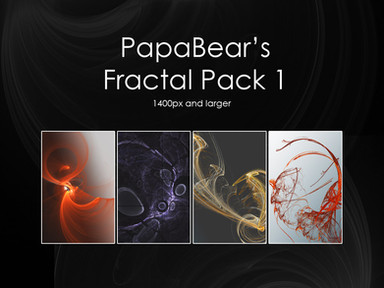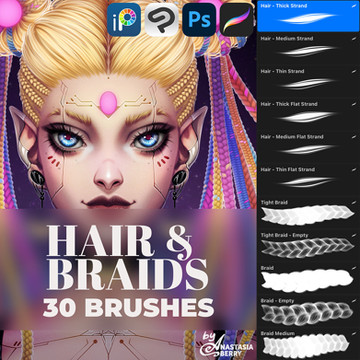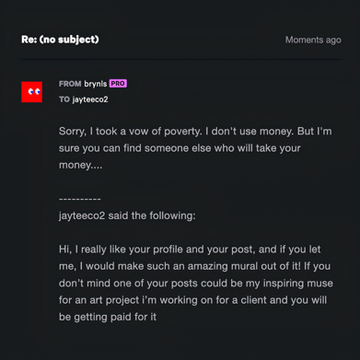HOME | DD
 PapaBearKC — EXTRACT TOOL [HOW TO]
by-nc-nd
PapaBearKC — EXTRACT TOOL [HOW TO]
by-nc-nd

Published: 2012-03-28 01:23:23 +0000 UTC; Views: 1303; Favourites: 24; Downloads: 46
Redirect to original
Description
How to use the Extract Tool in Photoshop CS3 and earlier.Installed by default in previous versions, The Extract Tool is an optional plug-in for CS4 and not included in CS5. wah.. wah...
For CS5 see tutorials for "Refine Edges"
An oldie, but a goodie.
Related content
Comments: 6

Just a little side note for info: CS5 got rid of the Extract tool (maybe CS4 also - that, I don't know as I switched to CS5 after CS3 which still had Extract). Instead they tuned up extremely the Refine Edge option with all the selection tools.
👍: 0 ⏩: 2

Updated, description with correct info. Thanks again. CS3 and earlier by default, optional plug-in for CS4.
👍: 0 ⏩: 0

Lol nice. I admit this was an old tutorial. I appreciate the acception.
I should probably note that in the comments or title. So you're thinking this is at least pre-cs4?
Thanks for pointing that out. I am using CS5 and might have been frustrated had I found the need.
👍: 0 ⏩: 1

I don't know anything about CS4 unfortunately; I used CS3 for a long time and then I switched right to CS5. CS5 does not have Extract (probably you've noticed it), but the Refine Edge is very powerful and effective in CS5.
👍: 0 ⏩: 1

Ya I was the same way, hadn't even noticed they had gotten rid of it until it was pointed out to me. I'm still getting back into it after a while, but trying to jump in head first. thanks for the tips and time.
👍: 0 ⏩: 1


👍: 0 ⏩: 0