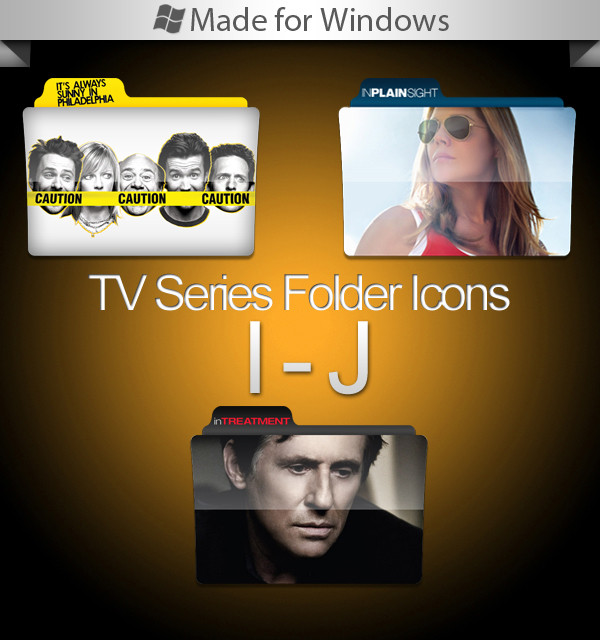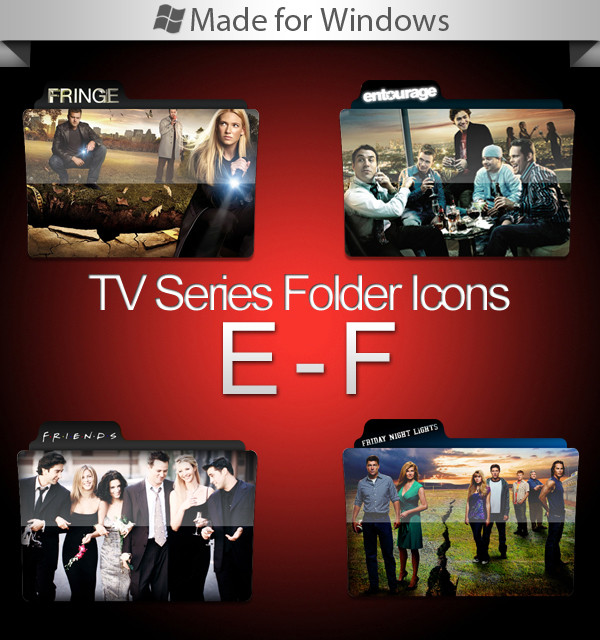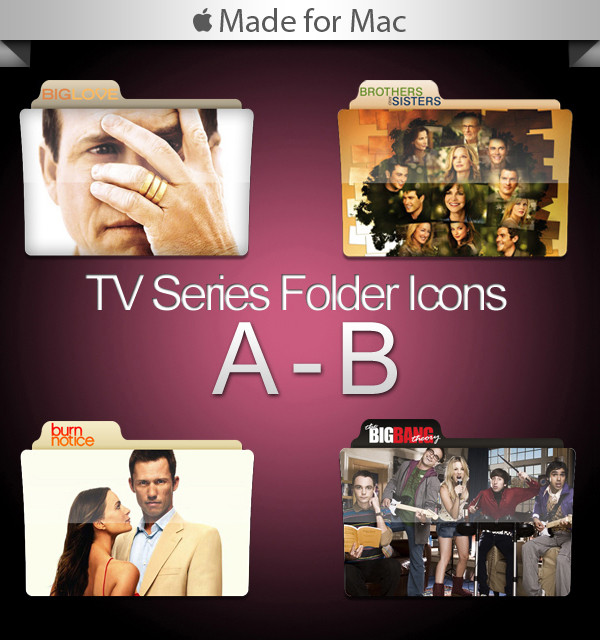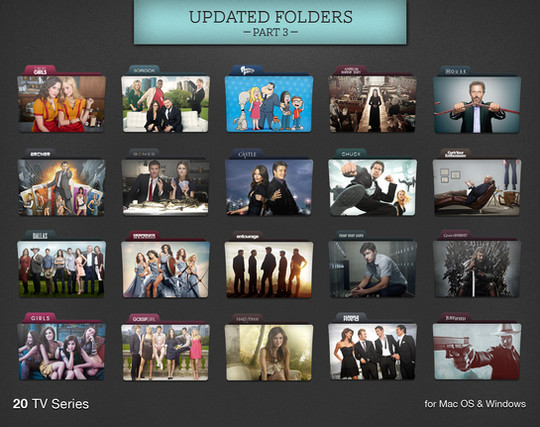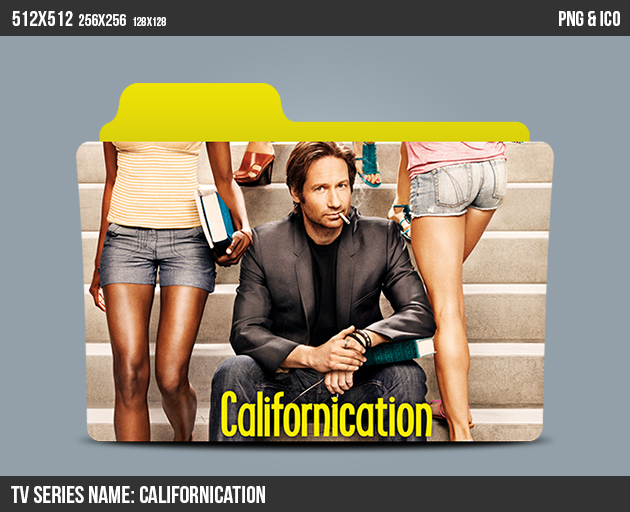HOME | DD
 paulodelvalle — PSD Folder Template
paulodelvalle — PSD Folder Template

Published: 2011-02-25 07:08:06 +0000 UTC; Views: 159736; Favourites: 620; Downloads: 38452
Redirect to original
Description
As you guys asked, a Photoshop template file that allows you to create your own folder icons for TV series, movies, music etc.VIDEO TUTORIAL: [link]
After you're done creating your folder, save it as a PNG file.
If you use Windows, you'll have to convert the PNG to an ICO file (just google "PNG to ICO converter" and you'll find something useful). That's it, it's done.
For Mac is a little bit different, you'll have to convert the file twice to get it done.
1) You'll have to convert it from PNG to ICNS (you might find something on Google to convert it). You must save the ICNS file in all available sizes (from 16x16 to 512x512). You don't have to save one at a time, because the ICNS file includes all of them in one single file. I use an Apple software called "Icon Composer" that does that automatically, so I don't know how other softwares do that.
2) Then you have to convert it from ICNS to RSRC (I recommend a free software called "Icns2Rsrc").
That's it, now you replace the icons, as taught in the tutorials available inside each icon pack.
Creating your folders (Quick Tutorial):
First, open Photoshop. Open the image you wanna use and drag it to the folder file. In the "Layers" window, drag the image to the "Template" folder. Your image must be the first thing on the folder, above the "Front". Adjust your image position (how you'd like it on your folder). Now select the "Front" layer and press "W" on your keyboard. Click outside the front image (the gray one). The outside will be selected. Now select your TV Series image and press "Delete". Now your image should be shaped like the folder. With the image layer selected, apply the Inner Shadow effect, then adjust it the way you like it.
I hope y'all get it right. Any doubts, feel free to ask.
See ya! Hope you enjoy it.
--------------------------------------------------------------------
Visit my gallery and download hundreds of TV Series folders: [link]
--------------------------------------------------------------------
Related content
Comments: 160

Why did you install, it appearance a black layer behind? 
Am I deficiencies something?
👍: 0 ⏩: 1

Sorry, I don't know what you mean.
👍: 0 ⏩: 0

I can't get the layers of the folder to open. I'm not sure why, I'm using Photoshop Elements 8. If you could offer any help it would be appreciated, thanks.
👍: 0 ⏩: 1

I believe there are no layers on Photoshop Elements. It's basically a software to edit photos. You'd have to download the original version of Photoshop. You can download the trial version of the Photoshop CS6 for free and use it for 30 days!
👍: 0 ⏩: 1

Thanks 
👍: 0 ⏩: 1

Is ter anyway u can organise folders ....3rdrock from the sun ... doogie howzer ...drew carrey ... family matters ...mind ur language ... off centre ... the almighty johnsins ... vikings ... wild and out ?
👍: 0 ⏩: 0

ive tried to delete like you said using photoshop cs6 on windows 7 but it says can not be completed as the smart object can not be edited directly
👍: 0 ⏩: 0

hey thxs for the tutorial but i am using photoshop 12 on windows n i cant follow ur instructions by making a folder icon on this mirrir folder can u make a tutorial for windows please thxs again
👍: 0 ⏩: 1

I'm sorry, I don't have a computer with Windows on it. Photoshop is pretty much the same in both systems, only the shortcuts change. Since I dind't use any shortcut, it should be basically the same thing. What kind of problems are you facing?
Thanks.
👍: 0 ⏩: 1

i cant crop after u put the image on the folder
👍: 0 ⏩: 1

You are having problems to make the image the same shape as the folder? Is that it?
👍: 0 ⏩: 1

yup exactly i cant crop the image on the glassy front i can make folders and shapes for myself but on this glassy front i cant thxs for caring and answering
👍: 0 ⏩: 1

You should use the tool "Magic Wand" (or press "W" on your keyboard). Choose this tool, select the "Front" layer, with the Magic Wand click on the outside of the folders and it should be selected. Then you choose the layer of your TV series image and just press delete/backspace on your keyboard. The image should have the same shape as the folder. Try watching the video tutorial one more time after reading this, maybe you'll understand!
Good luck!
👍: 0 ⏩: 2

thxs a lot man sry for my ignorance i am learning u know sry again and thxs
👍: 0 ⏩: 1

Paulo it wont do anything when i hit delete. it says "could not complete your request because the smart object is not directly editable" Any ideas.
👍: 0 ⏩: 1

"Right click" on the layer and click on "rasterize layer". It won't be a Smart Object anymore and you'll be able to delete the outside.
👍: 0 ⏩: 1

I'm not really sure, but since it's an alternative to Photoshop, it might do the same thing. I mean, those are just simple functions that this kind of software should have.
I've never used GIMP, so I can't say for sure.
👍: 0 ⏩: 1

Does anyone have a tutorial of using this on photoshop cs6? I can't get it to work no matter what I do.
👍: 0 ⏩: 0

does anyone happen to have a video tutorial of this using Photoshop cs3??
👍: 0 ⏩: 0

does anyone happen to have a video tutorial for this using Photoshop cs3
👍: 0 ⏩: 1

Hello there! I'm pretty sure it's the same thing. I haven't used any tools that are not available in previous versions of the Photoshop. Give it a try and if you have any questions, you can ask me.
Ok?
Thanks!
👍: 0 ⏩: 0

Adorei isso .....naum paro mais de fazer folder!!! é Vicianteee vlw muitooo pelo arquivinho!!!!!!!!!!!!!!!!!!
👍: 0 ⏩: 1

Cara, primeiro queria dizer que você é foda. Mas tentei, e tentei e não conseguir fazer nada com o photoshop. Tem como mandar um tutorial em português bem explicado, nao?
👍: 0 ⏩: 0

Olá, cara tentei fazer aqui seguindo o vídeo. Mas as laterais ficaram serrilhadas. Acho que devo ter pulado algum passo, sei lá. Olha aqui: [link]
Ah, e valeu muito por disponibilizar o .psd.
👍: 0 ⏩: 2

Ah tá, nem me toque que poderia ser isso. Vou dar uma conferida. Valeu..
👍: 0 ⏩: 0

Quando selecionar a ferramenta "Magic Wand"(W) do Photoshop, dá uma conferida lá em cima em como está a tolerância. O ideal é que esteja em 32. A sua deve estar baixa!
👍: 0 ⏩: 0

Actually, on Mac all you have to do is open up the PNG file in PREVIEW which should be your default option then Edit--->Copy or Command C then click the folder you want to change. Click--->Select Get Info.. Click on the top folder and Command V or Edit---->Paste and then your done. So you can do it as PNG without converting thats how I do it and it works perfectly fine.
👍: 0 ⏩: 0

I've made some folder icons using your template. But how do you get rid of that clear flap at the top altogether?
👍: 0 ⏩: 1

I don't get what you mean.Do you want to delete the flap where the name of the show goes?
👍: 0 ⏩: 1

No, no, the clear box that sits on the top below the name flap, the top half of the picture itself.
👍: 0 ⏩: 1

Oh! You mean the gloss, right? There's a layer in the PSD Template called "Gloss" (I think it's that). You just have to deactivate it by clicking in the "eye" that is located on the left side of the layer.
👍: 0 ⏩: 1

There we go, that's what I needed! Thanks so much. Be sure to check out my folder icons. I'm updating them without the "gloss" now!
👍: 0 ⏩: 0

Thanks for this. It's by far my favorite of all the icon templates. My only question is, how do you decide which icon to actually go with or do you only make just one, because I tend to make anywhere from 4-7 for every show and I can't decide which one to finally post.
👍: 0 ⏩: 1

I create just one for each show. It's just too many shows and I can't waste a lot of time creating more than one icon for each. So, I think a lot before choosing the image I want.
👍: 0 ⏩: 0
| Next =>