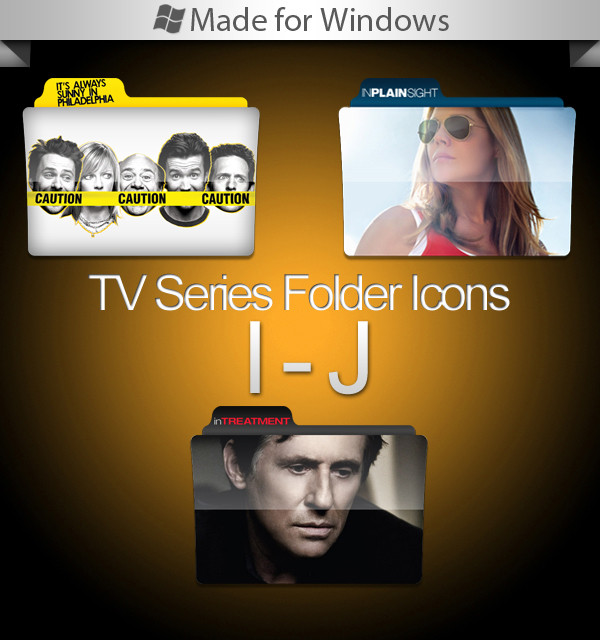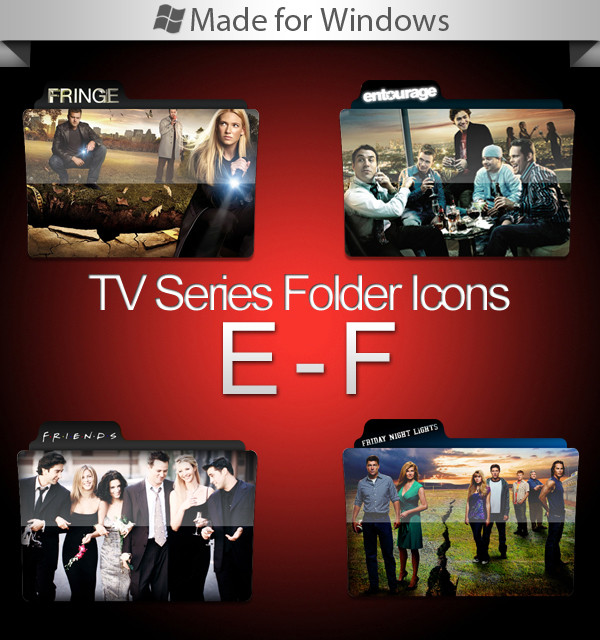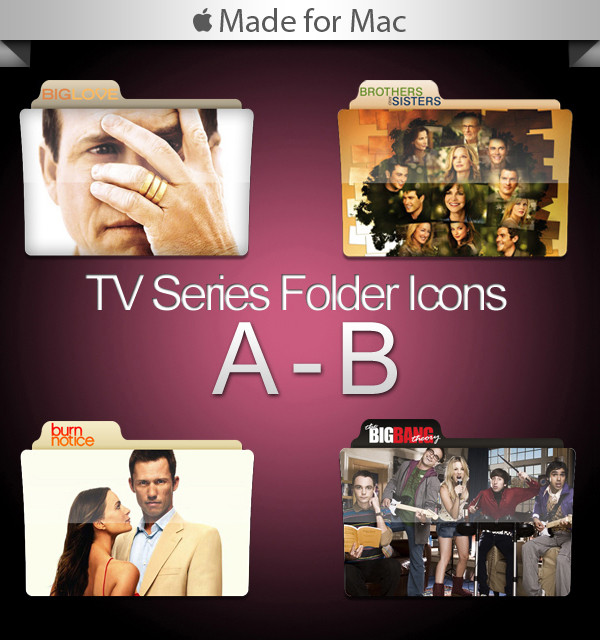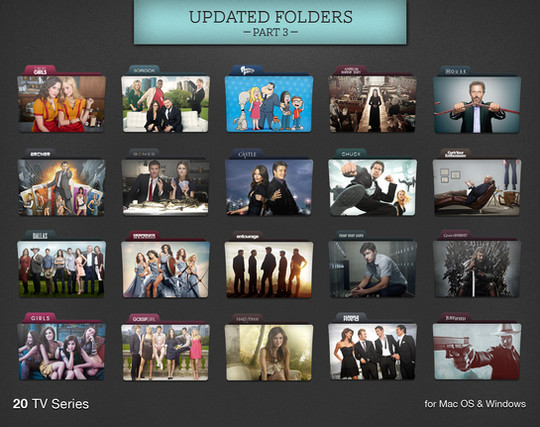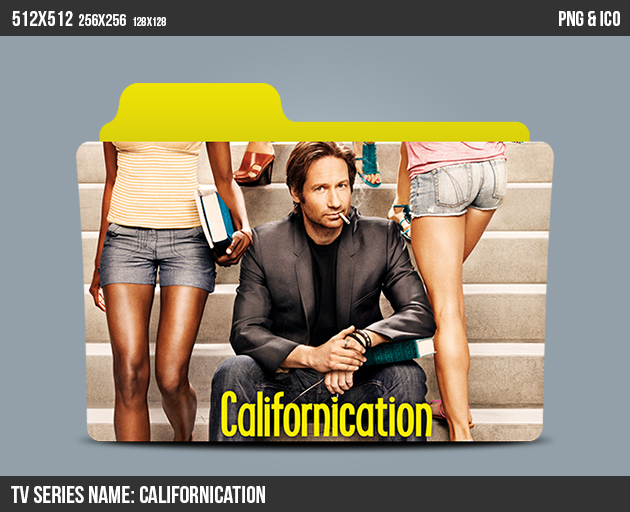HOME | DD
 paulodelvalle — PSD Folder Template
paulodelvalle — PSD Folder Template

Published: 2011-02-25 07:08:06 +0000 UTC; Views: 159713; Favourites: 620; Downloads: 38449
Redirect to original
Description
As you guys asked, a Photoshop template file that allows you to create your own folder icons for TV series, movies, music etc.VIDEO TUTORIAL: [link]
After you're done creating your folder, save it as a PNG file.
If you use Windows, you'll have to convert the PNG to an ICO file (just google "PNG to ICO converter" and you'll find something useful). That's it, it's done.
For Mac is a little bit different, you'll have to convert the file twice to get it done.
1) You'll have to convert it from PNG to ICNS (you might find something on Google to convert it). You must save the ICNS file in all available sizes (from 16x16 to 512x512). You don't have to save one at a time, because the ICNS file includes all of them in one single file. I use an Apple software called "Icon Composer" that does that automatically, so I don't know how other softwares do that.
2) Then you have to convert it from ICNS to RSRC (I recommend a free software called "Icns2Rsrc").
That's it, now you replace the icons, as taught in the tutorials available inside each icon pack.
Creating your folders (Quick Tutorial):
First, open Photoshop. Open the image you wanna use and drag it to the folder file. In the "Layers" window, drag the image to the "Template" folder. Your image must be the first thing on the folder, above the "Front". Adjust your image position (how you'd like it on your folder). Now select the "Front" layer and press "W" on your keyboard. Click outside the front image (the gray one). The outside will be selected. Now select your TV Series image and press "Delete". Now your image should be shaped like the folder. With the image layer selected, apply the Inner Shadow effect, then adjust it the way you like it.
I hope y'all get it right. Any doubts, feel free to ask.
See ya! Hope you enjoy it.
--------------------------------------------------------------------
Visit my gallery and download hundreds of TV Series folders: [link]
--------------------------------------------------------------------
Related content
Comments: 160

i think iconverticons.com is the best one to convert png to ico !!!!
👍: 0 ⏩: 0

I use CS5 here and it opens just fine. Which file are you trying to open?
👍: 0 ⏩: 0

So you only use a converter? I tried downloading the plug-in but it doesn't work if the file is bigger than 135x135 px.
👍: 0 ⏩: 1

Yep, download a software that does that. I'm not sure if a plug-in works properly.
👍: 0 ⏩: 1

Yeah a plug-in doesn't. I convert my icons at [link] . Thanks!
👍: 0 ⏩: 0

great work! I tried it out and it works like a charm! 
👍: 0 ⏩: 1

One question. When I create logo for folder and when I resize main picture, when I press V and move to the folder, original resized picture still stays on screen, and in the video when you move the picture to the folder, picture immediately dissapear. How to do that? Thanks for the answer.
👍: 0 ⏩: 1

Maybe it's your photoshop version! You can also press Ctrl+A (Cmd+A on Mac) and then press Ctrl+C (or Cmd+C). Then go to the folder and press Ctrl+V (or Cmd+V) and the logo will pop up there.
👍: 0 ⏩: 0

Thank you I've been looking for a way to do this. Can't wait to give it all a shot! :}
👍: 0 ⏩: 0

qual photoshop que funciona? pq eu tenho o cs5.1 e o arquivo nao ta abrindo
👍: 0 ⏩: 1

Sério? Eu tenho o 5.1 e abre! Tenta baixar de novo!
👍: 0 ⏩: 0

Dude thanks for doing this really appreciate it, I did try to do it but I got as far as pulling in the image, it covers the whole template including the folder image, then I can't go any further than this. I cant drag the image from the layers window to the template folder in the layers window do you know why this is ? I am totally new to photoshop so maybe i did something wrong i don't know could you please help me. Thanks again for putting this up and doing your other icons I think its nice that people like yourself are willing to put the effort in and give this stuff out for free. Kind Regards
👍: 0 ⏩: 1

Have you watched the video tutorial? It's right here: [link]
👍: 0 ⏩: 0

Muito obrigado, vou olhar o video e tentar fazer agora!
Muito obrigado cara! \o\o\o
👍: 0 ⏩: 1

OBA!!!! MUITO OBRIGADA.
Vou tentar seus passos todos. Agora uma pergunta: qual tamanho eu faço o logo que fica na parte de cime da pasta? Eu vi que vc explicou em um comentário acima como fazer o logo, mas qual tamanho eu devo fazer ele? Eu sei que, por exemplo, na parte da frente da pasta eu pego uma imagem/poster do TV Show e coloco em 512, mas e o logo?
Obrigada!
👍: 0 ⏩: 2

Video tutorial: [link]
👍: 0 ⏩: 0

Aperta a tecla SHIFT e diminui o logo usando os controles que aparecem em volta da imagem. A opção "Show Transform Controls", que fica na barra de cima do Photoshop, tem que estar marcada pra poder diminui-la. É só diminuir até um tamanho que fique bom na aba da pasta.
👍: 0 ⏩: 0

thanks finally i,ll make my own................ keep going..........bro..........
👍: 0 ⏩: 1

thanks.........i under stand the step .....but again trap in one thing.............when i press delete .......it will perform the clear function...... image should be shaped like folder..........but how to remove outside selected area of image on that folder....................
👍: 0 ⏩: 1

You select the outside with the "Magic Wand Tool" (just press W to activate it), before pressing delete you must select your tv series image layer and then you press delete. To remove the selection just press Control+D (or Cmd+D on Mac).
👍: 0 ⏩: 0

i was wondering how do you get the logos to blend so good on the top part of the folder. really wanna give it ago but confusing me
👍: 0 ⏩: 2

Video tutorial: [link]
👍: 0 ⏩: 1

cheers. will give this ago. hopefully i can do it and start doing my film folders
👍: 0 ⏩: 0

Sometimes I use the Color Range tool (Select > Color Range). I try to find an image that's easy to get the logo. With a white or black background, for example. First you crop (Crop Tool) the image around your logo. If the background is white, I let the white color as my "Foreground Color" (Just press D and then press X to make it your foreground color). Then I go to the Color Range tool and adjust it the way I want ("100" is fine!) and click "ok". The white background will be perfectly selected and then you press delete. The same works with a black background or a white logo in a dark background. You just have to let the color you want to select as your foreground color and the Color Range tool will select it. If you don't want it, you delete it, if you want it, you copy it and paste it on your folder.
I hope you get it. Any problem, feel free to ask.
👍: 0 ⏩: 0

help bro explain the process again.................................
👍: 0 ⏩: 0

bro help me.......can't able place the image on to folder........................nothing will happen when i press "w".........
help me very thank full to u .............................
👍: 0 ⏩: 2

When you press "W" on photoshop, you activate the "Magic Wand" tool. You just click outside the folder and the outside part will be selected. That's it!
👍: 0 ⏩: 0

Just follow the Steps which he provided in the description it's really easy to do.
But i found out that this app "icns2rsrc" does not work on my mac (it just does not start ), so i tried a workaround:
1) Convert your .png to a .icns file
2) the open the .icns in preview,
3) choose Edit -> Select All -> Copy
4) Navigate to the folder you want to apply the new icon
then press cmd + i on the prefered folder (select the folder in the upperleft) and press cmd +v
voilla you got your new folder icon
regards
👍: 0 ⏩: 0

Cara, muito boa suas pastas.
Pena que não entendi muito bem pra fazer de alguns seriados que você não tem, ai eu gostaria de fazer.
Faz um tutorialzinho bem fácil, rápido e eficiente (ou não).
Nem vou pedir vídeo aula que você falou que ta meio sem tempo, mas como não lido muito com Photoshop, ia bem um tutorial...
Parabéns pelos ícones, muito bom!
👍: 0 ⏩: 1

Video tutorial: [link]
👍: 0 ⏩: 0

Can you possibly post a video tut in CS5 so we can see all the steps, it would be much appreciated! Great work on the icons, they are awesome!
👍: 0 ⏩: 2

Estou meio sem tempo, mas vou tentar.
Abraços
👍: 0 ⏩: 0

Thank you SO much for sharing this. I watch so many shows that aren't mainstream and my general "BBC" icon was starting to really annoy me!! Do you mind if I share the ones I make? Of course crediting you for the template?
👍: 0 ⏩: 0

hi love your work. could you tell me how you edit the template so that they come out like your work please
👍: 0 ⏩: 1

Hey! I'll try to explain it.
First, open Photoshop. Now open the image you wanna use and drag it to the folder file. In the "Layers" window, drag the image to the "Template" folder. Your image must be the first thing on the folder, above the "Front". Adjust your image position (how you'd like it on your folder). Now select the "Front" layer and press "W" on your keyboard. Click outside the front image (the gray one). The outside will be selected. Now select your TV Series image and press "Delete". Now your image should be shaped like the folder. With the image layer selected, apply the Inner Shadow effect, then adjust it the you like it.
👍: 0 ⏩: 1

cheers for reply.
already made a crap load. so simple to do.
many thanks for your advice.
👍: 0 ⏩: 0

i have a problem converting this template to ico. i just want to use this as icon but when i convert to ico the icon stays so small, can someone explain to me who to do it or convert to the same size the other ones with the images of the series?
👍: 0 ⏩: 0

This is the hugest set of TV show icons I've found by far... AND NOW THIS AWESOMENESS! Thank you so much, this set definitely took some time.
👍: 0 ⏩: 0

Great icons, you have the most amazingly enormous collection of TV shows AND you've given people the ability to make their own icon for the few shows you didn't include. Great job!
👍: 0 ⏩: 0
<= Prev | | Next =>