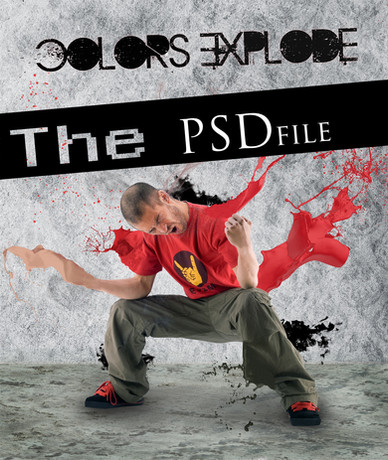HOME | DD
 PsdDude — Button Generator Action
PsdDude — Button Generator Action

Published: 2011-05-20 06:26:14 +0000 UTC; Views: 1811; Favourites: 12; Downloads: 110
Redirect to original
Description
DOWNLOAD BUTTON GENERATORHi guys!
Here is something that I have been working on for a while, a button generator action for Photoshop.
It make a cool round button from any JPG and BMP image.
TRY IT! IT'S FREE!
I would really appreciate any feedback





Related content
Comments: 10

i want to be able to give my actions for free, but i cannot.
the issue is whenever i place an image or object into photoshop, it asks that photo cannot be found.
i made a customized action to place a bookeh image on all my pictures.
But my photoshop application has an error : the command "place" is not currently available.
why is it that when i created the action, the image could be placed, but when i reload up photoshop
the next day, it says : the command "place" is not currently available.
second when i place my image the postiiton will not stay the same. how can i keep the postion the same for images of 1000x 1000 and 500x500 without changing the action altogether?
i dont want to send my .atn file to my friends if this action cant work
can you help me.?
p.s how can i make an action that is proportional to all the other image sizes, when i place the image i want it to be
a small tag logo in the right hand corner. every time different image sizes change the position and size of the tag logo.
how can i keep the tag logo at the same place every time.
HOW DO YOU FEATHER TEXTURES IN PHOTOSHOP IF YOU PLACE THEM IN A ACTION ?
if a client wants a style for 30-50 images an action is going to save you lots of time.
👍: 0 ⏩: 1

About the place is not currently available I can not give you any advice until I see what the action does...there could be a lot of causes.
About the size and position it is the same thing...you have to find out smart solutions for your action to work in every case/size.
For the logo you can try to create a new layer, fill it with a color; select the new layer and the logo. pick the Move Tool and press Alight right edges and Aligh Top Edges. Now delete the New Layer and your logo should always remain on the top right corner!
Good luck
👍: 0 ⏩: 1

CAN I MAKE a youtube screen capture and upload it for you ?
👍: 0 ⏩: 1

yes, you can but I have to see all the steps that you are doing in your action to find the mistake !
👍: 0 ⏩: 1

okay sure. i will definitely upload my actions.
they are hdr
but please dont tell anyone. i payed for them off of this site called graphicriver so
you are actually getting the actions for free!!
👍: 0 ⏩: 0

Neither of your links will load. Nor would the link for the butterfly brushes.
👍: 0 ⏩: 1

the link goes to my blog from where u can download the action... but you need to log in first.
I have checked again and it works!
👍: 0 ⏩: 1

I tried it again but it'll load & then the page goes white & all it does is show a loading thing. Oh, well. Could you possibly email me the files if I gave you my address?
👍: 0 ⏩: 1

sorry to hear that 
send me a note with your e-mail and I will try to send you the file.
👍: 0 ⏩: 1

I wasn't able to even load the login page. Sorry. I tried.
👍: 0 ⏩: 0