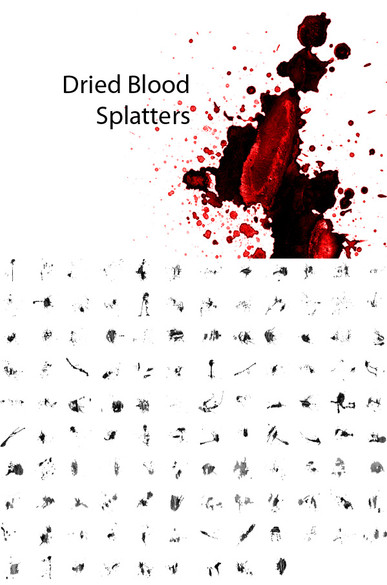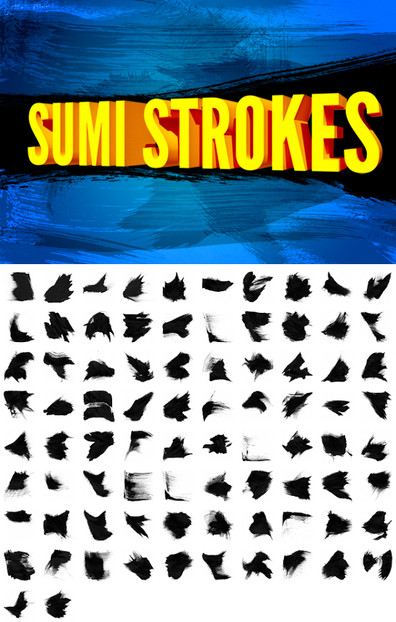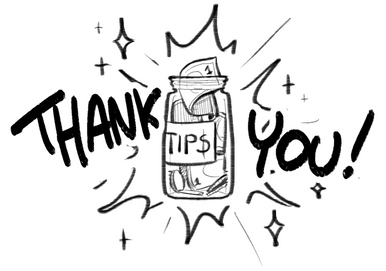HOME | DD
 pstutorialsws — 16 Photorealistic Explosion Brushes
pstutorialsws — 16 Photorealistic Explosion Brushes
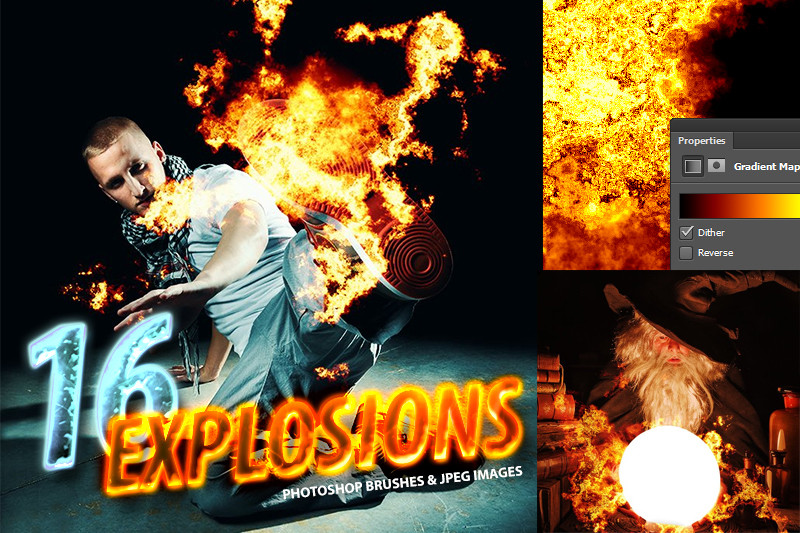
Published: 2012-10-03 22:19:51 +0000 UTC; Views: 61573; Favourites: 978; Downloads: 19373
Redirect to original
Description
Thank you for adding this to your favorites
..................................................................................................................
If you like this, please remember to favorite it - it really means a lot to me.
You can use this stock for any artwork without attributions.







Description
..................................................................................................................
Add fire to your photo manipulations with the best explosion brushes we’ve seen to date! These brushes come with a Photoshop gradient preset and JPG alternatives to make your work easier. Download this set of explosion brushes today courtesy of SparkleStock.
- Use them free for commercial or non-commercial artworks.
- File contains Photoshop Brushes and JPEG images
- JPEG images are easier to work with. Just place into your document and change the blending mode to"Screen" or "Linear Dodge"
- Photoshop brushes come with a *.grd file which is a gradient preset.
- Brushes are 5000px! If you have a slow computer, use the 2500px version.
Instructions
..................................................................................................................
Youtube tutorial: www.youtube.com/watch?v=-Idhlv…
Using the JPEG images:
1. Go to File > Place. Browse for the explosion image you want to use.
2. Change the blending mode of your layer to Screen or Linear Dodge
3. Transform and position the image to anywhere you like.
Using the Photoshop brush file:
Note: It's much easier to use the JPG images than the Photoshop brushes but for those who prefer using the Photoshop brushes, there are instructions for loading the Photoshop brushes in the zip file. Here are the instructions after you've loaded the brushes:
1. Create a new layer and fill it with black.
2. Set your foreground color to white. Select the Brush tool then pick the explosion brush you'd like to use. Adjust the brush size to your liking then click anywhere to place the explosion.
3. Load the *.grd file included in the zip file. You can open it by double-clicking it. It will appear like nothing happened but you will find it in your gradient presets.
4. Go to Layer > New Adjustment Layer > Gradient Map. Enable the "Use Previous Layer to Create Clipping Mask" option.
5. Set gradient to the Fire gradient. If you don't see it, go to Edit > Presets > Preset Manager. In the dropdown menu, select Gradient. Click the Load button then load the gradient file included in the zip file.
More You Might Like
..................................................................................................................
Show us your love!
..................................................................................................................
Want to know more? Follow me in Facebook, Twitter, and Google+!






 facebook.com/pstutorialsws
facebook.com/pstutorialsws 





 twitter.com/pstutorialsws
twitter.com/pstutorialsws 





 plus.google.com/u/0/1140612271…
plus.google.com/u/0/1140612271… 





 pstutorialsws
pstutorialsws My Website: photoshoptutorials.ws
Related content
Comments: 77

Me thinks Michael Bay will be using these extensively in all his upcoming movies!!
srsly though, nice work.
👍: 0 ⏩: 1

Woah, jeeze. These might come in handy some day. And for commercial OR non-commercial? That's some special kind of charity right there. Pretty damn awesome, thanks a bunch!
👍: 0 ⏩: 1

Thanks for the kind comment!
👍: 0 ⏩: 0

wow thanks heaps mate killer share bud thumbs up
👍: 0 ⏩: 1

Wow! Thanks everyone for adding this to your favorites. I really appreciate it and I will keep making more stock for you guys
👍: 0 ⏩: 0

Thanks For Share M8, This Gonna Be Useful
Cheers.
👍: 0 ⏩: 1

You're welcome! Glad you like it
👍: 0 ⏩: 0