HOME | DD
 renonevada — Prints 101: Changing Your Print Source File
renonevada — Prints 101: Changing Your Print Source File
Published: 2014-06-11 01:10:42 +0000 UTC; Views: 17263; Favourites: 21; Downloads: 0
Redirect to original
Description
body div#devskin1732914 .gr-box { background:#f7f7f2 url(https://st.deviantart.net/blogskins/prints/pattern.gif) repeat; border:1px solid #000; padding:0; overflow:hidden; margin:0 0 16px; position:relative; text-align:center; border-radius:0 0 6px 6px; -moz-border-radius:0 0 6px 6px; -webkit-border-radius:0 0 6px 6px; border-radius:0 0 6px 6px; -moz-border-radius:0 0 6px 6px; -webkit-border-radius:0 0 6px 6px; border-radius:0 0 6px 6px; -moz-border-radius:0 0 6px 6px; -webkit-border-radius:0 0 6px 6px; } body div#devskin1732914 i.gr1 { display:none; } body div#devskin1732914 i.gr2 { display:none; } body div#devskin1732914 i.gr3 { display:none; } body div#devskin1732914 i.gb { display:none; } body div#devskin1732914 ul.list { display:none; } body div#devskin1732914 i.tri { background:url(https://st.deviantart.net/blogskins/prints/title.png) center no-repeat; height:21px; width:72px; display:block; text-indent:-9999em; position:absolute; left:30px; top:9px; } body div#devskin1732914 div.gr-top div.gr { background:url(https://st.deviantart.net/blogskins/prints/horz-dot.gif) bottom left repeat-x; border-color:transparent; border-style:none solid; border-width:0; padding:0 !important; position:relative; } body div#devskin1732914 div.gr-top { background:url(https://st.deviantart.net/blogskins/prints/top.gif) top left repeat-x; text-align:left; border-color:transparent; border-style:none solid; border-width:0; padding:65px 40px 0; } body div#devskin1732914 div.gr-top h2 { background:transparent; font:700 italic 42px/42px 'Open Sans','Myriad Pro', 'Trebuchet MS', sans-serif; letter-spacing:-1px; color:#0a775c; padding:0; margin:0; top:0; } body div#devskin1732914 div.gr-top h2 a { text-decoration:none; } body div#devskin1732914 div.gr-top h2 a:hover { text-decoration:none; } body div#devskin1732914 div.gr-top span { background:url(https://st.deviantart.net/blogskins/prints/dateflag.gif) center no-repeat; font:normal 10px/normal Verdana, Geneva, sans-serif; color:white; height:27px; width:163px; display:inline-block; position:relative; top:19px; padding:6px 0 0 15px; left:-13px; } body div#devskin1732914 div.gr-top span.author { display:none; } body div#devskin1732914 div.gr-top h2 img { display:none; } body div#devskin1732914 div.gr-body { background:transparent; border:0 !important; position:static; border-width:0; overflow:hidden; margin:40px 0 0; } body div#devskin1732914 div.gr-body .gr { border-width:0; border:0 !important; position:static; } body div#devskin1732914 div.gr-body .text { background:transparent; font:normal 12px/16px Verdana, Geneva, sans-serif; color:#2b2b2b; margin:0; padding:0 40px 75px; text-align:left; max-width:650px; min-height:300px; } body div#devskin1732914 div.gr-body .text a { color:#9e0025; text-decoration:none; } body div#devskin1732914 div.gr-body .text a:hover { text-decoration:underline; } body div#devskin1732914 div.text strong { background:url(https://st.deviantart.net/blogskins/prints/titlearrow.gif) center left no-repeat; font:italic 18px/17px Georgia, 'Times New Roman', Times, serif; margin-bottom:-20px; color:#000; padding:0 0 0 12px; position:relative; left:-12px; display:block; } body div#devskin1732914 div.gr-body .bottom { border-top:5px solid #3d514a; background:#0d251d; font:normal 12px/16px 'Open Sans','Myriad Pro', 'Trebuchet MS', sans-serif; text-align:left; padding:45px 40px; } body div#devskin1732914 div.gr-body .bottom a { background:transparent; color:#22fece; font:normal 12px/16px Verdana, Geneva, sans-serif; text-decoration:none; } body div#devskin1732914 div.gr-body .bottom a.commentslink { background:url(https://st.deviantart.net/blogskins/prints/icon-comments.gif?2) no-repeat 0 0; font:500 italic 20px/normal 'Open Sans','Myriad Pro', 'Trebuchet MS', sans-serif; color:#1ac9a3; padding:0 0 0 38px; display:inline-block; position:relative; } body div#devskin1732914 div.gr-body .bottom a.commentslink:hover { background-position:0 -35px; color:#57e9c7; } body div#devskin1732914 div.gr-body .bottom a.commentslink:active { top:1px; } body div#devskin1732914 a.shopda { background:url(https://st.deviantart.net/blogskins/prints/shopda.gif) center bottom no-repeat; text-indent:-9999em; height:35px; width:148px; display:block; position:absolute; bottom:40px; right:40px; } body div#devskin1732914 a.shopda:hover { background-position:center; } body div#devskin1732914 a.shopda:active { background-position:center top; } body div#devskin1732914 .shadow-holder { background:transparent; } body div#devskin1732914 .shadow-holder img { border:1px solid #000; } body div#devskin1732914 .shadow-holder img:hover { border:1px solid #c0002e; }
"Hey Uncle Reno! How can I update my print to match the deviation?"
This is a question that I get asked in the Help Desk quite a bit, minus the Uncle Reno part. I have previously touched on this with the article Prints 101: Editing your Prints but I would like to highlight this specific action here as it is an important thing to know, since I will otherwise reject your print for not resembling the deviation. I can neither confirm nor deny making any explosion sound effects while rejecting prints.
There are many reasons why an artist would need to update their Prints source file. For instance, to edit or remove a watermark mistakenly added, an updated version of the image, or even simply to upload a larger version of the image, as the deviation uploaded originally is too small to be added at a size that you want.
By default, the source file will always be the original image you have uploaded to deviantART, even if you update your deviation. This is because, when uploaded, the source file is tucked away in a nice safe place, just in case.
PRE-STEPBefore you edit the print, if necessary, edit the deviation and upload the corrected version. The deviation and print must match(minus any watermarks or signatures), so click the Edit button on the deviation page. On the Edit page, click the small pencil as shown in the image below to edit the deviation image, which will show in your public gallery.
EDITING YOUR SOURCE FILE
These steps must be done for EVERY instance of the Adjust Image button, which is illustrated in Step 2. The tabs at the top of that screenshot also show each product that we offer. If any other products are enabled, you will need to change their source file, as well. For further explanation about this, scroll down to Step 6.
Step 1:On the deviation page, click the Edit Print button.
Step 2:Click Adjust Image.
Step 3:Click Upload Larger Image.
Step 4: Click Add a File.
Step 5:Upload and add the new file.
This doesn't need a screenshot, so I will give you a deviantART colored kitten instead.
Meow!
Step 6:Rinse and repeat!
This is the most important part to updating your Prints source files, as this must be done for every instance of the Adjust Image button. Every prints product has their own saved source file as each product has its own individual cropping.
In the instructions above, I would have updated only the 1.5:1 ratio for the Photo Prints product.
If I had another product, such as the Postcards product enabled, I would need to click that tab on the Prints Edit page, then go through Steps 2-5 again.
This repeat time is made a bit easier as the original source file will still be saved, as shown below, until you click the small X to remove it.
If you have originally added the print on submission with the Select Defaults checkbox enabled, the Photo Prints, Canvas and Fine Art Print tabs will all need to be updated.
That wraps it up for this Prints 101 article. I do hope you have found it useful. 
Related content
Comments: 8

Hey ... Could anyone let me know ... How can i change my image ... So that Print gets enabled for all my images ... By default, the image size is bigger ... Any kind of help would be highly appreciated ...
👍: 0 ⏩: 0

I really wish the "Adjust Image" window was a lot bigger. It can be difficult to get the exact crop you want when its this small. In my opinion at least.
👍: 0 ⏩: 0
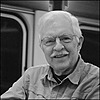
My main problem on print editing is constantly being told "uneditable file" if I need to make some minor adjustment on a deviation I just enabled as a print.
Another frustration is not being able to update the image from stash but having to re-upload from my desktop.
👍: 0 ⏩: 1

YES - I cannot understand why sta.sh cannot be used as a source for the print files and so I have to upload all this files AGAIN.
"Again" in my situation means:
First I upload my deviation with a lower resolution and my individual (not so prominent) watermark.
Then I upload for purchasing a download a file with no watermark and a good resolution to sta.sh - and this file may also be the source for the prints.
BUT: I cannot use this already uploaded file which still is available in sta.sh as a source for the print - I have to upload it AGAIN from my PC ...
👍: 0 ⏩: 1




