HOME | DD
 rinigrl — Chainmail Tutorial
rinigrl — Chainmail Tutorial
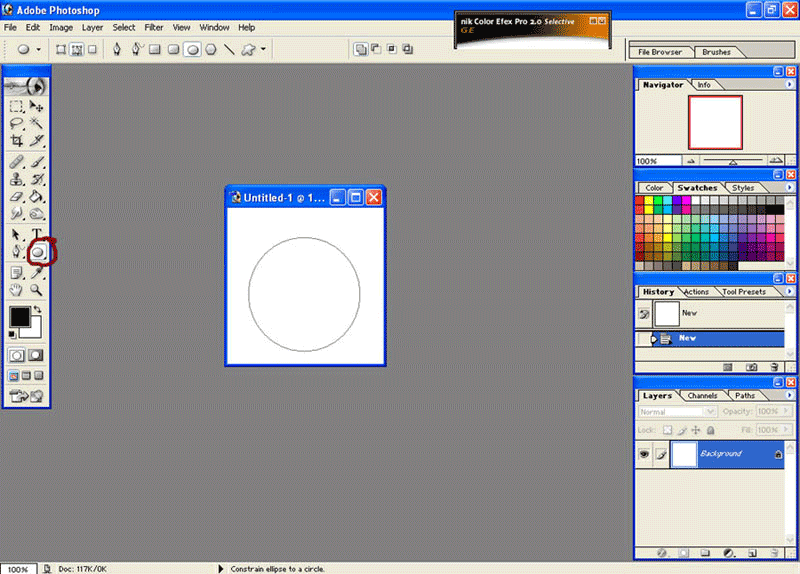
Published: 2007-02-04 00:33:01 +0000 UTC; Views: 838; Favourites: 6; Downloads: 47
Redirect to original
Description
so I tried to explain to Demica how to do chainmail REALLY simply! I'm horrible at explaining things. So when I was trying to tell Elsbeth too .. I figured - ah I'll do a tutorial thingit again.I don't know that I'm great at Tutorial Thingits either ehe .. but this time I decided to do a .gif image and just put the descrip here so it's not so huge!! So hopefully this works!
~*~
1. Create a circle with the elipse tool. If you hold down ctrl while doing this you can get a perfect circle.
2. After you have made your cicle right click and select "Stroke Path"
3. Make sure you use the brush tool
4. Right click again and choose 'Delete Path'
5. Go to Edit then choose Define Brush
6. Name your brush (you don't have too but I like too!)
7. Choose your brush tool and pick the brush you just made! (it'll be the last brush on your list)
8. Now go to the brush tab on the right side - go to Brush Tip Shape - and play with the spacing until it's where you want it.
9. Now just swipe your brush across the page!
10. Do it a few times to make a 'shirt'
11.This is another way to do it to make sure you have a strait line. You don't have to do it like this. Hit cntrl-R to bring up the ruler, then using the pen tool click where you want to start the line, then click where you want to end the line
12. Right click and choose 'Stroke Path'
13. Again, make sure that the brush is chosen (and that the brush you are on is the one you just made)
14. Right click again and select 'Delete Path'
15. TADA! (to get rid of the ruler just do ctrl+R again ^_^)
~*~
Hope this helps! This is REALLY easy way to get chainmail!!
Related content
Comments: 7

weeeeellll damn lol this is a time saver xD thanks allot
👍: 0 ⏩: 0

Ooh, thank you! I will certainly try that out tomorrow when I start my colouring.
👍: 0 ⏩: 0





























