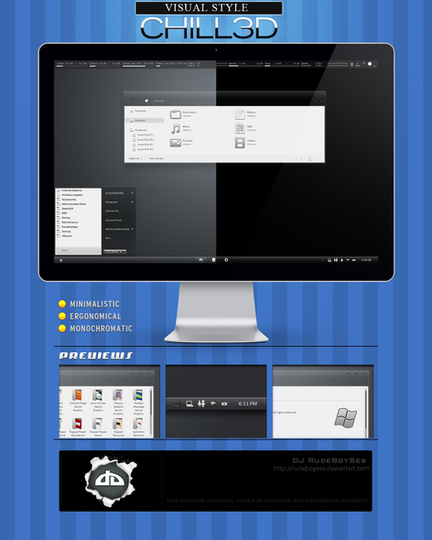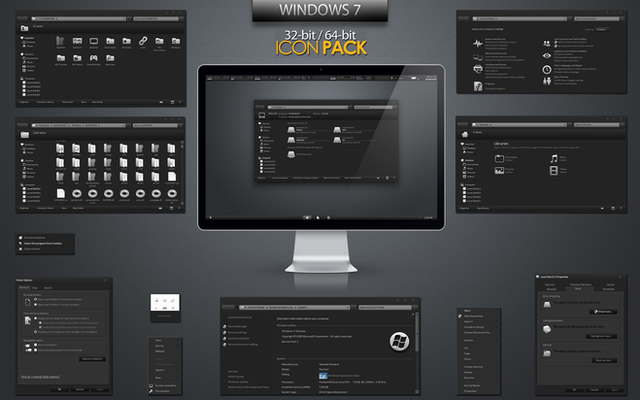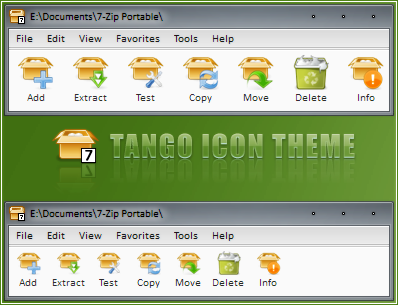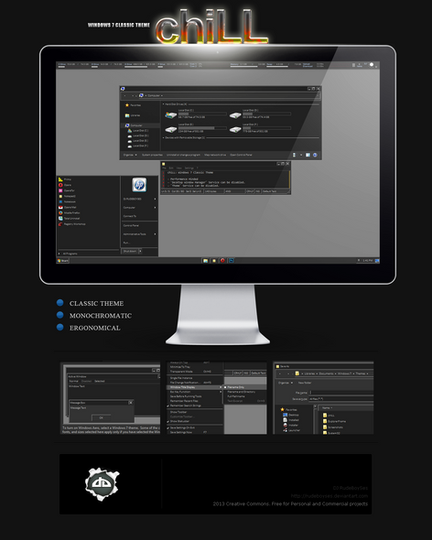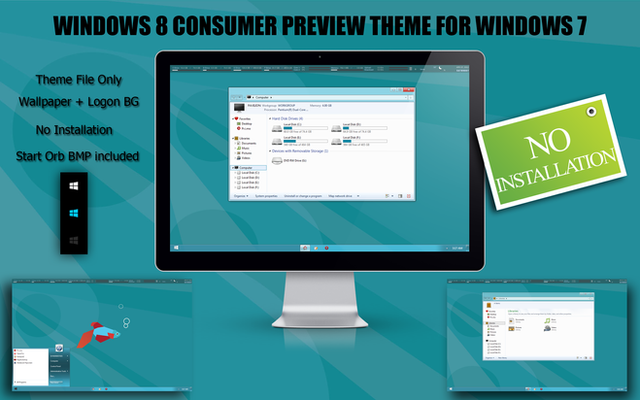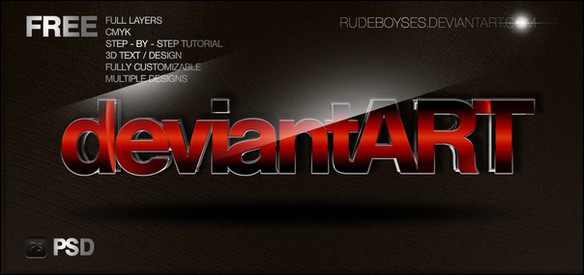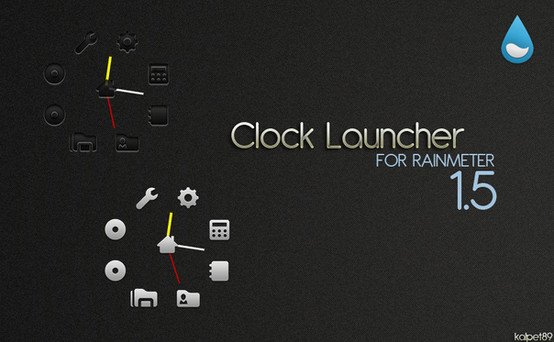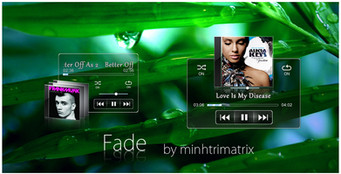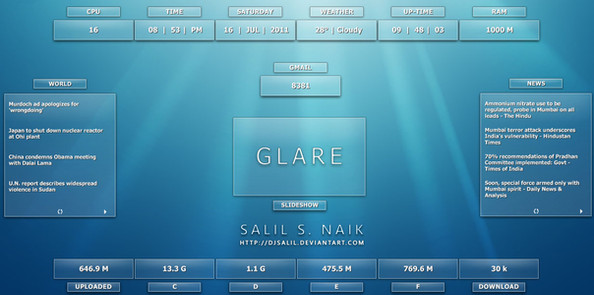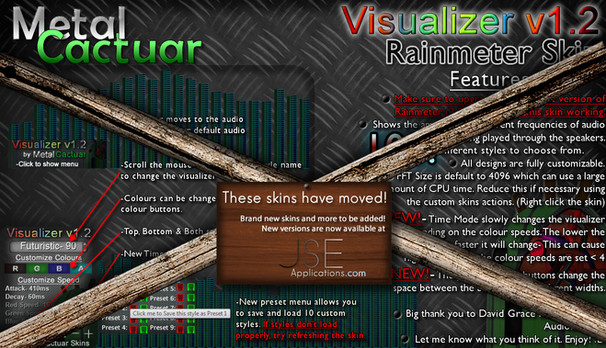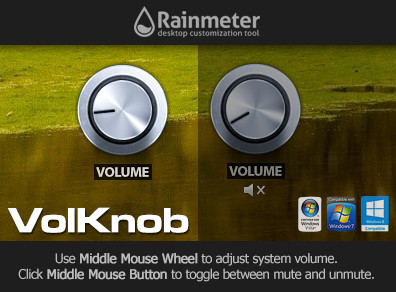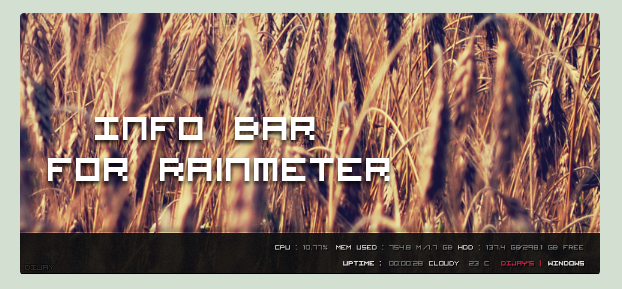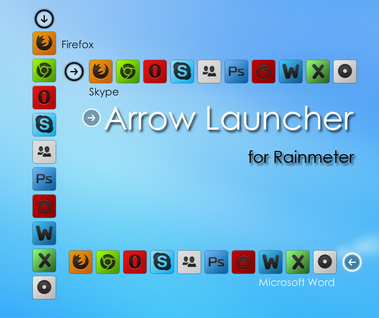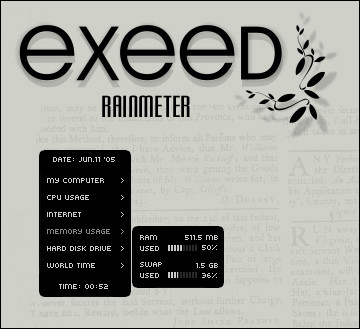HOME | DD
 RudeBoySes — Essential Bar for Rainmeter
by
RudeBoySes — Essential Bar for Rainmeter
by

Published: 2011-06-07 12:52:04 +0000 UTC; Views: 48453; Favourites: 86; Downloads: 11566
Redirect to original
Description
Essential Bar 2.0 in action as of November 17, 2015:
imgur.com/FXHPaXf
Close Up Image:
imgur.com/SYpu0i9
• Minimalistic, simplistic, light on resources, light footprint.
• Customizable.
• Monochromatic.
HOW TO USE
• Copy "Essential Bar" folder to Skin Folder.
• Right click Rainmeter > Manage > Skins.
• Expand "Essential Bar" > "Bar" > Highlight the ".ini" for your size > click "Load".
• Click "Position" > select "Bottom".
That's your base.. now go through and "Load" all the displays you want, and position accordingly.
CHANGELOG
• November 17, 2015: Updated Weather Plugin
• Updated Displays
• Updated to v2.0
• Added Instructions
Related content
Comments: 46

not letting me do imagesp1 so, i decided to change imageres.dll.bak to original and my system throws a fit and refreshes blah, why me? well later restoring system.
👍: 0 ⏩: 0

yo Rudeboyses, 
i guess your using different code here. thanks
👍: 0 ⏩: 0

that's exactly what I was looking for! you did a great job, keep it up...
many greetings from germany 
👍: 0 ⏩: 0

I just wanted to say thank you! This is perfect in so many ways!
👍: 0 ⏩: 0

This is amazing, but i have one issue.
The GPU never seems to move with the temp, i know little about computers and thus wonder if i need to change something for it to work with a GTX 550 ti??
👍: 0 ⏩: 2

Nevermind, downloaded speedfan and now it showing. thanks anyway
👍: 0 ⏩: 0

hey man.. im not even going to try and fake the funk..
im not fortunate enough to have a Graphics Card
thus im not able to test this Display.
I can only suggest searching Google for "Rainmeter SpeedFanPlugin.dll".
Here's a quick page i found: [link]
Let me know what you find so maybe i can update Essential Bar
👍: 0 ⏩: 0

Hey.. Sorry for this fail question.. but.. how do i get the windows start icon and folders like yours?
I enabled the bar already but its just a black line with no windows start icon, time and the task folders. Just a black stroke...
Thanks..
👍: 0 ⏩: 1

haha .. that's funny.
You're confusing the theme from this Rainmeter skin.
This is just the bar.
Here's a quick tip to get you started:
- enable the background bar that fit's your Desktop
- right click the bar > select 'settings' > 'position' > 'bottom'.
* this way when you place the desired displays.. it will remain underneath and not block the displays.
Now go through and enable all the displays you want to be shown:
- right click Rainmeter's icon on the bottom right hand corner of your desktop.
- slide up to 'skin' > 'essential bar' > and hover.
- now go through and enable each display by clicking on them.
- play around and adjust the positioning until satisfied.
- repeat until all desired displays are enabled and positioned..
- after a while.. you'll get the hang of it.
The folders, taskbar, start orb, icons, etc .. are part of 'CHILL' Visual Style.
You can get it here: [link]
👍: 0 ⏩: 1

Oh my god. You reply so fast. I think i might come to love you.. haha!
im joking. I love your art though, and thanks for the tips. I think its the visual style
im looking for for the start orb and the icons.. Thanks again! you really helped!!
👍: 0 ⏩: 0

how I can change the language of the day to Spanish?
👍: 0 ⏩: 2

Here's an illustrated tutorial to help you understand: [link]
👍: 0 ⏩: 0

1. Navigate to: Essential Bar\Date\Day
2. Open 'Day.ini' with Notepad or i any text editor.
3. Look for this section:
Substitute="Monday":"M O N D A Y","Tuesday":"T U E S D A Y","Wednesday":"W E D N E S D A Y","Thursday":"T H U R S D A Y","Friday":"F R I D A Y","Saturday":"S A T U R D A Y","Sunday":"S U N D A Y"
4. Go through and replace the capital with the spanish version.
i.e.
Change Sunday from this:
"Sunday":"S U N D A Y"
to This:
"Sunday":"D O M I N G O"
5. Save the file.
6. Restart Rainmeter by right-clicking Rainmeter's notification icon > and select 'Refresh All'.
NOTE: you can also play around with the styling.
for instance: DOMINGO, or Domingo, and see how you like it.
Good Luck
👍: 0 ⏩: 0

the skin folder is different depending if you install the full version or use the portable version.
i use the portable version.. to avoid installation and bypass Visual C++.. read here: [link]
* The skin folder for the portable version is: Rainmeter\Skins
* Paste 'Essential Bar' folder there
* Refresh Rainmeter by right-clicking the notification icon > select 'Refresh All'.
* Right-click Rainmeter icon again, scroll up to 'Skins' and you'll see 'Essential Bar'.
As for the full installation.. read Rainmeter's website.
👍: 0 ⏩: 1

very cool
thanks for sharing that screeny!
👍: 0 ⏩: 0

this is very cool! I like it very much, thank you!
I just can not figure out how to customize the weather.
my location is SWXX0139: 1: SW but I do not understand what code I should copy from the site and how to get it.
can you help me please?)
👍: 0 ⏩: 1

1. Navigate to: Essential Bar\Weather
2. Open 'Weather.ini' with Notepad or any text editor.
3. find your code at Weather.com.
4. Find this section in 'Weather.ini':
[Variables]
;Find your code at Weather.com, e.g: Taipei is TWXX0021.
;Replace your code with "USPA1801"
Font=Segoe UI
Metric=F
Location=USPA1801
5. Replace "USPA1801" with your code.
6. Save the file.
7. Refresh Rainmeter by right-clicking the notification icon, select "Refresh All".
👍: 0 ⏩: 0

i dont understand were is your SKIN FOLDER? can u make a video tut on this?
👍: 0 ⏩: 1

My setup is different because i prefer and use the "Portable" version.
I install to "D" drive, so if i need to wipe my hard drive it's not affected and after doing a clean installation of my Operating System.. it continues to work with all my settings and configuration.
Now if you install this "Portable" version, the skin folder is located in the same directory as Rainmeter.. (in my case it's D:\PortableApps\Rainmeter\Skins)
If you don't, and install the regular version you must put the skin in "My Documents" otherwise it won't be detected.
-----
Here's how i install Rainmeter:
- Download v2.1 Beta from Rainmeter: [link]
- You must have Microsoft Visual C++ Redist on your system: [link]
- After you install Visual C++, start Rainmeter installation but choose "Portable" and choose where to install.
- Copy "Essential Bar" to the skin folder.
- Start Rainmeter, if it's already started select "Refresh all" by right-clicking Rainmeter icon in Notification area.
- Now right click the icon again, scroll up to "Configs" and now you should see "Essential Bar".
- Finally, enable the bar that fits your Monitor size, right click the bar and select "Settings" > "Position" > "Bottom". (this will ensure the bar does not block the gadgets you will place on top of it). Also.. i have the "transparency" set at 60%.
- Now go through and enable the items you want displayed by right-clicking Rainmeter icon > "Configs" > "Essential Bar" > and clicking on the ".ini" of each display you want. Adjust the positioning to your liking, and repeat for other displays you want.
-----
If you install v2.0, you can follow the instructions here to install as Portable and avoid installing "Visual C++": [link]
-----
If you install the normal version, put "Essential Bar" in "My Documents".
👍: 0 ⏩: 2

do u have skype or AIM? if u do plz add me Domiano412 i will pay u like $5 paypal if u help me get it just like yours in the picture.
👍: 0 ⏩: 0

Oh yea.. if you choose to install as "Portable"..
- Create a shortcut of Rainmeter and put in the "Startup" folder.
This is so it autostarts with Windows.
Read here for more help: [link]
👍: 0 ⏩: 0

And how to enforce the weather panel show me the tempreture in Celsius?
👍: 0 ⏩: 1

1. Im using this theme: [link]
( read the description there to center the taskbar. )
2. To display Celcius:
- Download a text editor with Syntax Highlighting.
I use Notepad2-mod: [link]
Rainmeter recommends Notepad++: [link]
- Navigate to "Essential Bar" > "Weather" folder.
Open "Weather.ini" in the Text Editor.
Scroll down until you see: "[Variables]"
Change "Medtric=F" to "Metric=C", and save.
Refresh Rainmeter for changes to display.
👍: 0 ⏩: 2

What theme You have for superbar/panel?
How You can make Start button to be in the centre of the panel?
What icons You use?
Thanks!
👍: 0 ⏩: 0

i was looking for exactly something like this, thank you it looks perfect.
👍: 0 ⏩: 0

right-click Rainmeter icon in the notification area, scroll up to Bar, find your size, and click it.
👍: 0 ⏩: 0

This is exactly what I have been looking for, and you provided, thanks! I have have 2 requests:
1) Possible to replace the drives D/E/F/ to monitor specific folders like Music/Movies/Downloads
2) Change the upload/download to total upload/download
Thanks for this! Love.
👍: 0 ⏩: 2

i really didn't want to spend any more time on this ..
i kind of just wanted to share what i was using, take it or leave it.
but you have changed my mind
i'll have to redesign this and use modules..
so users can move each display to where they want..
and enable/disable which display they want..
be patient..
i'll start working on it a.s.a.p
👍: 0 ⏩: 1

Oh wow, thanks a lot. Its a great rainmeter skin and I think a lot of users have been waiting for a minimal system info bar like this in a long time. Glad you are working on it more! Really looking forward to it, thanks!
👍: 0 ⏩: 1

here you go buddy.. let me know ..
👍: 0 ⏩: 1

Excellent! Glad you worked on it because it surely paid off due to the ability to customize it and the addition of more modules! Keep up the great work!
👍: 0 ⏩: 0

I am also using the 1920 config but the items are not spread out evenly throughout the bar, eg. everything ends 3/4 of the way. Might be due to the fact that I only have a C drive.
👍: 0 ⏩: 0

well done my friend..as always nice work, ideas, complete instructions..i admire what u do a lot..keep working like this !!!!!!
👍: 0 ⏩: 1

lol.. it's nothing.. im too lazy to do it correctly for other sizes ..
i needed this so bad..
everywhere i looked .. they all displayed useless displays ...
keep it simple, stupid
👍: 0 ⏩: 0