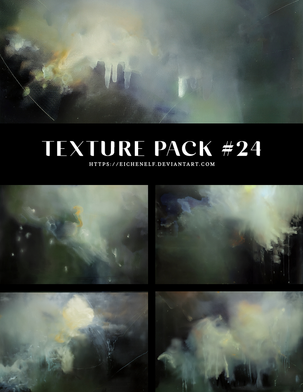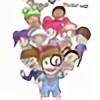HOME | DD
 ryky — Light tutorial
ryky — Light tutorial

Published: 2014-01-02 17:43:03 +0000 UTC; Views: 280348; Favourites: 10514; Downloads: 3563
Redirect to original
Description
BECOME MY PATRON ON PATREON www.patreon.com/rykyFor all steps i use one brush and one layer, for glowing effect i use luminosity layer


Related content
Comments: 106

The steps are right in front of me but it's still...omg wow okay...mind blown
👍: 0 ⏩: 0

paint tool sai this helps me 90%
👍: 0 ⏩: 0

what software you used,
Great glow effect specially like the shadow details.
👍: 0 ⏩: 1

very subtle highlights for lighting I see! thanks
👍: 0 ⏩: 0

very pretty! I love your tutorials (: They're step by step with a few hints here and there but they're open enough for artists to learn how to make the effects on their own and thus strengthening their learning experience ^__^ Beautiful work as always! (I particularly love your hair tutorials ^_^)
👍: 0 ⏩: 0

I'm too distracted by how pretty that little ball of light is to pay attention to the changes in the steps. xD
👍: 0 ⏩: 0

What do you have the advanced settings for your brush on? The stabilizer? No matter how many times I do this it goes streaky.
👍: 0 ⏩: 0

It's nice to see tuts from you, but I'd love to see more picture drawings from you as well
👍: 0 ⏩: 0

wow nice, thank ya for this tut! 
👍: 0 ⏩: 0

i'm guessing they mean two layers, one with the base and a luminosity on top for highlights and such.
👍: 0 ⏩: 0

no ,one layer is step 1-4 , 5-9 are on luminosity layer 
👍: 0 ⏩: 1

Oh, the description confused me.
When you first did the luminosity layer, did you paint over the entire orb? or just parts? BEcause the entire thing looks a lot more intense
👍: 0 ⏩: 0

You're welcome. This is very detailed and descriptive.
👍: 0 ⏩: 0

I got SAI and i can use this now. Thank god. Lol Ryky can you tell me how to use Layer clip? There's no button on my program for it, but there is clipping group. And i don't know how to use it. Can you do a tutorial? Thanks
👍: 0 ⏩: 1

Thanks, i've tried it, but for some reason mine wont work DX
👍: 0 ⏩: 1

well, you know you have to put the "base" layer under the new one right?
but if it still dont work you can lock the opacity in the "Preserve Opacity" button as well. It's not as useful as the clipping option but it might help you
👍: 0 ⏩: 1

oh, alrighty, thanks! ill try it
👍: 0 ⏩: 1

Thanks for helping others people 
👍: 0 ⏩: 1

no need to thank me for that :'D
👍: 0 ⏩: 0

I am sooo glad I can finally use this, since I got sai! ;D; Thank you so much for your wonderful tutorials! c,:
👍: 0 ⏩: 1
| Next =>