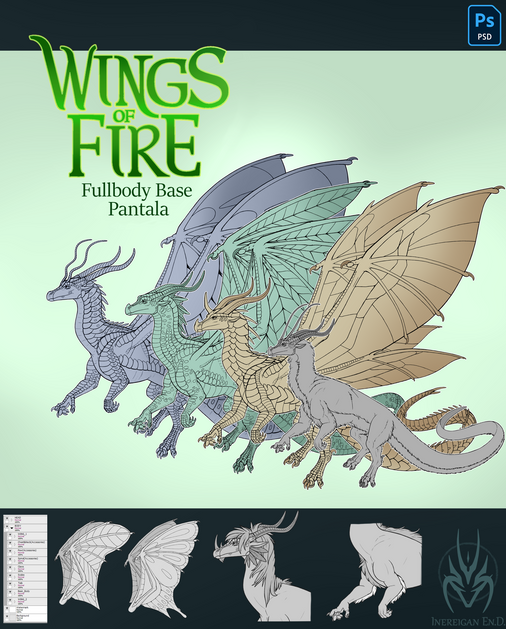HOME | DD
 Sakura004 — PS Lineart Tutorial
Sakura004 — PS Lineart Tutorial
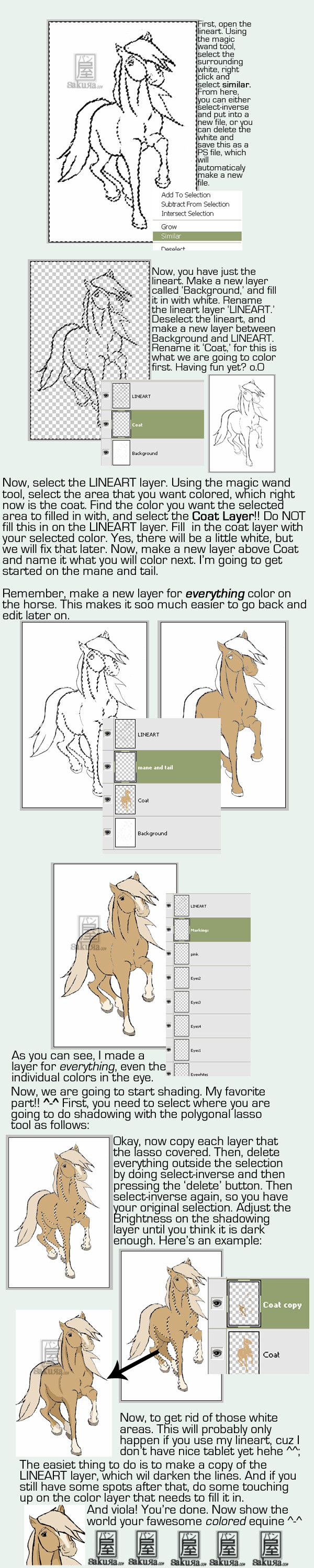
Published: 2007-09-08 20:24:41 +0000 UTC; Views: 2738; Favourites: 26; Downloads: 0
Redirect to original
Description
For all of you who don't have CS3 and what-not, like me



 . This is how I do linearts in PS Elements 5.0, the program I have. Enjoy!
. This is how I do linearts in PS Elements 5.0, the program I have. Enjoy!Lineart can be found here .
Please post a comment if you don't understand something. I don't want a I-can't-understand-this-at-all lynch mob gathering at my window lmao.
Related content
Comments: 33

Thank you!!!! Oh I was wondering since you use elements also do you know how to add brushes to it? like stock brushes?
👍: 0 ⏩: 1

You select whatever you want to turn into a brush with the polygonal lasso tool, and then click Edit, and then click Define Brush From Selection. It should show up in the list of brushes when you use the eraser or paintbrush... probably at the bottom of the list. You can use the brush like any other brush in the list.
Anything else?
👍: 0 ⏩: 1

Oh thank you so0o0o0o much. This helps millions!!!!!
👍: 0 ⏩: 1

porque todas las buenas tutorias estan en ingles!!
><
👍: 0 ⏩: 0

Hello, I was trying to use your tutorial to finally use PS, but for some reason I can't get the magic wand to select the white and leave me with the background. I can't just select one area like the coat either. Help, pleease? I seriously want to learn how to use it and you seem the nicest out of the Elements 5.0 tutorials I've found.
👍: 0 ⏩: 1

Hmm... okay I looked at the lineart. Here's some things you might be doing wrong: when you select one part with the magic brush, did you right click and hit 'similar'? And for leaving just the background, it might be because you didn't unlock the background layer. I know that always gets me lol.
Now the coat, to get the different parts of it, you have to hold down the shift button while you select all of the different coat areas.
Thank you soo much for asking! Tell me if that works or if you need anymore help
👍: 0 ⏩: 1

It's still not working 
👍: 0 ⏩: 1

Hmm... srry bout that. Can you tell me step-by-step what you are doing to select (srry bout this too 
👍: 0 ⏩: 1

Well, I try selecting just a bit with the magic wand, all the lines get highlighted. Then I clicked similar, and then select inverse.
It didn't make the background go away, even when I made a new background layer.
👍: 0 ⏩: 1

oh, I see. What you need to do is this: select a white area, right click, hit similar, and then press delete (make sure the layer is unlocked or else the lines won't be transparent) and then you make a new layer and rename it background.
👍: 0 ⏩: 1

I've been trying, the magic wand simply will not select only one section, it just selects all of the lines, no matter what I do.
👍: 0 ⏩: 1

So you're selecting the lines?
👍: 0 ⏩: 1

I'm not trying to, but even if I move the wand in a circle, that's still what happens.
👍: 0 ⏩: 1

Why are you moving the wand in a circle?
👍: 0 ⏩: 1

Because I was trying to select anything other than all of the lines...
👍: 0 ⏩: 1

Oh, ok. But all you need to do is click on a white area.
👍: 0 ⏩: 1

When I do that, all of the lines get highlighted.
See why I'm having such a dilemma?
👍: 0 ⏩: 1

Oh hehe srry 
👍: 0 ⏩: 1

*bites lip* I am soooo sorry, but I don't know what's wrong. I'm really am trying to figure this out. I'm doing exactly what you say you're doing, but it's working just fine for me. I don't why it's doing that, it's never done that for me. I am working on this.
👍: 0 ⏩: 1

Awh, thanks
If it helps, my friend has Elements 3.0 and can't get it to work either...
👍: 0 ⏩: 1

hmm, maybe it's sometihng with the computer itself. What kind of computer do you have and how old is it? Cuz Elements 5.0 is pretty new, so that might have somthing to do with it.
👍: 0 ⏩: 1

My computer is only a couple of years old. It's an HP.
👍: 0 ⏩: 1

Well, then it should work. Darn I hate it when computers do this stuff lmao
👍: 0 ⏩: 1

Me too, it's frustrating.
I'm on default settings, might that have anything to do with it?
👍: 0 ⏩: 1

How did you get to it? I can't find it.
👍: 0 ⏩: 0

omg! I am so going to use this! You are awesome!
Thank you!
👍: 0 ⏩: 1

lol I find it soo much easier than doing blurs or gradients or the "40% opacity on a 9 size brush yada-yada-yada" stuff. Plus, it gives it a more cartoony look. If you want it to look more realistic, then you can use a blur on shadowing layers.
👍: 0 ⏩: 0