HOME | DD
 saphiremomo — Facemaker PL Tutorial
saphiremomo — Facemaker PL Tutorial
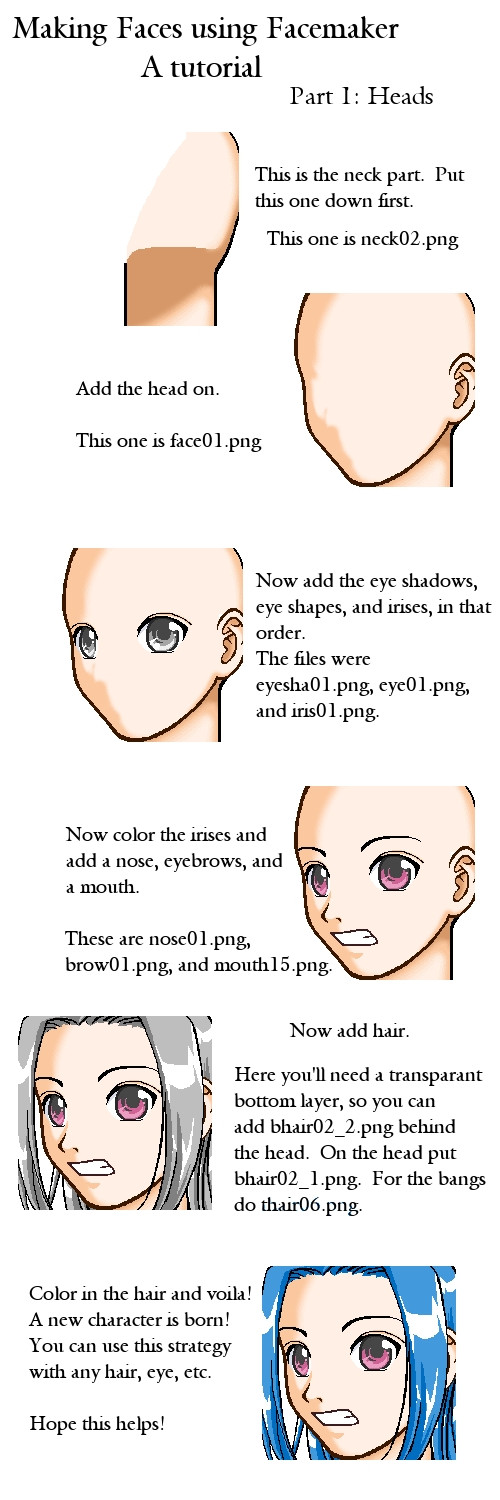
Published: 2006-03-17 03:15:22 +0000 UTC; Views: 4754; Favourites: 20; Downloads: 100
Redirect to original
Description
My friends were confuzzled, so this tutorial was born! Made for Facemaker PL. Google it if you what to get it.Related content
Comments: 6

I have no idea anymore - I had it on my old computer years ago. You could try searching google for Facemaker PL, but I can't provide an easy-to-download link, sorry.
👍: 0 ⏩: 0

You would save your finished picture as a file viewable on the net, such as .jpg, .png, or .gif.
.jpg is a good format for photos or anything that has multiple shades and shadows and such. However, sometimes .jpgs can add a bit of noise to the image.
.pngs are (in my humble opinion) the best filename to save as, because they often don't have any noise to them. However, they often have a larger filesize than .jpgs.
.gifs are good for small animations or any picture that has less than 256 colors (it may seem like a lot of colors, but most images have thousands to millions of colors to them).
When you have chosen your filetype, you come here to deviantart or to an image hosting site like Photobucket. Here on dA, you would go to the top menu and hover over submit, then chose to Submit Art. Give your picture a name and upload it, and chose a category to put it in.
Hope this helps (if it was what you were asking, that is)!
-Saphire
👍: 0 ⏩: 1


























