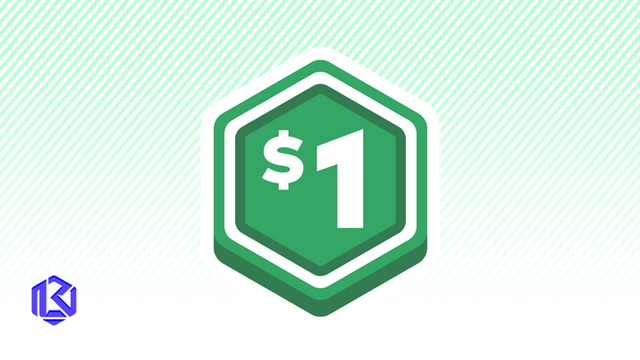HOME | DD
 SBBeauregarde — Tutorial 9 - Breast Expansion
SBBeauregarde — Tutorial 9 - Breast Expansion

Published: 2017-05-12 23:19:46 +0000 UTC; Views: 28054; Favourites: 247; Downloads: 93
Redirect to original
Description
You ask for it. Here is the step by step tutorial on how to do a breast expansion image. You will need either Photoshop or Pixlr to do this. If you have any other tutorials you would want me to do then please write in the comments.1. Open Photoshop and drag your image into Photoshop.
2. Click the zoom in tool and then click the fit screen button at the top of the page.
3. Go to layer and then click duplicate layer and then press okay.
4. Click on the rectangular marquee tool and make a square that covers the entire body.
5. Click select then inverse, then go to edit and press cut.
6. After this, go to image and then click adjustments. Click the hue and saturation option.
7. A box will appear and you will see colorize, click that button and then move the hue and saturation bars until you get the blue color you want.
8. After that click the eraser button and erase all of the blue that is not her skin. You can change the size of the brush to get rid of smaller areas by clicking the number at the top and moving the bar.
9. Once all the blue is removed, you can do extra stuff like removing the blue from teeth,eyes and hair, if not then proceed to the final part.
10. Go back to the orignal background layer and repeat step 3.
11. Use the magnetic lasso tool and move it all around the person's breasts.
12. Repeat step five.
13. Use CTRL and T to move the breasts and make it larger by pulling it in a way that makes the person's boobs bigger.
14. Use liquefy and send the radius to around 300-500 and make the breasts more round and defined.
15. Remove any excess material that is not needed and click on the blur tool and move it all around the person's boobs.
16. Click on the blur tool and rub it around all around ends of the blue area and then you are finished.
Related content
Comments: 8

👍: 0 ⏩: 1

Great pic they actually look real u cant see where the photoshop lines were added
👍: 0 ⏩: 1

Thanks you, means alot
👍: 0 ⏩: 1

Also, feel free to drop a comment on the previous story.
👍: 0 ⏩: 1