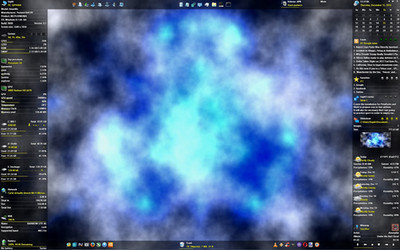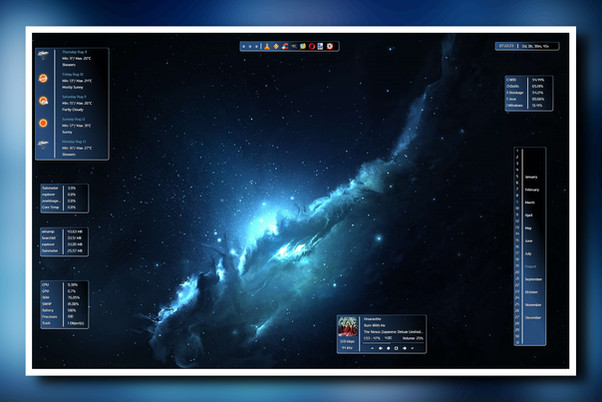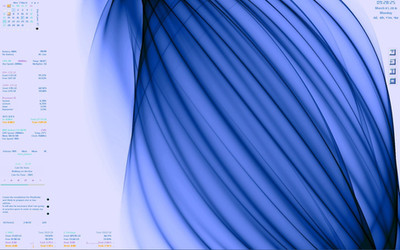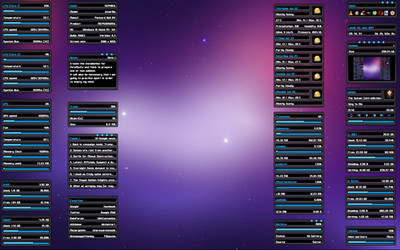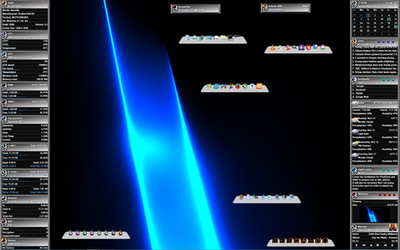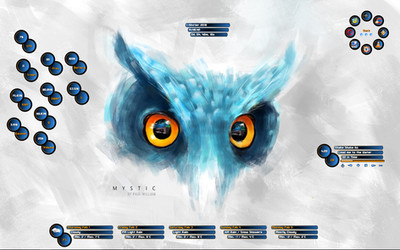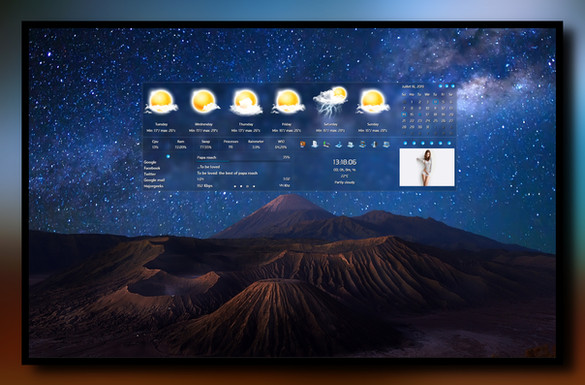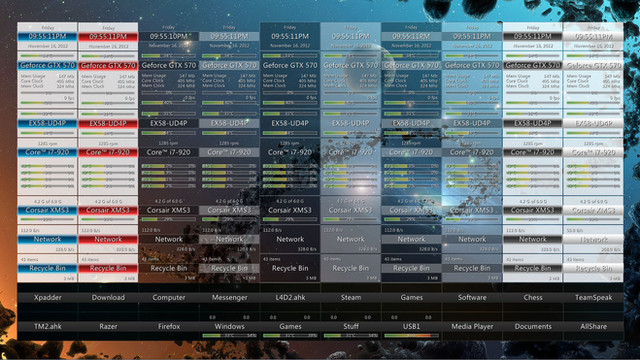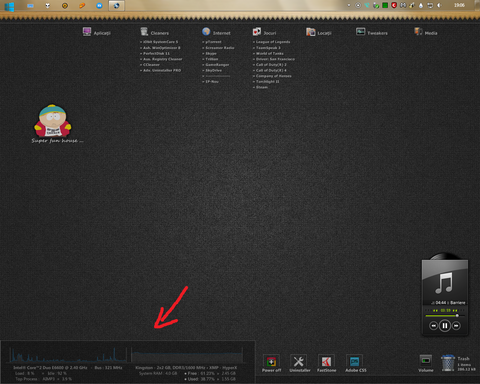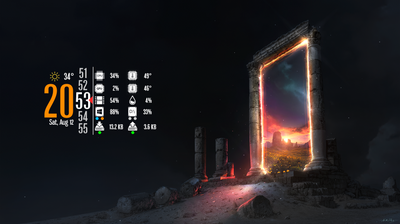HOME | DD
 sephirotess — FireGhost2 VR2.2
by-nc
sephirotess — FireGhost2 VR2.2
by-nc
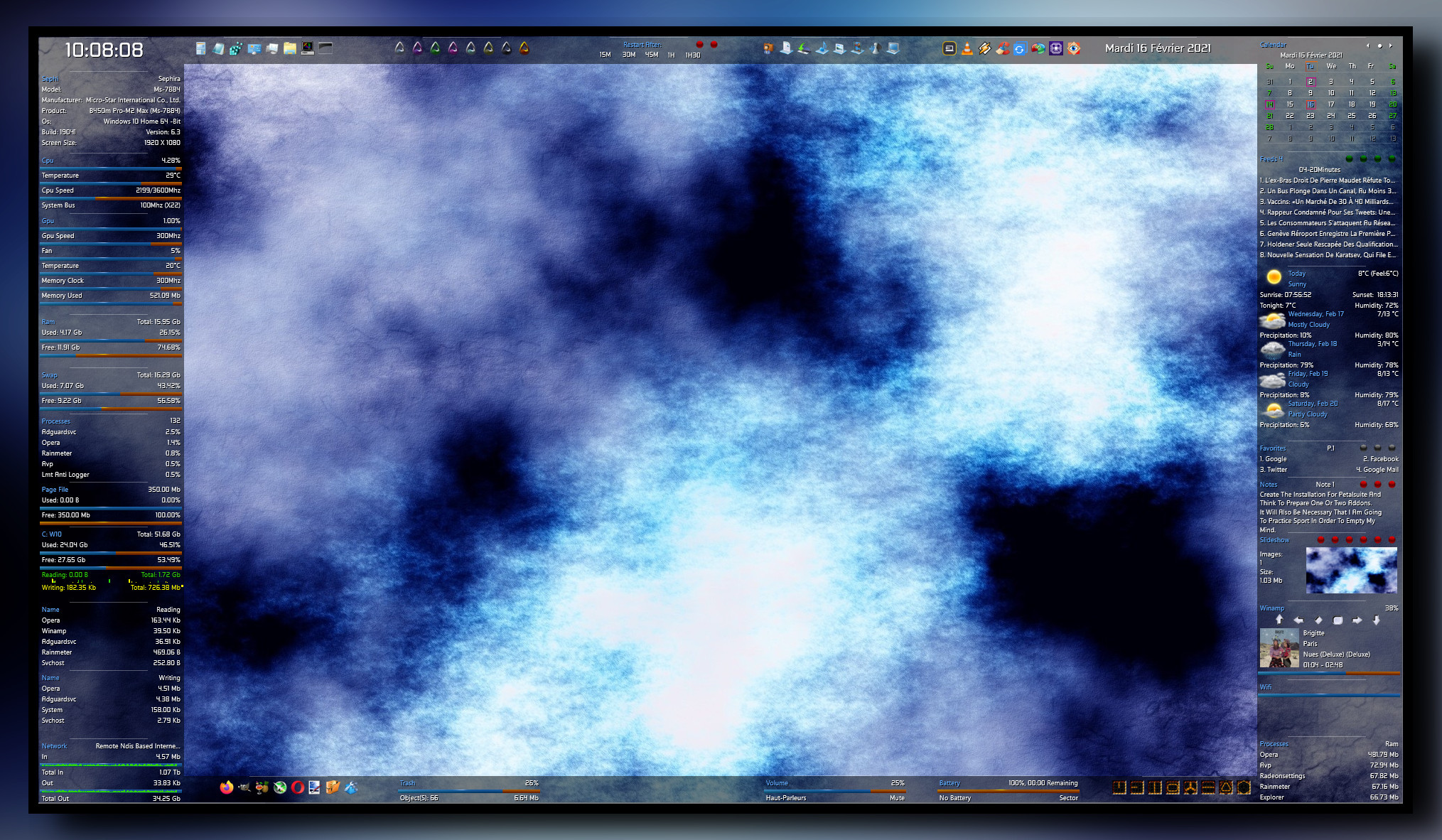
#battery #bookmarks #calendar #cpu #date #feeds #gpu #hdd #network #notes #player #process #ram #recyclebin #suite #swap #time #volume #weather #wifi #rainmeter #rainmeterskin #sephirotess
Published: 2016-12-10 06:44:19 +0000 UTC; Views: 56380; Favourites: 22; Downloads: 3733
Redirect to original
Description
FireGhost2(V2.2) by Sephirotess:Options:
- languages: English, French, Spanish, Italian, Portuguese, German, Russian, Serbian & Romanian,
- text color, font face, font size... can be modified,
- 16 appearances for the bars,
- 1 wallpaper,
- easy configuration with the "settings" panel.
- Serbian language thanks to HipHopium www.deviantart.com/hiphopium ,
- Spanish language thanks to Agelyk www.deviantart.com/agelyk ,
- German language thanks to luzifersenpai www.deviantart.com/luzifersenp… .
- Romanian language thanks to Yincognyto www.deviantart.com/yincognyto .
* Update 16/02/2021:
- new skins (IOread, IOwrite, Process Ram, Pagefile),
- code improvement,
- some fixes.
Section "Bars": 4 bars (up, down, left and right).
Section "Divers":
- Bookmarks: simple bookmarks, with 12 links. Click on the title to change links and names,
- Calendar: 3 versions. Simple calendars with events. Use the arrow to see preview or next months. Use the "month" panel in the config folder to change the events,
- Date : current date,
- Dock: applications dock (8 links),
- Dock(2): applications dock (8 links),
- Feeds: shows the latest items from selected feeds (4). Click on the title to change the feeds,
- Folders: user folder, documents, download, musics, pictures, videos, games & desktop,
- Notes: a simple tool for taking some notes (3 notes). Left click to open note,
- Rain: Rainmeter manager, Rainmeter user folder, refresh all skins (on the desktop), refresh all skins and Rainmeter user folder, tray menu, Rainmeter information, toggler and close Rainmeter,
- Slideshow: it indicates the number of pictures in the folder & the total size. It indicates the path & the name of the file (mouse over the picture). The first orb opens the folder of the pictures. The second has for function to offer a preview, the third permits to stop and to restart the slideshow. The fourth set current picture as wallpaper. The fifths permits to preserve (or not) the aspect ratio (left and right click) and the last one apply (or not) a grey scale (left and right click). Use the panel config of the suite to change the path (for your pictures) and delay between 2 images,
- Time: shows current time,
- Weather: weather panel for 5 days. Use the "weathercomcodes" (settings) to find your code.
Section "HDD":
- Letters (HDD C to Z ): give some information about the hard disk. It shows the letter of the HDD, as well as the name. It indicates the size of the disk. The skin shows used space (Go, percentages and bar), as well as the free space (Go, percentages and bar). It also indicates the activity of the disk, reading and writing. It also shows cumulative readings and writings, by session. The activity is also indicated via little dots (animation), and via histograms,
- Recycle Bin: - Recycle Bin: the skin shows the number of present files and their size. It also shows the rate of replenishment of the trash. Limit fixed at 250 files. Use the settings panel to change the limit.
Section "Sound":
- Player: the skin shows the name of the artist, the title of the song, title of the album and the cover album. It indicates the position of the title and the total length. The player has different buttons: play/pause, stop, preview, next, volume up and volume down. Left click on the bar to change song position,
- Volume: the panel shows volume level. Left click on the percentage (or on the bar) increase sound. Right click decrease sound. The skin shows the current audio device (left click to change it). Mute option cut the sound.
Section "System":
- Battery: shows battery level, lifetime and information (ACLine...),
- CPU: shows CPU activity, current and total CPU speed. It shows temperature (with Coretemp), Bus speed and multiplier. It indicates too, the name of the CPU (move the mouse over for full details),
- Control: hibernate, restart, shutdown, log off, hybrid shutdown, advanced restart, lock workstation & window switcher,
- GPU: shows GPU's name and usage. It shows too GPU speed, memory clock, memory used, fan speed and GPU temperature (with MSIAfterBurner). All the informations are indicate via bars. To use them, you need to set your maxmimum GPU speed/memory/memory clock, in the config panel,
- Infos: gives informations about user, PC's name, PC's model (manufacturer, product...). The skin shows OS version (build, bit...) and the size of the screen,
- IORead: IORead with UsageMonitor,
- IOWrite: IOWrite with UsageMonitor,
- Network: shows current device (Network). It shows the speed of current download/upload. It indicates too cumulatives download and upload. Right click to reset statistics,
- Page: Page file usage (total size, used/free),
- Process: shows number of open processes and the 5 top processes with AdvancedCPU,
- Process Ram: 5 top processes with RAM usage,
- RAM: shows total, used and free RAM (GB, percentages and bars),
- SWAP: shows total, used and free SWAP (GB, percentages and bars),
- System: timers. You can automatically restart or shutdown Windows after 15 minutes, 30, 45, 1 hour, 1 h 30,
- Wifi: indicates Wifi quality, gives broadcast name, encryption and supported band,
- Windows (shortcuts): calculator, config panel, Explorer, Notepad, Regedit, Ribbons, TaskManager...
Wallpaper "Fond271" (Fireghost2). Original author Sephirotess






 .
.Thanks.
Related content
Comments: 28

👍: 0 ⏩: 1

👍: 0 ⏩: 0

I agree with Ekstatic, this is the first and only skin I'll ever use. Has exactly what I want.
I am also having trouble setting my location for the weather. Changed the Config but no change.
I can't find: "edit "Style.inc", in the "resources" folder." Have opened every folder but nothing.
I didn't understand: "Config is its own skin that has to be loaded!" I found Config in the folders that downloaded with the skin.
Obviously, I am very new to Rainmeter (2 days) but thanks to an HTML coding background I figured out how to do many tweaks, but not the weather location.
👍: 0 ⏩: 1

Hello and thank you for the compliments 
To change the parameters (weather, colors ...), you have to open the control panel of the suite. You find it in the directory "config", in the interface (Rainmeter), as the directories "Divers", "HDD" ... It's simply a skin to launch. No need to edit the "style.inc" file. The purpose of the panel is to prevent the user from having to edit anything 

In case you have trouble with the config panel, you can indeed try to edit the file "style.inc", which you will find in the directory "resources", with the Explorer, in your directory "Documents" , "Rainmeter", "Skins", "Fireghost2", "Resources". The line for the weather is towards the bottom of the file. Searches for "WeatherCode =" and changes the present code.
Logically you should be able to change all the parameters with the config panel. It's simple (not really beautiful, lol) and quite intuitive 
👍: 0 ⏩: 1

first and probably only rainmeter skin i'll ever use. 
👍: 0 ⏩: 1

Glad you like it 
👍: 0 ⏩: 1

I indeed have the program installed already, and still nothing
👍: 0 ⏩: 1

Strange. If you have the program and the plugin, the bars should work without problems. Is the skin information visible?
I just test again and everything works for me.
👍: 0 ⏩: 0

This is fantastic! Thank you so much!
I am a bit new to rainmeter.
Could you direct me to the file that I can edit the Player to use Itunes? Mine seems to be defaulting to winAmp but I can't find the file where I can set this. I have looked in player.inc but I can't understand how or where [wPlayer] is being defined. I have also checked the Config panel.
I am having similar problems with configuring the Weather. I have changed WeatherCode in the Config Panel to match my location but I am not seeing any difference after saving and refreshing the skin.
Thank you!
👍: 0 ⏩: 1

Hi, I'm glad you like this suite 
You can change the player in the first page of the Config panel, just under the wallpaper. Just click on the player of your choice.
For the weather, it's strange, maybe you forgot to press "Enter" after. I just try and it works for me and no need to update the skins, the Config Panel does it automatically 

👍: 0 ⏩: 1

I think my issue is that I was trying to edit the .inc files themselves. How do I access the Config Panel? I was trying to edit the Config file by hand and from your wording it looks like the Config Panel is something I should be able to click on and change.
Edit: Oh wait I see!! Config is its own skin that has to be loaded! Thank you!!! That clears things up nicely
👍: 0 ⏩: 1

Great and you're welcome 
👍: 0 ⏩: 0

Wow worked right outta the box and looks great!
👍: 0 ⏩: 1

Thanks! I'm glad you like it 
👍: 0 ⏩: 0

I am one of those people who bounce between minimalistic and spewing all possible info across my screen. This plays nicely to my habits and is highly configurable. Very nice job!
👍: 0 ⏩: 1

Thanks a lot! Glad you like it 
👍: 0 ⏩: 0

My pleasure. I'm glad you like it 
👍: 0 ⏩: 0

Thanks a lot. I'm glad you like this suite 
👍: 0 ⏩: 0

Thanks a lot. Maybe one on my best work 
👍: 0 ⏩: 1