HOME | DD
 serbus — Random Stamps - Open Canvas
serbus — Random Stamps - Open Canvas
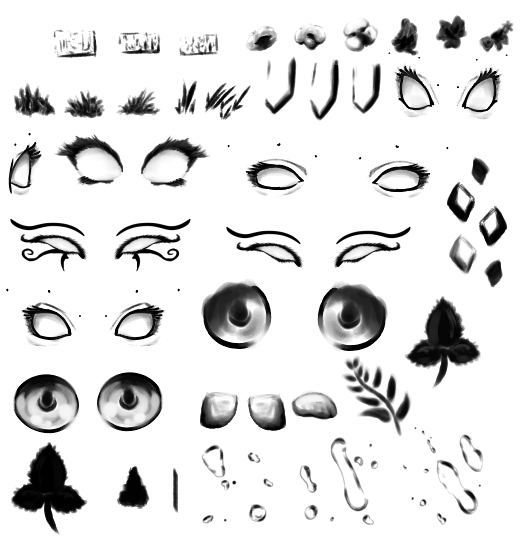
Published: 2010-10-16 06:21:22 +0000 UTC; Views: 5332; Favourites: 71; Downloads: 743
Redirect to original
Description
-You may use these for your commercial projects-Credit wherever possible with a link back to this page
-These brushes/stamps cannot be redistributed or used to make new stock
-Cannot be sold as is, it has to be a part of something you've made
-Please post a comment here with a link to the finished piece, I'd love to see it.
The Brushes found in stamps.pmt are meant to be used with Open Canvas 4.5. To install go to the folder that contains Open Canvas, paste stamps.pmt into the Preset folder. Then in Open Canvas find the downward pointing arrow in the top right corner of your brush settings. Choose Open Brushes and click on stamps.pmt. Viola! Photoshop users please continue reading for more information.
These are all of the brushes that I've made in the last year or so (minus a couple I couldn't find). Technically they aren't really brushes, they're more like stamps (save for one). All the images are provided in case your art program is not compatible.
Photoshop Users
When you open up this file you will likely be a little disappointed. The brushes are tiny. Contrary to photoshop, Open Canvas works best with small images for its brushes. All these images range from 50 pixels squared to 200 pixels squared. These are intended as a supplement to painting. Basically, you're supposed to use the brushes to lay down where you want the parts to be and then you must go back and paint in each part of the stamp.
Its kinda old school, but using stamps as a guideline instead of a finished product will make your art more unique and professional quality, but without needing to spend as much time on the details.
The settings for these brushes are as follows:
Pencil
Opacity: 100%
Spacing: 200% (how much space before it stamps again)
No Opacity Control
No Size Control
Radius: 100%
Hardness: Fat Round brush, 100% Flat
Brushes found in this pack:
Bricks (3)
Cherry Blossoms (6)
Grass (5)
Gusty Cloud (1, not a stamp)
Dragon Scale (3)
Eyes (13)
Eye Balls (4)
Koi Scale (3)
Leaf (3)
Naga Scale (5)
Distant Trees (2)
Water Droplets (3)
Related content
Comments: 6

o.o eh..How to get this into photoshop XD (i don´t get how i do with this)
👍: 0 ⏩: 1

I don't know much about photoshop, but perhaps this tutorial will be useful to you: [link]
👍: 0 ⏩: 0

I am so going to try these out with Photoshop *ignores disappointment warning* That reminds me, I need to go find the brushes my computer erased D:
They look really good! The scales will probably be the most helpful because I am terrible at them XD
When I use these I'll add credit =3 Mostly likely I'll use them for random stuffs on MM2+ ([link] )and I'll be sure to add a link to you in my giant credits section when I get around to trying these out
👍: 0 ⏩: 1

^^ I'm glad you like them. Yes, the scales are extremely useful. One day I'll probably have 50 or so different scale stamps. I make a new stamp for each project, lol. Thank you much, I'd love to see your work when you're done.
👍: 0 ⏩: 0



























