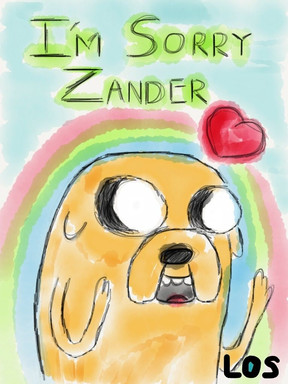HOME | DD
 Shineymagic — MS Paint Tutorial part 2
Shineymagic — MS Paint Tutorial part 2

Published: 2008-02-02 23:39:50 +0000 UTC; Views: 8564; Favourites: 241; Downloads: 147
Redirect to original
Description
Part 2 of my tutorial I hope it helps, If u need stuff for me to go over again just ask away!Related content
Comments: 67

This will help me greatly. T_T If only I have Ms Paint pro!
👍: 0 ⏩: 1

I found a way how to do it without paintshop pro!!
If you still need to know, I can tell you. :3
👍: 0 ⏩: 1

R-really?! 8D Yes please!
👍: 0 ⏩: 1

Okay. :3
After you finished outlining your sketch, on the top toolbar of paint, there's a button that says image-click on that. It should drop down to more options, click on invert colors. After that you then click on image again and click Attributes. A small window thingy should pop up. At the bottom of that window there's something that say colors. Click on Black and white. Then click Ok. Another window will come and just click yes. After that you go to image again and click on Invert colors again. Then you go to image(again XD)And click on Attributes. That same little window should come, and this time at the bottom of it, click colors. Click OK. And then you can color your drawing thing. :3
I hope this helps. It should work, if not then I might have to make tutorial to make it easier. C:
👍: 0 ⏩: 1

XD Thanks. Problem for me is... I don't have a little toolbar with the paint on my laptop. :/
👍: 0 ⏩: 1

Really? It should always be there? What version of paint do you have?
Like the windows 7 paint or the older version
👍: 0 ⏩: 1

Windows 7. 
👍: 0 ⏩: 1

ohs!! I have that version too! I thought you had the older version.
Here I'll try to explain again.
-When you outline your sketch you must make sure you are outlining with white, not black.
-After you finish your outlining, you know that button at the top right corner where you can save? Click on it(don't save)Just go down to where you see a symbol that looks like a check mark that says Properties. Click on that.
-A window will pop up. Theres a little box that says "colors" click on "Black and white". Another window will come up and just click OK.
-After that, click the select tool, right click on the drawing, go down to where it says "Invert color" Click on that.
-Now, go back to Properties again. (You know where 
I hope this helped. :3
👍: 0 ⏩: 1

Awesome! Thanks!
👍: 0 ⏩: 1

thx so much, now i know what i'm doing wrong, you use the curve line tool, thx
👍: 0 ⏩: 0

Very helpful (: Thanks for making this!
Oh and a little note to those who dont have photoshop so cant use the steps in part 1, there is a free program called GIMP which has the threshold thingy under the colour menu (:
👍: 0 ⏩: 0

Thanks Shinymagic! I may not have photoshop(yet...)But i think i will manage! Now what shall i draw? Eevee!W00T!
👍: 0 ⏩: 0

Cool, I love it
just a problem.... how do you paste a pic at photoshop ? (normal/old adobe photoshop)
👍: 0 ⏩: 1

its the same, just copy the pic then paste
👍: 0 ⏩: 1

I know.... but I can't see paste anywhere(my photoshop is the original/ old one x.x)
👍: 0 ⏩: 1

Gah! Then I don't know DX sorry
👍: 0 ⏩: 1

O, it's okay =]
great toturial.
👍: 0 ⏩: 0

this is really helpful ! thanks ! 

👍: 0 ⏩: 1

xO
Nyya, I love you!!
Now I need Paintshop...
-Pulls out binoculars- ^^ Thankyou soooo much! ^^
👍: 0 ⏩: 0

Hey, If you don't mind I used your tutorial to do this just for fun. ^^ I had loads of fun creating this drawing.
[link]
I hope you don't mind! D:
👍: 0 ⏩: 0

that is SO helpful the next devianation i'll submit i'll give credit to you!!!
👍: 0 ⏩: 0

: D ALSO GREAT! 
👍: 0 ⏩: 0

OMG! I love this! I might try this out on somehitng of mine sometime ^.^
Keep up the good work!
👍: 0 ⏩: 0

whahahahaha Your secret is out shiney! XD Im kidding of course but yeah...Thanks for posting this.
👍: 0 ⏩: 1

That's really nice! I should try this, if I have spare time. c: A couple notes though...
a) You don't NEED to use a scanned sketch, you could just use a tablet. Unless that ruins the PSP step, then you could solve it using the other thing:
b) You can get rid of the sketch by taking the eraser, clicking the sketch color with the right mouse button, clicking the white with the left mouse button, and using the eraser while holding the left button. |D
👍: 0 ⏩: 2

No I did know that actually! Its because my sketches are so messy it takes the mick trying to pick up all the colours >.<
👍: 0 ⏩: 1

Oh...yeah, that makes sense. D:
Well, at least people can use that if they use a tablet. c:
👍: 0 ⏩: 1

Yus, I mentioned about the "sketching straight onto paint" thing at the top anywayz but I usually scan first
👍: 0 ⏩: 0

Ahh me never knew that ^-^'
👍: 0 ⏩: 0

faving these, ill read them later ^^ need to shut down everything electric here like computers and internet since there will be a electric shutdown soon.
👍: 0 ⏩: 0

I did this on paint before! ...... With a mouse at school ><;
Nice tutorial! I've always wanted to make one, but not many people would use it. (I use a different program then most people on here) The picture you used was adorable. ^^
👍: 0 ⏩: 0

Wow, awesome :3 I want to go draw something Painty now. XD
👍: 0 ⏩: 0

this is truly incredible shiney great great tutorial.
👍: 0 ⏩: 0

It helps, but it's not purely ms-paint usage. /:
If you need to use PSP to draw on paint, why don't you just use PSP straight up?
The things that I liked though were the shading and the dark outline parts.
Also, to make your tutorial better, you might want to change the colour of the text or the background so that they stand out separately from each other. Because right now it's difficult to read since pink and orange are a bit close in colour.
I love the rest of your gallery though; very cute stuff.
👍: 0 ⏩: 0
| Next =>