HOME | DD
 SickleYield — [Tutorial] Transferring Character Morphs G1G2G3G8
SickleYield — [Tutorial] Transferring Character Morphs G1G2G3G8
Published: 2013-10-25 18:44:57 +0000 UTC; Views: 265313; Favourites: 602; Downloads: 0
Redirect to original
Description
body div#devskin0 hr { }
The first version of this workflow came from Kattey on the DAZ forum, for which I acknowledge credit.
Here is that (lengthy) thread: www.daz3d.com/forums/viewthrea…
First of all, however: there are two ways to recreate a character. There is the easy way, which is not redistributable, and the hard way, which is. We'll discuss the easy way first. I'm sorry, but I can't do anything for those of you who absolutely can't learn from text. This is what I have time for right now.
---
PART 1: CREATE A SINGLE DIAL
Load Genesis 1. Dial in your character morph. There cannot be anything in the scene except the single figure while we do this. No hair, no clothes, no props. Or if they are there, you must hide them by clicking the eye next to them in the Scene tab.
Go to Parameters-General-Mesh Resolution. You should always have a Parameters tab. If you don't, you aren't ready for this tutorial because you are still stuck in the mental mode of only using clicky presets. I still like you, because you're going to be giving me and my fellow PA's a lot of your money at some point, but you sure don't have to. 
Set Mesh Resolution to Base and Subdivision Level to 0.
Set the scale of Genesis to 100% for this first try.
File--export--wavefront obj. Export to a folder you will use for your transferred morphs. Mine is in my Blender files G2 directory and is called Transferred Morphs.
Delete Genesis and reload from the library to get an unmorphed figure.
Now start the Morph Loader Pro. Its icon looks like a flexing arm with a P on it. Click on the button that says "Choose Morph Files." Navigate to your obj and select it. It should appear as NameYouChose.obj with options under it that you can click to expand.
Next, create a NEW property group. You must do this by right-clicking on the words "Morphs/Morph Loader" and choosing "create" AFTER you load the obj file into Morph Loader Pro. I suggest Actor/Female (or Universal or, at a future point, Male)/G1/MyCharacters or the like. This will save you a lot of trouble later.
Click Accept.
Navigate to the property group you put your morph in and dial it to 100% to check that it works. This probably cannot be redistributed because it probably contains other people's commercial morphs incorporated into one, but you can definitely use it as a shortcut for your own rendering.
File--Support Assets--Morph Asset. The Vendor Name and Product Name tell DS where to save the morph under data/DAZ 3D/Genesis/Base/Morphs. For e.g., if the Vendor name is Bob and the Product is BobsMorph, it will be saved to data/DAZ 3D/Genesis/Base/Morphs/Bob/Bobsmorph. Expand the properties under Genesis below that and check just your morph. Having put it in its own properties group makes it much easier to find here.
Now delete Genesis 1 and reload from library.
PART 2: TRANSFER TO G2 AND ADJUST (WITH NOTES FOR G3 and G8)
Now it's time to load Genesis 2 as well.
Go to Genesis 1 and find your new morph, or the morphs you want to transfer, in the Parameters tab. Right-click and choose "Favorites" and "Add Selected Properties to Favorites." This will tell Transfer Utility which morphs to transfer so you don't have to wait while it processes all 500 or whatever of the G1 morphs.
Start Transfer Utility. Use G1 as the SOURCE and G2 as the TARGET.
If converting from Genesis 2 to Genesis 3, under the Target dropdown choose "Clone" and "Genesis 2" either Male or Female depending which you are converting from. Leave the left dropdown blank. If converting from Genesis 3 to Genesis 8, pose Genesis 3's arms at 45 degrees down and legs at 6 degrees out, and use "Current" rather than a clone. This helps prevent wrist distortion.
Now when you start Transfer Utility, uncheck everything but the "Morph Targets" option. You need to have the "Show Options" button checked to expand that part of TU. Make sure you also uncheck "Fit To Source Figure!"
When you click on Morph Targets to highlight it, on the Extended Options panel to the right, you have new options. Uncheck "From Projection Template" and "Override Existing" and then click on the dropdown.
2019 UPDATE:
You can remove eye and fingertip distortion on most morphs by raising the distance tolerance under Projection Options to 0.06. The bigger the eye of the morph, the bigger the distance tolerance needs to be; if you get a weird wrinkle distortion in the cheek area you have made it too big. It can be a good idea to do a separate pass with the larger head morph to fine-tune the needed tolerance. This is so effective that it basically negates the need for the "transfer eyeballs sideways" fix, so I've deleted that section of the tutorial.
Now you have these options:
None
Favorites
Favorites and Sub-Components
Shaping And Pose
All
If you choose "Favorites," then TU will only transfer those morphs that you marked as Favorites in the previous step. This gives you an easy way to transfer only one or two morphs in a figure with many. No more waiting fifteen minutes for all of Genesis' morphs to go over when you only need a few!
Accept. This will take a moment to run as morphs are transferred. When that is done you can delete G1 from the scene.
Now go to the property group you created on G2F and dial in your morph to 100%. Most morphs work pretty well, but you will have to adjust the bones to fit the morph properly with bigger or more stylized morphs. Here's how.
Start the bone tool. Its icon looks like a bone with a bandaid across it, and it causes all of the figure's bones to appear. Depending on how much your morph changes the figure's shape, the bones may not line up with the mesh, which means they won't be posed properly.
Right-click in the viewport and choose edit--adjust rigging to shape. Check all three boxes including Orientation at the bottom, and click Accept. Now the bones are adjusted to fit the new shape. We need to freeze the ERC so that the adjustment "sticks" to this morph.
Go to the Property Hierarchy. In the new version of DS this is instantaneous. In the top search box, type the name of the new morph to find it easily. Expand the "Parameters" entry to see it. Now you can right-click on just that morph and choose "ERC Freeze." When the box pops up, just click Accept. Again, very fast.
Now go back to the Parameters tab and dial your morph to 0 and back a few times to see the skeleton adjusting with it. Good. Now set it to 0.
Now file--save as--support assets--morph asset again. Check just your new morph and click Accept after you have entered a Vendor name and product name to choose where DS will save the morph under data/daz 3d/genesis 2/female/morphs/base.
Delete G2F and reload from the library. Only the one you saved to library before you deleted her is retained, and you now have a nice neat dial for your character.
You can save several characters by checking multiple morphs while saving, provided you don't mind they all get put in the same Vendor Name/Product Name folder in data/daz 3d/genesis 2/base/morphs. I don't recommend just checking everything because some morphs won't transfer as well (male ones to the female and vice versa, especially).
PART 3: THE HARD WAY (REDISTRIBUTABLE)
In order to do this, you need to:
1. Apply your dialed character to G1. Write down each and every morph you used and its dial value.
2. Delete and reload to get an unmorphed G1.
3. Load the G2 figure.
4. Use Transfer Utility to transfer all morphs again.
5. Delete G1.
6. Adjust the bones and freeze the ERC on each component dial morph separately. This is why you wrote it down.
7. Will all the morph dials zeroed, file--save as--support assets--morph assets. Now check just the component morphs of your full dial after you put in the Vendor Name and Product Name. Click Accept.
8. Delete and reload.
9. Redial your character onto G2F from component morphs.
10. Navigate to the People--Genesis 2 Female--Characters folder in your Content Library. Right-click and choose Create Subfolder. Name it after your character.
11. In this folder, click the little plus sign at the bottom of the Content Library screen. Choose Shaping Preset. Click Accept.
Now you've created a dialed preset from transferred morphs. This can be redistributed, but it will only work for people who have also transferred those same morphs, of course.
Related content
Comments: 385

👍: 0 ⏩: 1

👍: 0 ⏩: 1

👍: 0 ⏩: 0

👍: 0 ⏩: 0

👍: 0 ⏩: 1
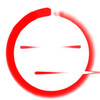
👍: 0 ⏩: 1

Hey there... Sorry this isn't related to this particular tutorial, I just wasn't sure where to ask this question:
I’ve watched a few tutorials that touch on this but am having trouble with using the transfer utility to transfer a bone rig between two G3 figures… actually the one receiving the bones is an OBJ at the point that I”m trying to re-rig her. I’m basically exporting a G3F, sculpting the model in Zbrush, then back in Daz importing the OBJ that I sculpted on and trying to transfer the bone rig from the same character loaded back up in Daz. I followed every ste p that was outlined in the tutorials, but after I delete the G3 figure, my newly rigged figure has bone that totally distort her body when I try to pose. There is some step I must be missing, and I don’t’ know what the best way to save the new character is…. It wasn’t covered in the tut I saw. Btw I know about Goz/Morph Loader Pro but I'm trying to import a whole new character since subdivisions of the mesh has taken place. Do I need to save the figure with new rig in a specific way to make it work?? Also should I “Adjust Rigging to shape” and do the ERC freeze thing in order for my bones to work properly? Thanks for anything you might be able to tell me about doing this.
👍: 0 ⏩: 1

👍: 0 ⏩: 1

Thank you so much for such a thorough explanation 
👍: 0 ⏩: 1

👍: 0 ⏩: 1

Thanks so much again! And I actually had another question about G8 gens, I didn’t know where else to find a decent answer and others I just talked to have had similar struggles with trying to achieve something realistic. I see you’ve provided some assistance to others for previous generation models. I tried an attachment, the dicktator, but the texture does not match well at all, and it has a partially plastic like look to it. So I may use a stock gens attachment for G8 after all. I depicted myself just a tad bigger than the real thing in these pics lol, so I may scale it more accurately if I recreate my character again. The one thing though that’s missing compared to the realistic version is veins all over the shaft. Even fully flaccid that’s just how it is, and I was wondering is there a good way to recreate that… like vein maps in the bump or normal channel, and do they exist somewhwere or do I need to create them up myself? And sorry if this is TMI haha, I really hope my questions don’t put you off too much 
👍: 0 ⏩: 1

👍: 0 ⏩: 1

Yeah dicktator is what I have. I commented on that journal entry, but I'm not sure if you're still active on that account... it just looked like it'd been a while since you've been on that one. Just had one question about the dicktator image you posted, and if it was simply just the geoshell that achieved that good of a skin match with your figure. I'm also browsing your old stuff on there just for kicks, it's too bad you aren't posting there anymore, you had some really fun (and also informative) pics I see. I assume you're incredibly busy, so it makes sense that can't keep up multiple accounts and everything else. I just hope you still get to take time to enjoy yourself 
👍: 0 ⏩: 1

👍: 0 ⏩: 1

That stuff you taught me about dicktator brought so much improvement that I thought would be impossible. Actually sent you another note to show you what came of it, and to gush over you again for all your help 

👍: 0 ⏩: 1

👍: 0 ⏩: 0

Can this work from transferring morphs from G8M to G3M? I found a free anime head morph for Genesis 8 Male, and seeing a way to transfer it back to Genesis 3 Male.
👍: 0 ⏩: 1

Thanks again for this! I moved a lot of them using this. I used to do a similar things for V4 to Genesis, and the key was to convert V4 to WM, after adding the desired morph, and then transferring using the Transfer utility. ( 3doutlaw.com/home/wp-content/u…) Unfortunately, I tried this the other day (its a little dated, but it the same idea of this tutorial) and the morphs never show up in Genesis? Any thought why if V4 was converted to WM...why the morphs would not then transfer?
👍: 0 ⏩: 1

After you load the morphs as objs you may have to save them to library for them to transfer properly?
👍: 0 ⏩: 1

OK, I will give it a shot. I wanted to avoid saving a V4 WM to my library, as I need to do that as a figure, before I can save the morph. There is probably not a way around it. Must have been a change to DS since I made that tutorial a while ago. Thanks!
👍: 0 ⏩: 0

Thank you for this tutorial! I used method 1 to transfer the Aiko 8 head morph to G8M and the Aiko 7 head morph to G8F.
However in both cases I have a problem: If I dial in the a transferred head morph 100% and then use the Pose Controls "Eyes Up-Down" and "Eyes Side-Side", the direction is reversed. So, when I pull the "side-side" slider to my left the character turns their eyes to their right. Usually it's the other way.
The real problem begins when I dial in a transferred head morph only partly. The the side-side and up-down sliders will start doing crazy things. The left eye will roll up and the right eye will roll down, and such things.
Do you know what I did wrong? I'd really appreciate your help. Thanks!
👍: 0 ⏩: 1

Usually this happens when bone adjustment has gone wrong. You may need to delete and redo it, and this time do the bone adjustment in two steps before freezing: one where you check only the body and face, and one where you check only the eye bones (there are several).
👍: 0 ⏩: 1

I was able to solve it. I did the bone adjustment in two steps as you said. When adjusting the eyes, I checked "adjust center points" but not the other two ("end points" and "orientation"). That seems to have done the trick.
Thank you so much for your speedy response!
👍: 0 ⏩: 1

Hey, glad you found a solution! Happy rendering
👍: 0 ⏩: 0

Interesting but not sure if I will ever have the patience to do this.
👍: 0 ⏩: 0

This tutorial is great, has worked at first time with a morh from G1 to G2.
SickleYeld, but if i've some Merchant Resources morph for a figure, and transfer them on another, for create a new character. Can i sold the new morph character?
👍: 0 ⏩: 1

If they are Merchant Resource morphs, yes. They should be licensed for that.
👍: 0 ⏩: 1

Also if i use them on another figure.
👍: 0 ⏩: 1

Any chance that we might see this as a scripted product?
👍: 1 ⏩: 1

I don't know if the results I usually get with it are good enough to justify that, honestly. I can ask Riversoft what he thinks!
👍: 0 ⏩: 2

Yes please! I have genx2 plug... but if Riversoft made a modern version that is seamless with g8, would rebuy the whole shabang all over again!!
👍: 0 ⏩: 0

Lacking any programmers skill, it's a task that better automated for someone like me, and I suspect for a good many others too. It would be nice to be able select an older figure and just simply click "Convert" to get a new G8 version.
👍: 0 ⏩: 0

I have followed everything in this tutorial up to the morph loader, but for some reason when I hit accept, it loads up to 22% and hangs there for a long time until Daz Studio crashes. I have done it several times with different morphs, but it does the same every time. Any idea what can be the cause?
I'm trying to transfer from Genesis to Genesis 2 male.
👍: 0 ⏩: 1

This is not a known issue. Usually when you get crashes on loading morphs instead of Morph Loader giving you an error message and a cancel, it's a sign that you need to reinstall your version of Daz Studio.
👍: 0 ⏩: 2

Just thought I'd let you know that re-installing did indeed fix my issue. So if anyone should have the same problem in the future we now know what can be the problem.
👍: 0 ⏩: 1

Great, I'm glad that worked
👍: 0 ⏩: 0

Thank you for the fast reply! I used this tutorial long ago on my old machine and it worked fine. So I am guessing that you're right. I will try re-installing and see what happens.
👍: 0 ⏩: 0

It didn't work.
Loaded G2F, applied the character morph (Miu Zen) I want to convert to G8F.
Set Resolution Level to Base, SubDivision Level to 0; Scale is already 100%.
Exported as .obj in a folder (no options changed).
Deleted the morphed figure and loaded a new base G2F.
Opened Edit>Object>Morph Loader Pro, choosed my file .obj; I created my new group and clicked Accept. "created morph successfully".
Now if I try to dial my new morph the base G2F just... scales up or down. No morphs at all, just scaling.
What I'm doing wrong?
And another question: is it possible to convert an original character like (G2F) Ninive to G8F?
Because the character itself is the morph...
👍: 0 ⏩: 1

It sounds like it is applying the morph at a different scale on import than on export. Make sure your obj export dialogue is using the same scaling preset as your Morph Loader Pro. A difference in these settings can produce a morph that does apply but makes the figure huge or tiny at the same time.
And yes; in fact, I have Lee 6 and 7 both on my Genesis 8 Male (and a few others). You have to copy the head and body morphs separately (they are found under the Head or Head/People and Full Body groupings) and not the main CTRL dial from the Actor/People folder. It's not going to work at all well on most big-eyed toon characters without manual cleanup in a modeling software, but on Ninive and similar shapes it *should* work.
👍: 0 ⏩: 1

Oh, thank you for the reply, you're right, I had the scaling set differently...
But even though I corrected this, when I apply the new morph to a base G8F it just deforms.
I followed your tutorial step by step, but it's not very clear which settings I should use for a direct conversion from G2F to G8F.
Thank you!
👍: 0 ⏩: 1

Hi, sorry for this late reply!
I tried again (I'm converting G2F to G8F directly), I got a good result with everything but the hands.
What could it be?
I tried to modify the angle of the G2F forearms before applying the Transfer Utility without success.
Please notice that my settings are
Source:G2F;
Target: G8F > CloneGenesis2Female;
Distance tolerance set to 0.06;
maybe also the hands position have to be changed?
👍: 0 ⏩: 1

My suggestion is to raise the distance tolerance more. That breakage zone represents the edge of it. I'm afraid changing hand position won't help because using item shape--current doesn't work with a G2-G8 transfer.
👍: 0 ⏩: 1

Thank you for your answer, I tried even with high values but nothing changes, so I tried to convert the G2F character to G3F first (successful), and then repeat the conversion from G3F to G8F, but I still have the same problem with the hands.
I'm wondering how could people convert their characters...
If it can help, the original character is Miu Zen (Victoria 6 morph)
👍: 0 ⏩: 1
| Next =>

