HOME | DD
 SickleYield — [Tutorial] Transferring Character Morphs G1G2G3G8
SickleYield — [Tutorial] Transferring Character Morphs G1G2G3G8
Published: 2013-10-25 18:44:57 +0000 UTC; Views: 265531; Favourites: 602; Downloads: 0
Redirect to original
Description
body div#devskin0 hr { }
The first version of this workflow came from Kattey on the DAZ forum, for which I acknowledge credit.
Here is that (lengthy) thread: www.daz3d.com/forums/viewthrea…
First of all, however: there are two ways to recreate a character. There is the easy way, which is not redistributable, and the hard way, which is. We'll discuss the easy way first. I'm sorry, but I can't do anything for those of you who absolutely can't learn from text. This is what I have time for right now.
---
PART 1: CREATE A SINGLE DIAL
Load Genesis 1. Dial in your character morph. There cannot be anything in the scene except the single figure while we do this. No hair, no clothes, no props. Or if they are there, you must hide them by clicking the eye next to them in the Scene tab.
Go to Parameters-General-Mesh Resolution. You should always have a Parameters tab. If you don't, you aren't ready for this tutorial because you are still stuck in the mental mode of only using clicky presets. I still like you, because you're going to be giving me and my fellow PA's a lot of your money at some point, but you sure don't have to. 
Set Mesh Resolution to Base and Subdivision Level to 0.
Set the scale of Genesis to 100% for this first try.
File--export--wavefront obj. Export to a folder you will use for your transferred morphs. Mine is in my Blender files G2 directory and is called Transferred Morphs.
Delete Genesis and reload from the library to get an unmorphed figure.
Now start the Morph Loader Pro. Its icon looks like a flexing arm with a P on it. Click on the button that says "Choose Morph Files." Navigate to your obj and select it. It should appear as NameYouChose.obj with options under it that you can click to expand.
Next, create a NEW property group. You must do this by right-clicking on the words "Morphs/Morph Loader" and choosing "create" AFTER you load the obj file into Morph Loader Pro. I suggest Actor/Female (or Universal or, at a future point, Male)/G1/MyCharacters or the like. This will save you a lot of trouble later.
Click Accept.
Navigate to the property group you put your morph in and dial it to 100% to check that it works. This probably cannot be redistributed because it probably contains other people's commercial morphs incorporated into one, but you can definitely use it as a shortcut for your own rendering.
File--Support Assets--Morph Asset. The Vendor Name and Product Name tell DS where to save the morph under data/DAZ 3D/Genesis/Base/Morphs. For e.g., if the Vendor name is Bob and the Product is BobsMorph, it will be saved to data/DAZ 3D/Genesis/Base/Morphs/Bob/Bobsmorph. Expand the properties under Genesis below that and check just your morph. Having put it in its own properties group makes it much easier to find here.
Now delete Genesis 1 and reload from library.
PART 2: TRANSFER TO G2 AND ADJUST (WITH NOTES FOR G3 and G8)
Now it's time to load Genesis 2 as well.
Go to Genesis 1 and find your new morph, or the morphs you want to transfer, in the Parameters tab. Right-click and choose "Favorites" and "Add Selected Properties to Favorites." This will tell Transfer Utility which morphs to transfer so you don't have to wait while it processes all 500 or whatever of the G1 morphs.
Start Transfer Utility. Use G1 as the SOURCE and G2 as the TARGET.
If converting from Genesis 2 to Genesis 3, under the Target dropdown choose "Clone" and "Genesis 2" either Male or Female depending which you are converting from. Leave the left dropdown blank. If converting from Genesis 3 to Genesis 8, pose Genesis 3's arms at 45 degrees down and legs at 6 degrees out, and use "Current" rather than a clone. This helps prevent wrist distortion.
Now when you start Transfer Utility, uncheck everything but the "Morph Targets" option. You need to have the "Show Options" button checked to expand that part of TU. Make sure you also uncheck "Fit To Source Figure!"
When you click on Morph Targets to highlight it, on the Extended Options panel to the right, you have new options. Uncheck "From Projection Template" and "Override Existing" and then click on the dropdown.
2019 UPDATE:
You can remove eye and fingertip distortion on most morphs by raising the distance tolerance under Projection Options to 0.06. The bigger the eye of the morph, the bigger the distance tolerance needs to be; if you get a weird wrinkle distortion in the cheek area you have made it too big. It can be a good idea to do a separate pass with the larger head morph to fine-tune the needed tolerance. This is so effective that it basically negates the need for the "transfer eyeballs sideways" fix, so I've deleted that section of the tutorial.
Now you have these options:
None
Favorites
Favorites and Sub-Components
Shaping And Pose
All
If you choose "Favorites," then TU will only transfer those morphs that you marked as Favorites in the previous step. This gives you an easy way to transfer only one or two morphs in a figure with many. No more waiting fifteen minutes for all of Genesis' morphs to go over when you only need a few!
Accept. This will take a moment to run as morphs are transferred. When that is done you can delete G1 from the scene.
Now go to the property group you created on G2F and dial in your morph to 100%. Most morphs work pretty well, but you will have to adjust the bones to fit the morph properly with bigger or more stylized morphs. Here's how.
Start the bone tool. Its icon looks like a bone with a bandaid across it, and it causes all of the figure's bones to appear. Depending on how much your morph changes the figure's shape, the bones may not line up with the mesh, which means they won't be posed properly.
Right-click in the viewport and choose edit--adjust rigging to shape. Check all three boxes including Orientation at the bottom, and click Accept. Now the bones are adjusted to fit the new shape. We need to freeze the ERC so that the adjustment "sticks" to this morph.
Go to the Property Hierarchy. In the new version of DS this is instantaneous. In the top search box, type the name of the new morph to find it easily. Expand the "Parameters" entry to see it. Now you can right-click on just that morph and choose "ERC Freeze." When the box pops up, just click Accept. Again, very fast.
Now go back to the Parameters tab and dial your morph to 0 and back a few times to see the skeleton adjusting with it. Good. Now set it to 0.
Now file--save as--support assets--morph asset again. Check just your new morph and click Accept after you have entered a Vendor name and product name to choose where DS will save the morph under data/daz 3d/genesis 2/female/morphs/base.
Delete G2F and reload from the library. Only the one you saved to library before you deleted her is retained, and you now have a nice neat dial for your character.
You can save several characters by checking multiple morphs while saving, provided you don't mind they all get put in the same Vendor Name/Product Name folder in data/daz 3d/genesis 2/base/morphs. I don't recommend just checking everything because some morphs won't transfer as well (male ones to the female and vice versa, especially).
PART 3: THE HARD WAY (REDISTRIBUTABLE)
In order to do this, you need to:
1. Apply your dialed character to G1. Write down each and every morph you used and its dial value.
2. Delete and reload to get an unmorphed G1.
3. Load the G2 figure.
4. Use Transfer Utility to transfer all morphs again.
5. Delete G1.
6. Adjust the bones and freeze the ERC on each component dial morph separately. This is why you wrote it down.
7. Will all the morph dials zeroed, file--save as--support assets--morph assets. Now check just the component morphs of your full dial after you put in the Vendor Name and Product Name. Click Accept.
8. Delete and reload.
9. Redial your character onto G2F from component morphs.
10. Navigate to the People--Genesis 2 Female--Characters folder in your Content Library. Right-click and choose Create Subfolder. Name it after your character.
11. In this folder, click the little plus sign at the bottom of the Content Library screen. Choose Shaping Preset. Click Accept.
Now you've created a dialed preset from transferred morphs. This can be redistributed, but it will only work for people who have also transferred those same morphs, of course.
Related content
Comments: 385

Oops, I wanted to do the same thing but scampered from G2 to G3 to G8... herp derp.
Well, as I still have a sh**load of G2 Characters to transfer, this will come in handy 
👍: 0 ⏩: 1

Yes, but it doesn't always work . Especially the arms and legs are tricky. Sometimes it works, sometimes I get some nasty deformations. Just try again if it fails. Just start again it from the beginning. And yes, use the G2 clone in the dropdown and apply the G2 dial Morph in the hidden section of your parameters tab first.
👍: 0 ⏩: 0

You're welcome, I'm glad it worked for you.
👍: 0 ⏩: 0

Allright. I will give it a try. Thanks
👍: 0 ⏩: 0

Thank you so much for this one! Managed to transfer my all time favorite Eva 7 to G8F and she came out looking very nice!
👍: 0 ⏩: 0

Hi Sickle, thank you for the tutorial!
I consider myself relatively self sufficient in DAZ so it pains me to have to ask for help, especially after you've been kind enough to write this tutorial!
I've only been able to pull off G1 to G2 morph transfers, for some reason I can't get anything transferred from G2 to G3.
Everything breaks down for me when I use the Transfer Utility. The morph that I have marked as favorite to transfer never gets to G3F, even though the progress bars do pop up and everything looks like it actually transfers.
Anyone have a clue what I could be doing wrong?
👍: 0 ⏩: 2

Sorry, I submitted too early by mistake! I mean that when morphs are transferred, they will not have the title, only the original name. So Victoria 6 will transfer as FBMVictoria6 and FHMVictoria6. If you're looking for the title you might easily miss them?
Item 2, you did change the setting in Transfer Utility so it is marked to transfer Favorites under the Morphs heading? It doesn't do that automatically.
👍: 0 ⏩: 1

Ack! thank you so much! I went through the absurdly long list of morphs one at a time to check for anything new under a different name, and then realized I was looking in the wrong place!
I was searching though the shapes tab when I should have been in parameters. I feel like a n00b.
Thank again!
👍: 0 ⏩: 1

No problem
For future reference, there's also a line at the top of the Parameters morph list that you can use to filter for certain terms - if you put "FBM" in it it will show you all morphs that start with that, FHM, PBM, etc. It can help find morphs after you transfer them.
👍: 0 ⏩: 0

Are you 100% sure they don't get transferred?
👍: 0 ⏩: 0

Thanks for the tutorial
Why DAZ do this?
In my opinion, a new marketing strategy to sell the same things for the G3F again and again for the G8F!
The simple things must be complicated.................................
This is named "backwards compatibility"? New figure, new features. LOL..... all this can be implemented in the G3F .
Analyzing the meshes of G3F and G8F:
G3F comes with nailbeds under the fingernails, toenails and with Lashes - G8F not. There are holes instead the surfaces of the Nailbeds in G8F. This is resulting in an incompatibility of the mesh because the lack of some 862 Vertices or 832 faces. HD morphs and UV-Sets are no longer working. Maybe only some simple "Pose Controls" from the G3F are working when saved as Pose or expression in DUF format and then applied to the G8F . The Poses for the G3F needs to be converted, the custom basic resolution morphs too.
But the anatomical elements morphs from G3F are working, the UV-Sets too, when copied to the genesis 8 folders.. i think they forgot to change the mesh.....
DazStudio 4.6.2 is opening the G8F without any errormessage and there is no need for new DAZ Studio version. The best: you don't need to wait until you are get nasty to delete the figure or clean up the scenes after morph transfers. And it runs parallel to the 4.9 versions
👍: 0 ⏩: 1

Whether they want to or not, they can't afford not to release new figures. At some point all of the cost-effective product ideas for a given figure are used up, and it's easy to get to that point when a lot of the things people say they want are not viable.
It's not a question of running out of stuff to do, it's a question of running out of stuff to do that pays enough to justify the time it takes to do it.
👍: 0 ⏩: 0

Many thanks for your tutorial(s).
Very much appreciated.
👍: 0 ⏩: 0

Again, thanks. I've been transferring some of my characters to G8, but they seem to suffer from continued hand/finger deformation - even following the tutorials. This happens on characters that are scaled lower than 100%^ (88%, roughly).
However, my workaround is to apply my G1/2/3 character shape and dial it back to 100%, processing it and THEN, scaling back down once it's been applied to G8.
Thanks again for forcing me to think!
👍: 0 ⏩: 0

Hello SickleYield!
I'm afraid that I'm having a bit of a problem. I'm transferring from G3 to V8, and I receive the message "Warning: Geometry did not match, failed to create morph."
When I copied the G3 to object, then transferred the morph back into a regular base G3, I had no issues. It worked just fine as a base character morph. I then bent the arms 45, and legs 6 as you said, and exported again in order to then transfer to V8 as a character morph and got the above message.
Am I missing something special?
👍: 0 ⏩: 2

I've heard people getting this kind of warning (when they are doing morphs in other programs like ZBrush) because of the eyelashes, it could be because of this?
👍: 0 ⏩: 1

I'm not sure. I managed to follow the instructions. Get a character morph into a single morph on a G3, and posed with the arms at 45 and the legs at 6 like she says to do. Then I load in a V8 base and bring up the Transfer Utility like I'm supposed to and transfer the morph. I get it onto the V8, but then when I go to use it the figure becomes distorted, like something out of John Carpenter's The Thing movie. 
👍: 0 ⏩: 0

You can't transfer morphs between figures via obj. The purpose of that in the tutorial is just for consolidating morphs into one dial - like if you had a character that used six morphs, you would export that character to obj so you could reload as just one morph.
Between figures you'll have to use the transfer utility.
👍: 0 ⏩: 1

Even though I do make my own presets, you still get a lot of my money anyway. 
👍: 0 ⏩: 1

Thanks for this journal, Sickle. For now I prefer to keep using G3, but I´ll save this for use in the future.
Thank you again. ^^
👍: 0 ⏩: 1

Thanks for this. I still prefer G2 so I might not use it for a while but it's comforting to have it available.
👍: 0 ⏩: 0

Great tutorial. Sickleyield to the rescue again!
👍: 0 ⏩: 0

Thanks for this tutorial. As, up to now, I'd used GenX to transfer my characters from one Generation type to another, many of the tools/parameters mentioned were foreign to me "WTF is 'ERC Freeze' and where is it? With the help of a digi-dotz "Single Dial Morph" tutorial, I've been able to learn where these magical spells and incantations are located!
This tutorial has forced me to expand my knowledge of Daz Studio - while transferring a character!
Now, to repeat the process, since a crucial last step was overlooked - "File/Save As/Support Assets/Morph" ..
👍: 0 ⏩: 1

I didn't repeat it because it was covered in an earlier section. You can see it by right-clicking in the Parameters tab on one of the dialed morphs in edit mode, or you can right-click in the Property Hierarchy tab anywhere to bring up the ERC Freeze option. If you don't have a Property Hierarchy tab you can get one using Windows--Panes (Tabs).
👍: 0 ⏩: 1

I agree - I found it and the other references..... I (now) have no problem with that. 👍: 0 ⏩: 0
What I didn't do was to follow the "SAVE AS MORPH ASSETS" instruction....
(I will not confess to not being able to turn off the "Joint Rigging took" no matter how many times I clicked on it in the Tools Tab. Of course, the little detail that you just choose another tool didn't
The impossible/difficult I can do. It's the obvious that escapes me!

You should probably add where to find Morph Loader Pro:
In Daz Studio > Edit > Object > Morph Loader Pro
And the Transfer Utility is also under Edit > Object.
I got it to work (the easy version) transferring a morph from G3F to G8F. Thanks for this!
👍: 0 ⏩: 0

Wow ! Thank you so much, I'll try to transfer my character based on Karen 7 and Victoria 7 to Genesis 8
👍: 0 ⏩: 0

Thanks SickleYield 
👍: 0 ⏩: 0

I used this totorial to combine and transfer several morphs into a single "Anime-girl"-morph (Because lord knows how long it will take for those to be sold... 

Did i do something wrong or am i stuck waiting for official morphs after all?
👍: 0 ⏩: 1

I'm not sure what would cause that. Are the morph's arms way longer than the figure's?
👍: 0 ⏩: 1

No, i "just" used Girl7 body, Girl7 head, Haven body, Haven head and a dash of Aiko7 head, all morphs that alter the shape of the figure (mostly torso and head) but nothing about the hands, i do all other alterations (height, muscles and such) with Gen8 body morphs...
Also indicating that it's something with the anime-girl morph is that when i dial it down to zero, the hands return to normal.
Edit: ah, i just read the paragraph you added concerning preventing wrist distortion, i'll retry the whole thing while taking that into account tomorrow...
👍: 0 ⏩: 1

The "Altering G3F pose to match G8F"-trick worked!
My OC Kotara is happy with her new, non-squished hands as well: My hands are cured
Thanks for the help, this is the quickest and easiest transition to a new base character i have ever had...
👍: 0 ⏩: 0

Can you do a video on this? I've been a follower of Kattey's tutorial thread since it started and trying to keep up with everything just ended-up overwhelming me. GenX has always spared me the hours of text reading, but with tragically Dimension3D gone, I'm going to have to jump back into this method. Besides, your videos are always 10x more comprehensible for me, not to mention just simply pleasant to watch. So, I'd certainly much appreciate it.
👍: 0 ⏩: 0

Thank you for this - and all of your Daz Studio tutorials! They're a big help.
👍: 0 ⏩: 0

Hi sickleyield
when did you start creating morph...my first introduction to Daz studio was to version 4.9.. and even today, the material, tutorials, or references on creating contents are minimal.. I know that a lot of the new fancy tools (like morph loader) were not available on earlier versions of the studio.. how did people make morphs back then...
I'm curious to know about your journey (and other PAs)... simply because even with this current version, and all the new and updated articles on the internet, I find my self clueless sometimes, which make me feels very stupid 
how long it took you to learn the things you know.. what did you learn , where , how did you do things back in the day when Studio was still in its early versions..morphing for example...and what is the first "field" that you mastered? was it morphing, texturing?
👍: 0 ⏩: 1

The first 3d models I did were for videogame mods. I heard about Poser and that you could sell things for it from a videogame forum I was on.
The first thing I did in this arena was poses for Victoria 4 and Poser 6 (Daz Studio had few features back then). I cobbled together a lot of sources and experimented to figure out how to make clothes and textures for those clothes back then. Daz Studio is not massively documented but it's a cakewalk compared to early Poser, so when it came out with more features it was very easy to figure out just by flailing at it experimentally.
I have a tutorial channel if that helps:
www.youtube.com/sickleyield
👍: 0 ⏩: 0

I tried this a few days ago and it works great for transferring from G1 to G3!
However, I have hit a snag with the G1 figure. Whenever I close a scene and re-open it or load the figure, the dialed morph is now the default. And even after I removed the morph from the favorites list, it still shows up. Is there a way to delete an imported morph like this?
👍: 0 ⏩: 0

HOW TRANSferring morphs of g1 to V4
👍: 0 ⏩: 0

Thanks Sickle, this looks really useful.
👍: 0 ⏩: 1

This is excellent, and I only stumbled across it.
👍: 0 ⏩: 0

wow.. Thank you for this!!! I have G1 charcters i would really like to update to G2 or G3.. thank you.. Now if we could just do this with V3 designs!!!!
👍: 0 ⏩: 0

Thanks for this, it was quicker than finding that thread again! 
Quick question...if my morph is dialed from only the Daz3d Genesis morphs (that come with Genesis, i.e. no 3rd party/purchased morphs), scaling, and d-formers...is that distributable/sellable/freebie-able?
👍: 0 ⏩: 1

Very welcome. 
👍: 0 ⏩: 1
<= Prev | | Next =>