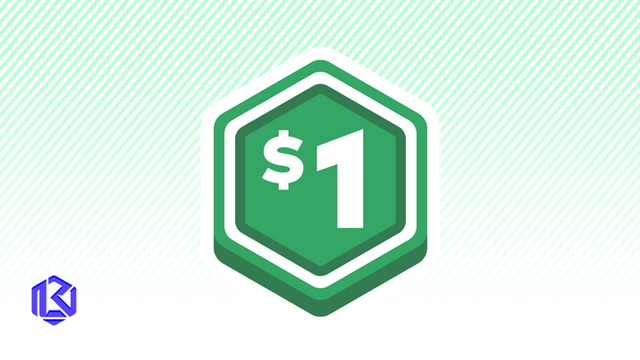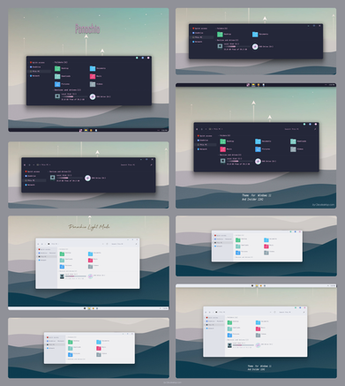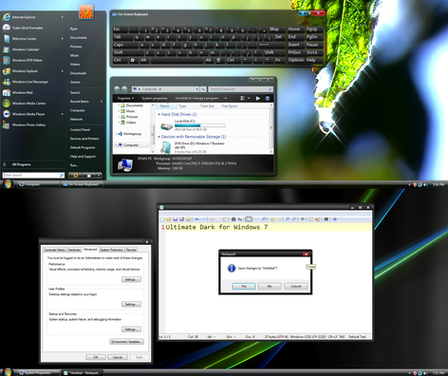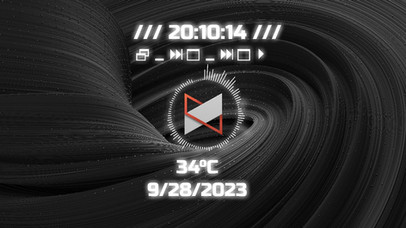HOME | DD
 TheSilentOneyoutube — Automatic Dark Mode on Windows even on webpages
TheSilentOneyoutube — Automatic Dark Mode on Windows even on webpages
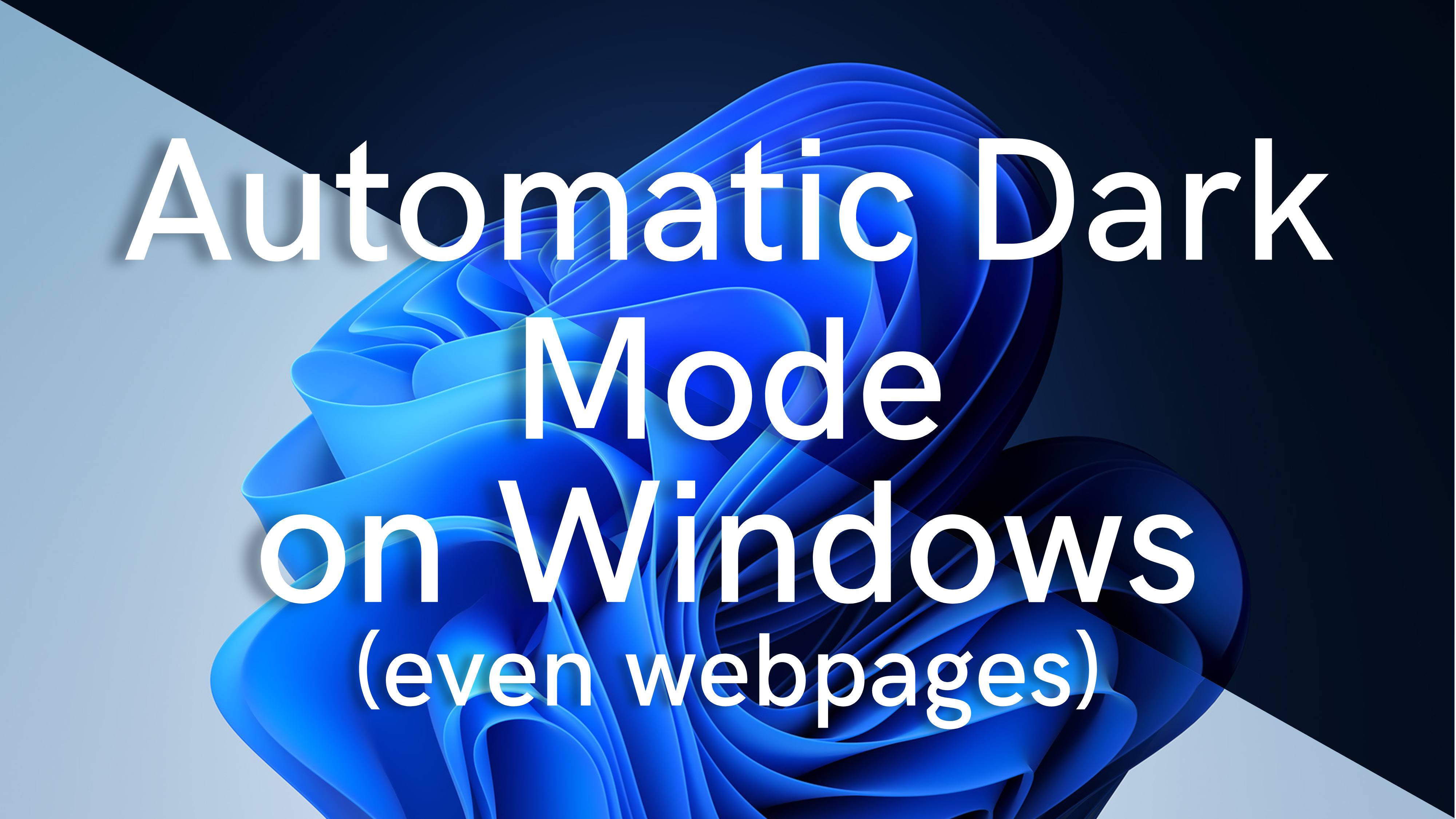
#apps #dark #mode #darkmode #silentone0725 #windows #windows11 #windows10 #windows10themes #windows11themes
Published: 2023-05-09 06:58:34 +0000 UTC; Views: 1149; Favourites: 0; Downloads: 15
Redirect to original
Description
Welcome to the ultimate guide on how to set up system-wide automatic dark mode on your Windows 10 and 11 devices , including web pages! Are you sick and tired of constantly switching between light and dark modes on your Windows device ? Say goodbye to the hassle and join me on this journey to make your life easier. In this video, I'll be your personal guide and walk you through the entire process of setting up automatic dark mode on your PC.Video Tutorial:youtu.be/6zohQuqa1IQ
So, Let’s dive right in!
So first select any two dark and light themes, I am taking The Windows 11 Bloom theme from my Windows 11 Skin Pack for Windows 10,8,7
www.deviantart.com/thesilenton…
Next, Download Auto Dark Mode github.com/AutoDarkMode/Window… , select “from sunset to sunrise” It will try to get your location, if failed will open Location settings.
Make sure “location for this device” is turned on and, “allow apps to access your location” is also enabled
Note: you can also use your latitude and longitude, but the previous method tends to be more accurate.
Your location and Auto Switch times should get updated
Next Go to “Switch Modes” Tab and setup “Hotkeys”, I have set them up as
Shift+Insert Force Light Theme
Shift+Delete Force Dark Theme
Shift+Esc Exit Forced Theme
Enable System-Wide Hotkeys
Next go to “Personalisation” Tab, and setup either Wallpaper or Theme
For Wallpaper, navigate to respective light and dark wallpaper locations and set them for each monitor
For Themes, when you select the respective light and dark theme it should show up in the drop-down box, if it doesn’t click "Open folder" link below, this will open the folder where themes are stored, now navigate to the .theme files and copy them to this folder.
Now they should appear in the program select them and “Enable Windows Theme Switch”
Additionally, you can also toggle “Restore themes when changed externally” this will change back the theme if changed from the “Personalisation setting” in Windows settings
Now for Web browser, Install Dark Reader extension from the Chrome Web Store. chrome.google.com/webstore/det…
Open it and click “Dev tools”, Click “Preview new Design”, close Dev tools, again open extension click “auto” and done!
Additionally, to get darker pages you can change the colours to “#000000” for background and “#ffffff” for foreground making the pages even darker
Now the system will automatically change theme from light to dark and dark to light at the times shown in the app this will also change the theme for webpages as they are set to change theme according to the system.
So, there you have it. With my tutorial, you can easily add Auto dark Mode Switching to your Windows device. This is a wonderful way to add functionality that is not available in Windows yet. I hope you found this tutorial helpful. If you did, please hit the like button, Watch my DeviantArt, and leave a comment below if you have any questions or suggestions for future videos. Thanks for watching, and I will see you in the next one!