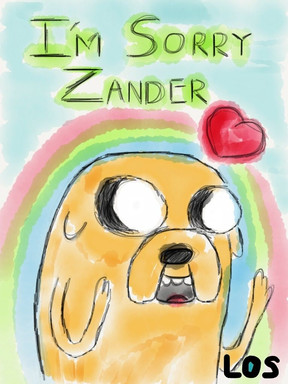HOME | DD
 tikitree2 — Calculator Avali
tikitree2 — Calculator Avali
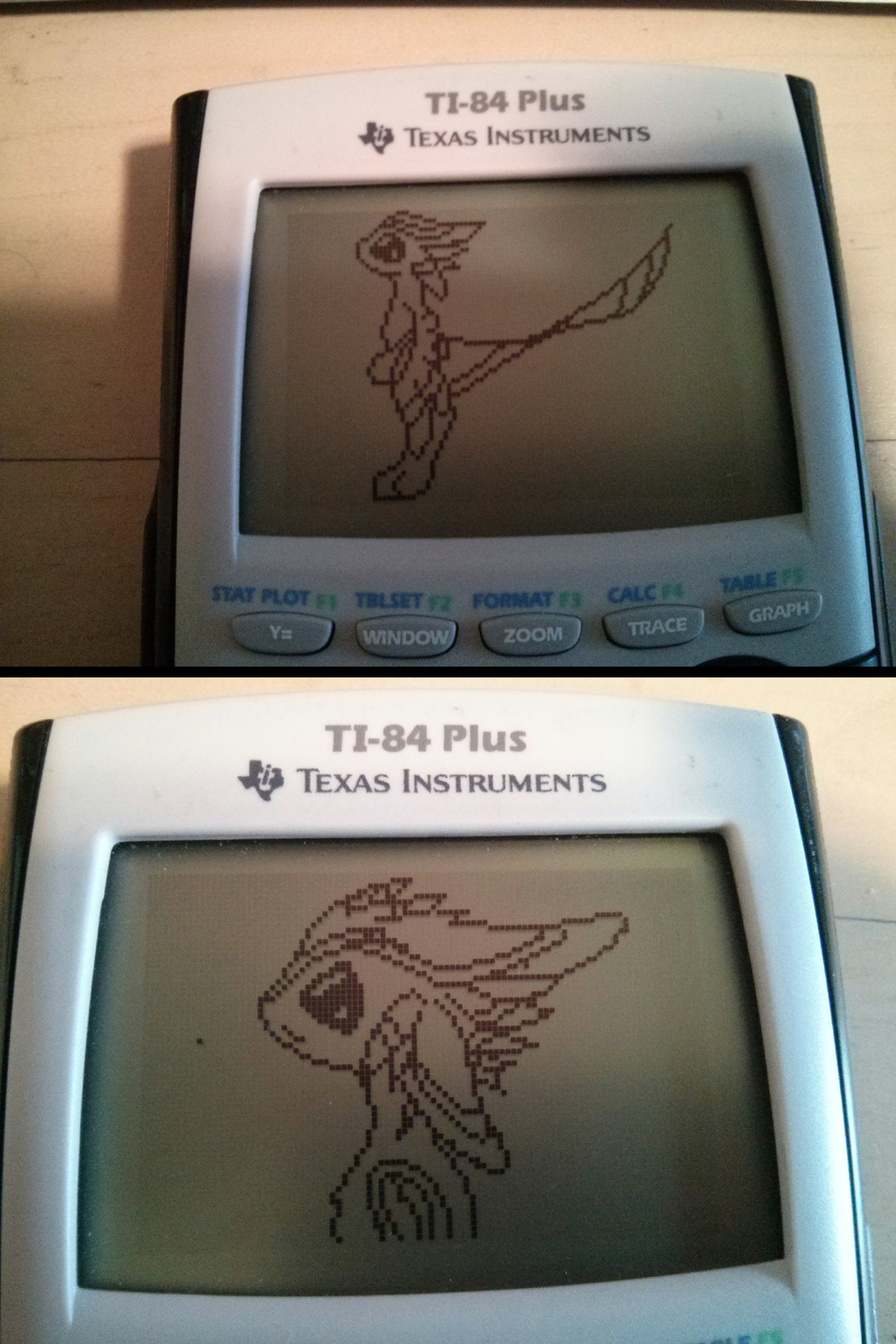
#8bit #calculator #avali #tikitree #starbound
Published: 2015-02-28 01:27:16 +0000 UTC; Views: 3627; Favourites: 67; Downloads: 9
Redirect to original
Description
I was in a SUPER boring math class and ended up making this.I did it on my TI-84 plus.
If you want to make your own you first need to push [WINDOW] and set it to this.
Xmin=1
Xmax=95
Xscl=100
Ymin=1
Ymax=63
Yscl=100
Xres=1
this is to make your [GRAPH] a size of X=95 and Y=63, you do this because that is the screen resolution of the calculate. Next you push [2nd] then [PRGM] and scroll down to the bottom of the list where you select PEN. (Or instead of screwing down you can just push [ALPHA] then [MATH].) If you do it right you will see a blinking dot in the middle of the screen and the coordinates X=48 and Y=32 along the bottom. Now you can move the pen around with the [ARROWS] and the coordinates will change accordingly, to draw push [ENTER] then use the [ARROWS] to stop drawing push [ENTER] again. The biggest thing to know is that there is only one way to erase and that is by going [2nd] then [PRGM] then [ENTER] but this well erase everything. As far as I know there is no other way to erase.
Hope this helps and if you have anything questions feel free to ask.
Related content
Comments: 21

Amazing, love this one! I do calculator pixelarts me too, but you don't have the obligation to put X=95 and Y=63. If you got the ZFrac zooms, use one of them, so it will help you
👍: 0 ⏩: 1

Thanks for the comment, though my TI-84 does not seem to have ZFrac .
But if I ever get a new TI and feel like messing around, I will try and keep that in mind.
Even though I am done general school, I still use my calculator a lot more then I thought I would, and after a thorough read of its manual I have more recently been messing around with the programming function. With it I have been able to create some vary interesting generated patterns and designs, as well as some "games". I vary much recommend try experimenting with stuff like that if you ever get bored with the draw function.
👍: 0 ⏩: 1

no problem! and actually i finish soon the general school and will go to a university ahah. also i got a ti-83+.
And i imagine that. honestly my calculator will only be for drawings. during my entire life.
Ps: Do you want to see my gallery? i got it on facebook, but i will put all of them in my profile soon
👍: 0 ⏩: 1

Of course I would like to see, I always find it much more interesting looking at other peoples art over my own 
Also hope you make it in to your university! Depending on what classes you take, you will be surprised how much you end up needing your calculator, For both math, and fighting boredom.
👍: 0 ⏩: 1

exactly, yup, and ty 
👍: 0 ⏩: 0

The process to set up the calculator is in the description. Other then that actually making something just takes time... and a lot of restarts.
If you have any specific questions fell free at ask, I am always happy to answer.
👍: 0 ⏩: 0

I put the whole process in the description for you.
If you have any other questions just ask.
👍: 0 ⏩: 0

Hay thinks! I love them too!
👍: 0 ⏩: 1

W8 what? How?! 
(On what graphical calculator did you do this)
👍: 0 ⏩: 1

I did it on my TI-84 plus.
If you want to make your own you first need to push [WINDOW] and set it to this.
Xmin=1
Xmax=95
Xscl=100
Ymin=1
Ymax=63
Yscl=100
Xres=1
this is to make your [GRAPH] a size of X=95 and Y=63, you do this because that is the screen resolution of the calculate. Next you push [2nd] then [PRGM] and scroll down to the bottom of the list where you select PEN. (Or instead of screwing down you can just push [ALPHA] then [MATH].) If you do it right you will see a blinking dot in the middle of the screen and the coordinates X=48 and Y=32 along the bottom. Now you can move the pen around with the [ARROWS] and the coordinates will change accordingly, to draw push [ENTER] then use the [ARROWS] to stop drawing push [ENTER] again. The biggest thing to know is that there is only one way to erase and that is by going [2nd] then [PRGM] then [ENTER] but this well erase everything. As far as I know there is no other way to erase.
Hope this helps and if you have anything questions feel free to ask.
👍: 0 ⏩: 2

it was even a bit easier on mine! 
👍: 0 ⏩: 1

I am also vary happy you like what I do. I have been a fan of your work for a little while now but its the nature of being in a small community like the avail, everyone will eventual run into everyone else.
👍: 0 ⏩: 0