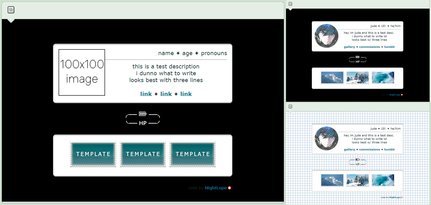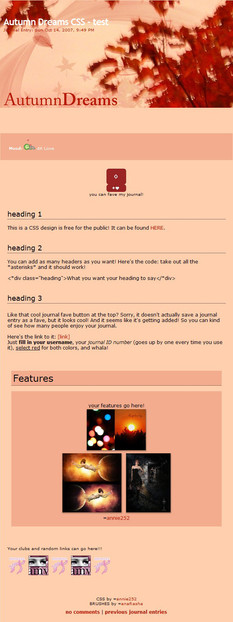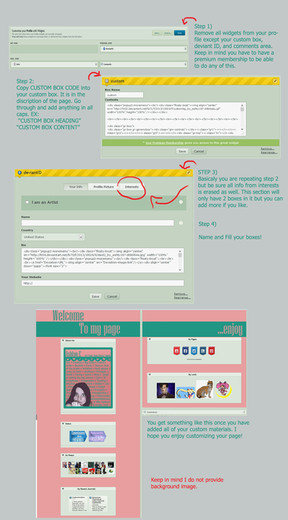HOME | DD
 twinkletoes-97 — How I Make My Stamps - Tutorial
twinkletoes-97 — How I Make My Stamps - Tutorial
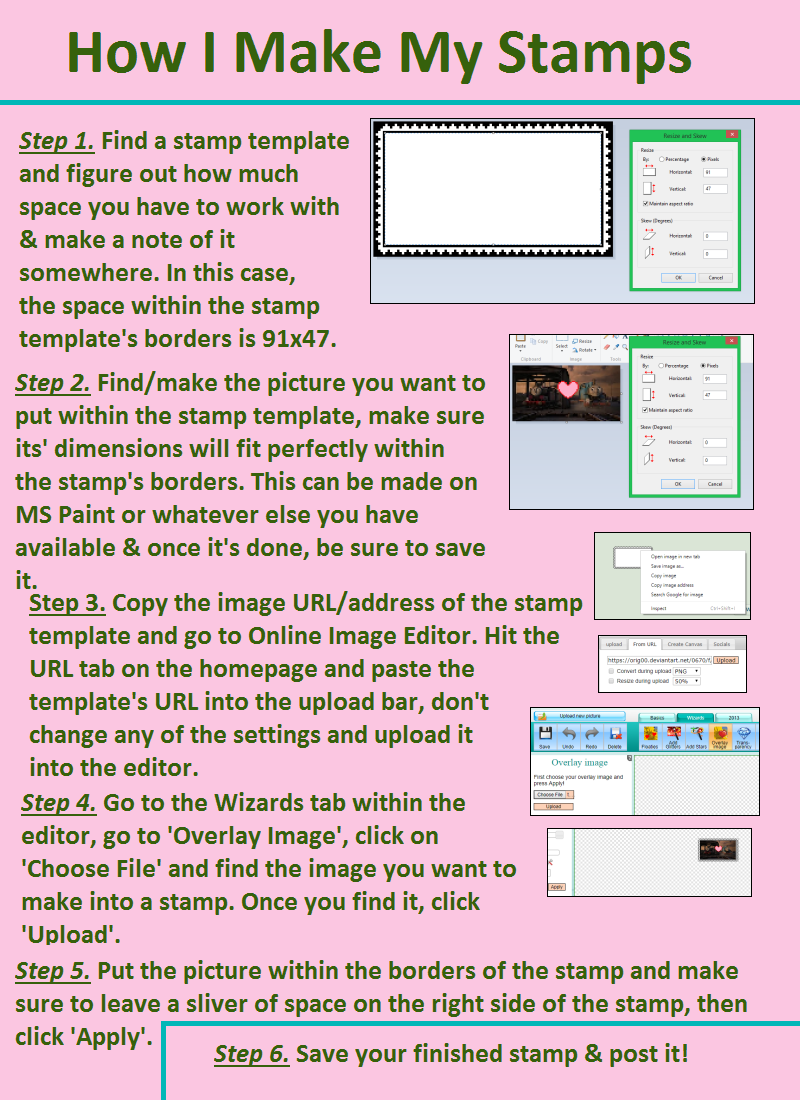
#stamptutorial
Published: 2018-09-13 15:47:08 +0000 UTC; Views: 1373; Favourites: 5; Downloads: 2
Redirect to original
Description
asked me how I make my stamps, so here's a tutorial. The steps are as follows:Step 1.
Find a stamp template and figure out how much space you have to work with & make a note of it somewhere. In this case,
the space within the stamp template's borders is 91x47.
Step 2.
Find/make the picture you want to put within the stamp template, make sure its' dimensions will fit perfectly within
the stamp's borders. This can be made on MS Paint or whatever else you have available & once it's done, be sure to save it.
Step 3.
Copy the image URL/address of the stamp template and go to Online Image Editor. Hit the URL tab on the homepage and paste the
template's URL into the upload bar, don't change any of the settings and upload it into the editor.
Step 4.
Go to the Wizards tab within the editor, go to 'Overlay Image', click on 'Choose File' and find the image you
want to make into a stamp. Once you find it, click 'Upload'.
Step 5.
Put the picture within the borders of the stamp and make sure to leave a sliver of space on the right side of the stamp,
then click 'Apply'.
Step 6.
Save your finished stamp & post it!
Here's the link to the template I used: www.deviantart.com/froggie-sto…
Here's the link to Online Image Editor: www.online-image-editor.com/
I hope this helps anyone who needs it!