HOME | DD
 vyse21 — sari 2 high contrast...
vyse21 — sari 2 high contrast...
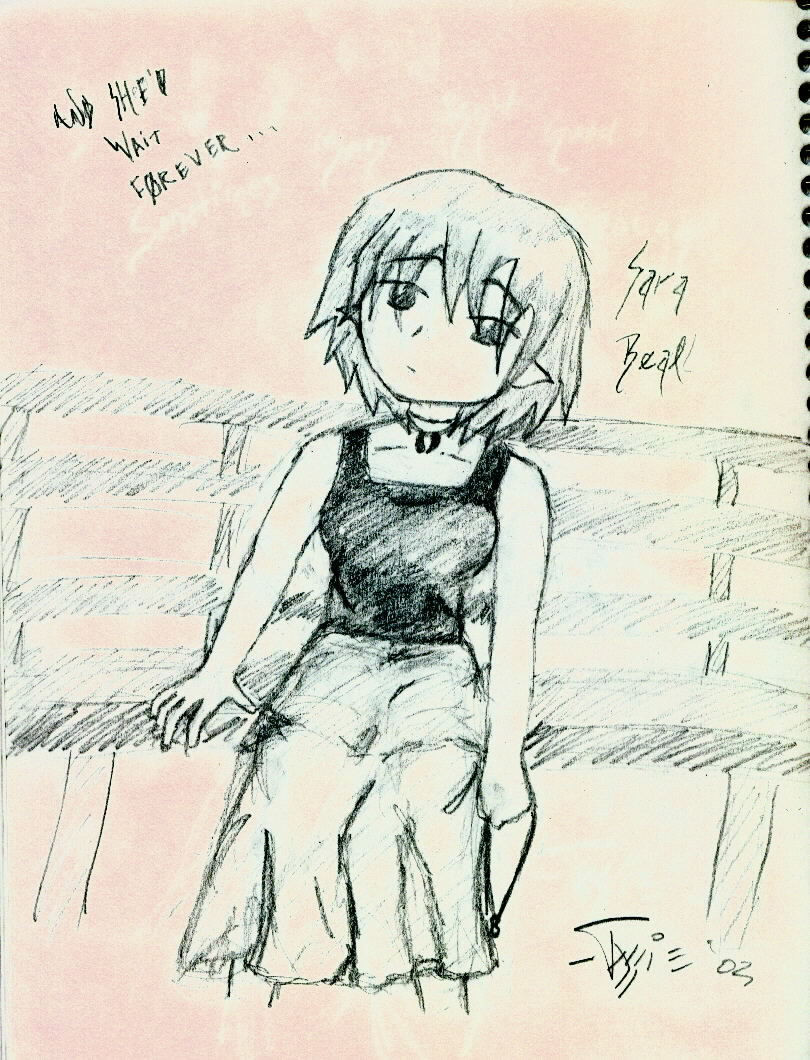
Published: 2004-05-01 14:52:31 +0000 UTC; Views: 50; Favourites: 0; Downloads: 50
Redirect to original
Description
not quite black and whiteI had to mess with my scanner setting a lot to get the image to show up at all, and what Iended up with was a really exhagerated picture with high levels of red and green for contrast. Because of it you can even see the lines I tried to erase...
I would have wanted it to just be black and white, but it didn't work out.
Related content
Comments: 8

Hmm... the face's edge where her cheek bends upwards to become the side looks quite abrupt (am talking about her left side of the face), but other than that it looks pretty nice, the hands came out quite nice and those ears amuse me =3
Too bad about the fight with the scanner though ^.^o It's kinda odd, if the image looked good on paper, why wouldn't it look just like it after scanned? Ya could have played around with the auto gamma/brightness/contrast controls (altough it sounds like ya did), or in the worse of cases, just do a grayscale scan ^.^o Ah but leaving aside those nasty effects of the scanning, one can still see the overall essence of the image, and that's enough for now.
👍: 0 ⏩: 1

Thanks very much, I see what you mean about the face. I like to draw hands, but I am glad that they came out as well as they did.
I think my scanner works best on paper that is really smooth, and the paper I drew this on has a high cloth content, so it didn't scan very well. I've tried using greyscale and its even harder to see, so I figured that making the colors really exhaggerated would at least make it easier to see, even if it does butcher it a bit >.<
Thanks for the comment!
👍: 0 ⏩: 1

But.. you know, now that I think about it, I like how the background looks all pinky while the character herself is just.. um.. bluey or something... it really makes the whole image feel like a memory... unintended sideeffects? Yes, but they kinda did good to the image in the end ^.^o
👍: 0 ⏩: 1

*laughs*
I think that's why I just stopped messing with it. Exhasperation? Or maybe unconcious liking of the effect?
I wish I could learn to color things though, I'm hopeless with photoshop (etc.).
I like your deviations too...I may have to look through them all.
👍: 0 ⏩: 1

Uhh... unexpected compliment ^.^o
Coloring things digitally isn't all that hard... it just takes knowing HOW to do it. For many a month I had nightmares trying to color scanned images.. until I eventually learned of the wonder of "multiply mode". Basicly, if you take a grayscale image and place it on a layer in "multiply" mode, the white areas become completely transparent while the black areas are kept! This is very handy, because then you can use a second layer to place the color in, and you can paint every area and the lines will be untouched, finding this out was quite the leap for me when figuring out digital painting =3
👍: 0 ⏩: 1

GAH!!!
Where can I find this 'multiply mode'?!!! I use Photoshop 7 (Pretty sure..) and i ahte having to go through and erase all those lines...cleaning up images is a nightmare for me!
👍: 0 ⏩: 1

Hmm.. well, look at the layers, the layers have a "mode", so you can make the transparent or affect the bottom layers on different ways. Maybe in Photoshop it is not called "multiply", but you should have something very similar to it.
I suggest you do a black and white image (ya know, lineart), then place a layer BELOW that one.. and paint it some bright color (green/yellow), then go back to the lineart layer and change the layer mode until you get one which does exactly what I described as "multiply" mode ^.^ Maybe ya just need to find out the layers window that has the layer options? Never used photoshop so I can't be of more help there ^.^o
👍: 0 ⏩: 1

Thanks very much, I'll have to go try it out....*goes off to mess with photoshop*
👍: 0 ⏩: 0

























