HOME | DD
 XhiliaJP — How to - Keyboard Shortcuts - Photoshop Tutorial
XhiliaJP — How to - Keyboard Shortcuts - Photoshop Tutorial
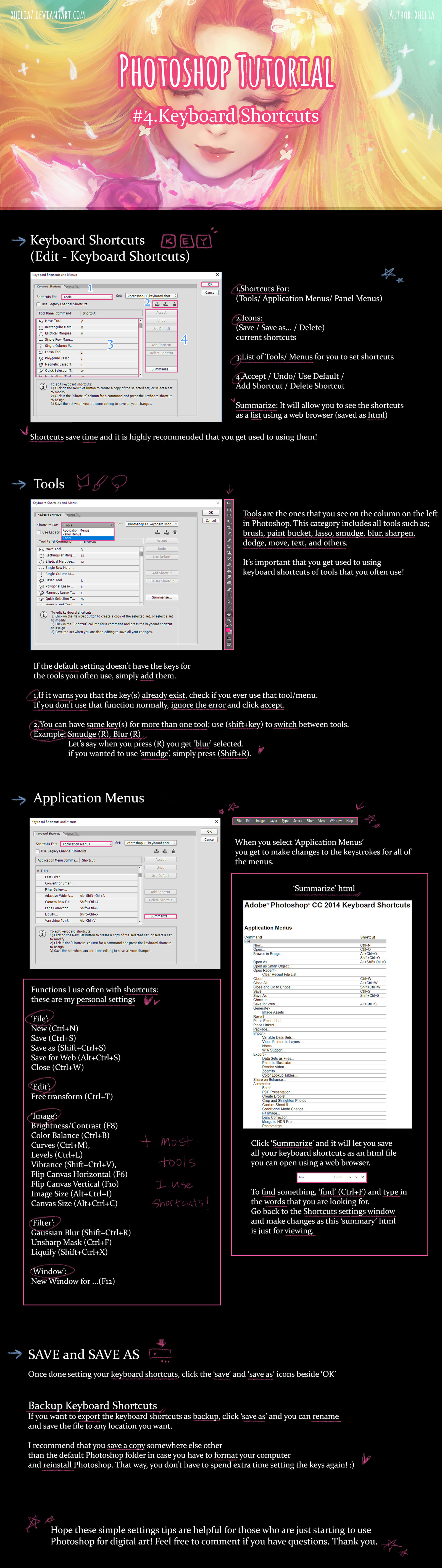
#photoshoptutorial #digitalart #photoshop #photoshoppainting #tutorial
Published: 2017-09-06 16:22:19 +0000 UTC; Views: 847; Favourites: 25; Downloads: 0
Redirect to original
Description
| Commission | Instagram|Photoshop Tutorial for Digital Art
#4.How to - Keyboard Shortcuts
This is something very simple but not really simple for
Photoshop beginners.
I wanted to explain how you can set keystrokes for
not only the tools (brush, eraser etc.) but also for
all of the Photoshop menu (file, image, filter etc.)!
I hope you find it helpful!
I appreciate your feedback







previous tutorial:
#3.How to - Adjust Brightness, Color, Saturation
List of Tutorials in this Journal:
Tutorials
Hello this is Xhilia.
I wanted to thank you guys for
all the comments, likes, and watches (oh the llamas too!) that you guys have given me!
I wanted to make some simple tutorials for those who want to know
how to do certain things when drawing in Photoshop.
I am still learning and experimenting with the drawing/painting part
but I had been using Photoshop for over 10 years which made me think I can
maybe use my knowledge and experience to
help Photoshop beginners out!
If you are struggling to learn how to use Photoshop to draw or edit drawings,
let me know down below.
I will try my best to incorporate your opinions in upcoming tutorials! ^-^
Example questions:
1.How do you organize layers for painting?
2.How do you utilize layer mask?
3.I want to adjust colors and brightness of my drawing but don't know how.
4.Basic drawing steps for painting in Photoshop
5.How do you make things glow or dark?
List of Tutorials:
#1.
I hope you find my upcoming tutorials useful!
Xhilia
My latest art updates on INSTAGRAM:
►art 🦄 xhilia.art
►personal💜 xhiliajp
Related content
Comments: 2

Good god, I had no idea there was a shortcuts menu! I would hit different keys on my keyboard to what came up and if I could use it. Thanks for the info!
👍: 0 ⏩: 1

oh haha. now you know how to exactly set up the keys! so glad it was helpful
👍: 0 ⏩: 0

























