HOME | DD
 zerudez — Walkthrough: Beyond The Forest
zerudez — Walkthrough: Beyond The Forest
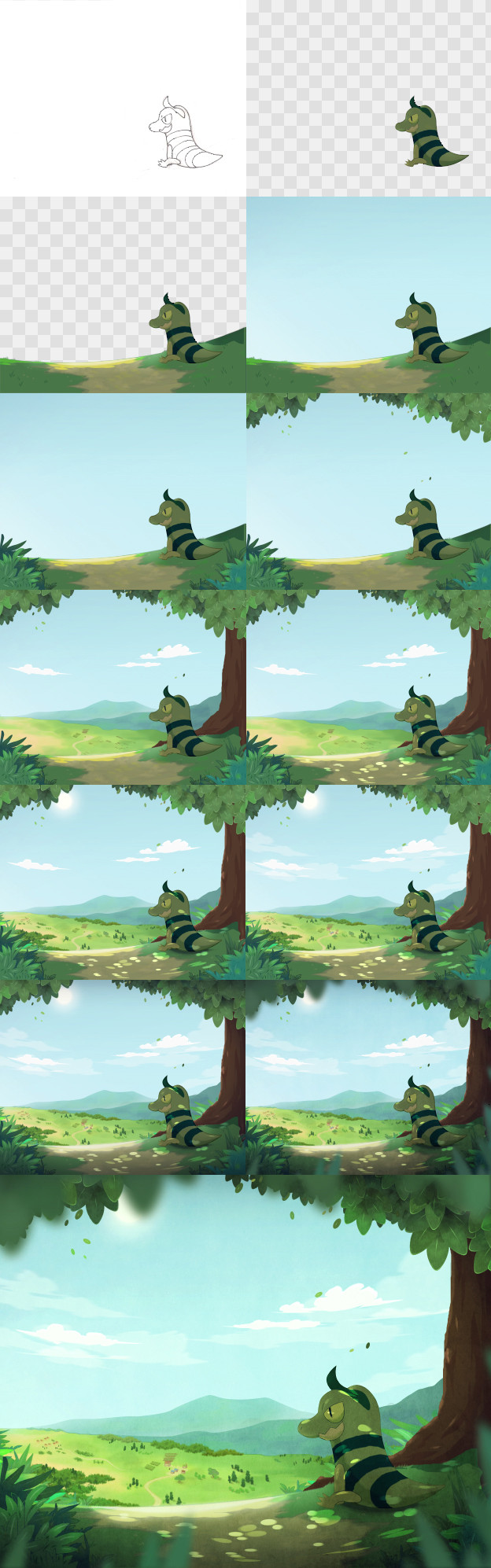
Published: 2011-08-10 17:05:52 +0000 UTC; Views: 18442; Favourites: 429; Downloads: 196
Redirect to original
Description
Here's how I made Beyond The Forest .I used Adobe Photoshop CS3 to make this.
Tools used: Mouse!
1. I drew Nawdile lightly with a pencil and then traced it with a Sharpie no-bleed pen. Scanned and fixed the lineart.
2. In Photoshop, I made the layer of my drawing set to Linear Burn and set the opacity to 65%. I then made a new layer underneath it, which is my color layer. So I colored it, added shading, and adjusted the brightness.
3. Using the Pen Tool, I made the shape of the ground Nawdile will be sitting on. Colored and shaded. I also used the Smudge Tool to blend the grass and sand. The grass blades was stroked with Pen Tool.
4. On the background layer, I used gradients to create the sky.
5. Added plants. First I made a new layer and used the Pencil brush to draw the leaves, by mouse. It was difficult but I had lots of practice. I then filled it in with colors, selected some parts of the leaves, and adjusted the hue. Then I deleted the lineart using Select>Color Range. Repeat for other plants.
6. Now for the tree leaves. This what pretty quick. Using the Pen Tool I made the shape of one leaf and colored it. Copy and paste and transformed to make more leaves. Also added falling leaves.
7. Made a new layer which will be the field and mountain. Pen Tool used for the mountains. Clouds made by brush and later smudged. Blended colors for the field. Also made the tree using Pen Tool.
8. Time for lighting. I made a new layer, set to Overlay, and using the Ellipse Tool to make the light effect. Filled it in with a bright yellow. Then I warp transformed it. Duplicate layer, move it just a little to the right and set the Opacity to around 50%.
9. Added the sun, many trees, and houses. Also added some more plants outside the forest.
10. Added more clouds and additional touches on the field.
11. New layer and move it up all the other layers. This layer was used for the shadowing in the forest. I used a dark blue color and using the Gradient Tool. Adjusted the Opacity to around 40-50%.
12. Added a grungey texture. New layer and move it up on top of the shadowing layer. Using Pen Tool to create larger leaves and I Box Blurred it.
13. And...finished! On the final product, I played around with Color Balance.
Artwork © zerudez
Please do not copy, steal, or use.
Got questions regarding my artworks? Please read the FAQs first!
Commission info can be found here .
Related content
Comments: 35

Awesome stuffs
I didn't read the description to begin with and instead played the most awesome games of "spot the difference" XD
Seriously though, this is a great tutorial - excellent job and very information
👍: 0 ⏩: 0

Amazing! I could never paint this well, you make it look so easy.
👍: 0 ⏩: 0

A mouse? A GOD FORSAKEN MOUSE!? -dies of jealousy- But i love your style of drawing. Keep up the good work. Seeing these makes me want to draw my old pokemon.
👍: 0 ⏩: 0

I've been using the path tool a lot lately, but I think I'm over reliant on it, and I don't think I even know how to use it properly. I really appreciate this kind of step-by-step guide; it's exactly the kind of advice I need to learn how to use Photoshop. A video would be even better. I love your stuff. Thanks
👍: 0 ⏩: 0

I had an idea of Tubolar my water starter sitting on the beach and then doing the same like this. It failed. xD
👍: 0 ⏩: 0

It's Incredible.... I always sucked at scenery.... But This is awesome and so breathtaking
👍: 0 ⏩: 0

This will be really helpful. I've never been good at doing backgrounds. I can draw, but I fail at coloring it.
👍: 0 ⏩: 0

This is really helpful. Thank you for this! I would like to see a step-by-step on how you drew the leaves.
👍: 0 ⏩: 0

Its so bautiful to see how you making your artwork, you are so good at this is things.
I want to ask if you going to upload tutorial of sugimori-style?
👍: 0 ⏩: 1

you need to make your own online animated videos, in this style
👍: 0 ⏩: 1

I think you also need to make a hypercam videos of how you making your drawings,
You can use Camtasia instead of Hypercam.. It's better.
👍: 0 ⏩: 1

So why you dont upload videos of drawing?? XD
👍: 0 ⏩: 1

No fair . Just no fair.
Oh and I forgot to tell you,
Im your first subscriber-yay!
👍: 0 ⏩: 1

you can look on youtube they haves some tutorials with adobe flash
its realy easy if you use it, i use it and it is realy easy
👍: 0 ⏩: 1

Thanks for posting this, I love looking at step by step pictures of artwork 
👍: 0 ⏩: 0

this is fantastic! it would be amazing if you would make a tutorial for creating your fakemon artwork!
👍: 0 ⏩: 0

Drawing program that you did?
I love the picture, is great *-*
👍: 0 ⏩: 0

This might be a cool technique to use for a portfolio!
👍: 0 ⏩: 0

you are so talented! CX
This really inspires me to paint backgrounds! ^ 7^
👍: 0 ⏩: 0

Very beautiful...I loved the technique you used with this!..
I would love to try it one day ^^
👍: 0 ⏩: 0



































