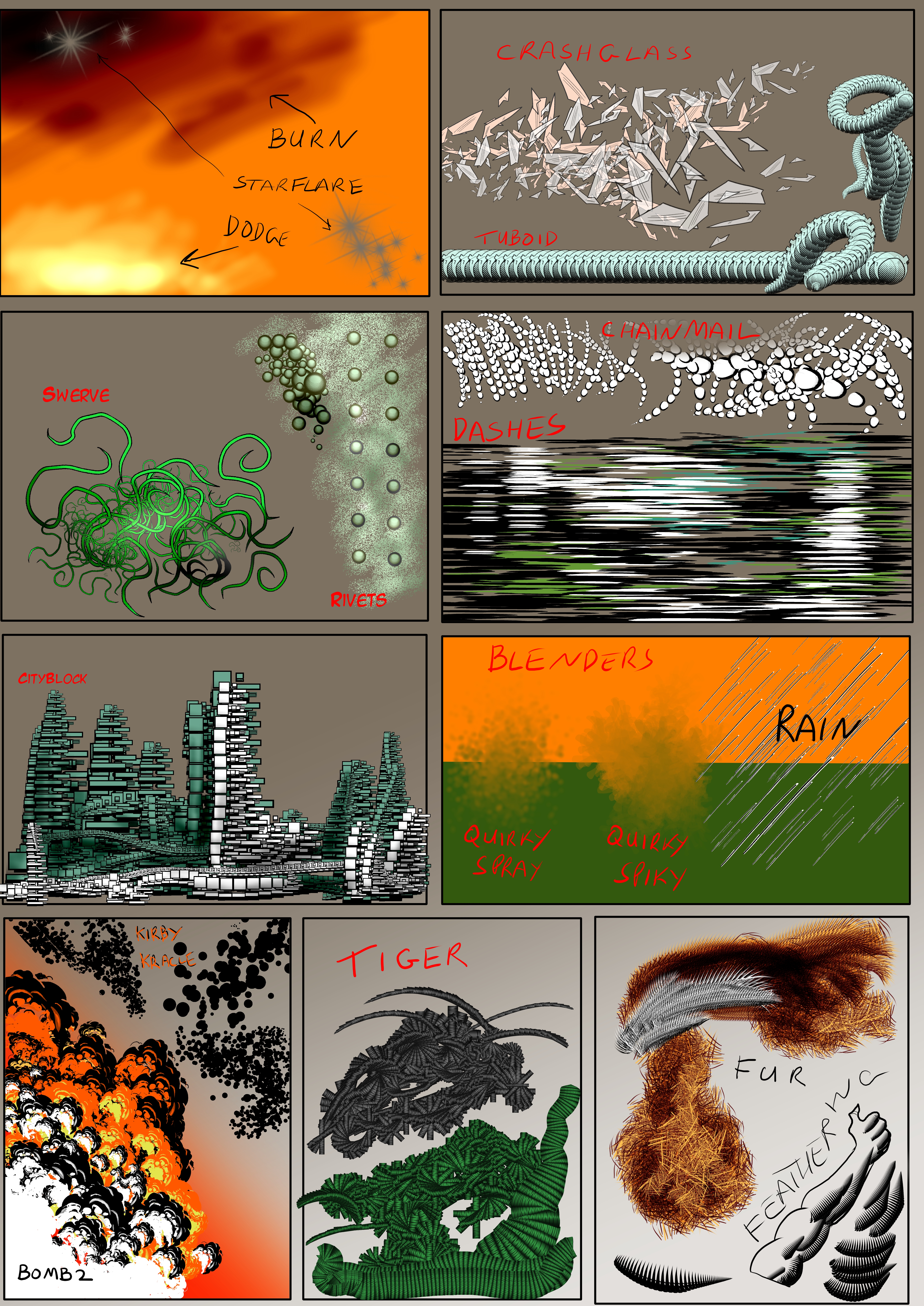HOME | DD
 888toto — Advanced tricks with Manga studio 5 and Wacom tabl
888toto — Advanced tricks with Manga studio 5 and Wacom tabl
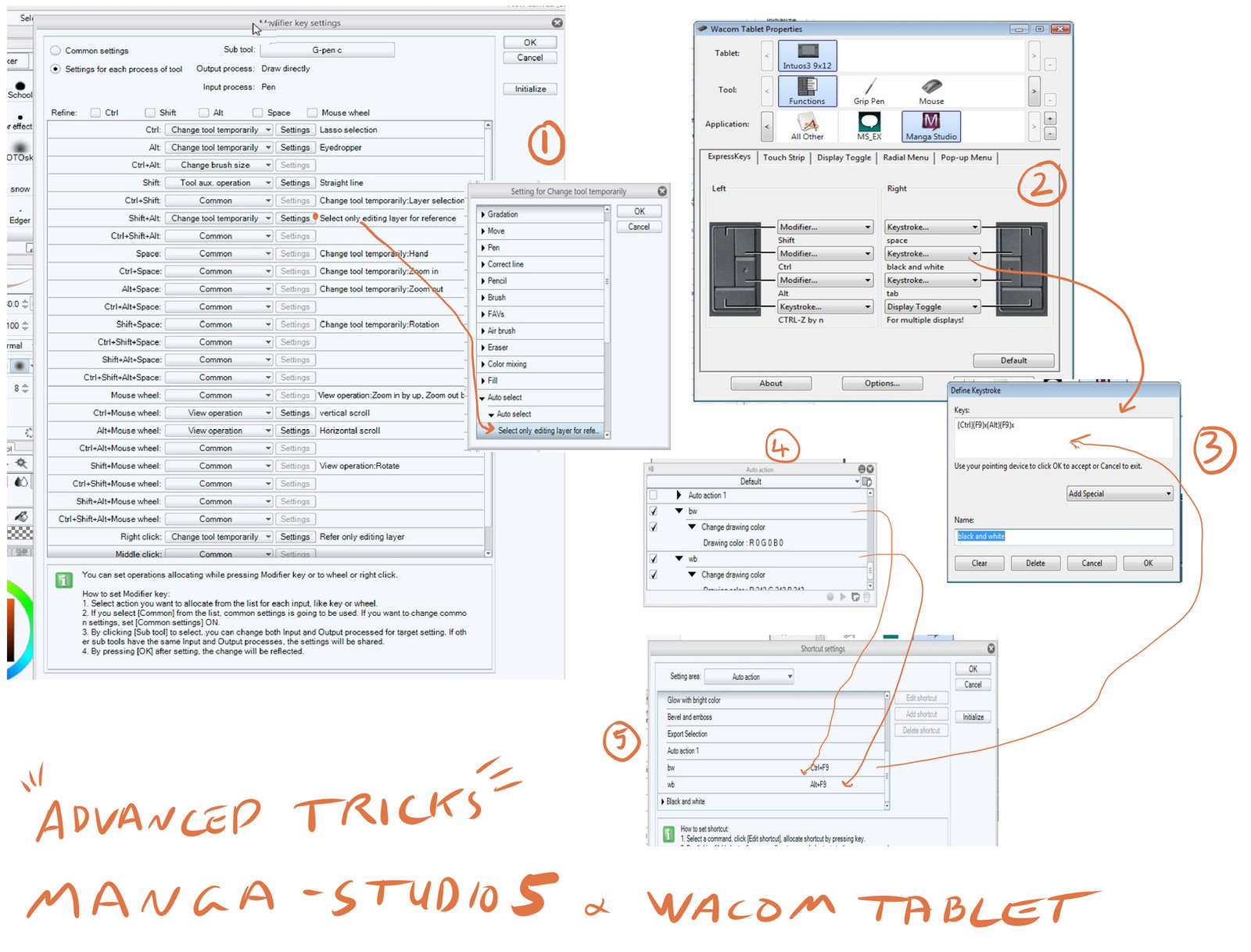
Published: 2013-03-01 13:52:53 +0000 UTC; Views: 58875; Favourites: 345; Downloads: 652
Redirect to original
Description
Using Manga Studio 5 and a Wacom tablet... here are some ways to configure it for maximum effect.Firstly I need to introduce you to the setting I use for my Express keys for the Wacom Tablet ---picture (2). I am right handed so my right hand holds the pen and I guess most people would st up the Wacom keys for the other hand similarly to me.. Shift ALT CTRL and CTRL Z ( Undo)
On the right hand keys I have SPACE TAB Toggle-Display and a special key for resetting MS5 colors back to their default Black and White.... more on that later.
A ) Making a SUPER MULTI_FUNCTION G PEN :-
Right click on your G pen in the sub tool palette... and select "modifier key settings..." ... you get the screen in picture (1) . Here you can set the brush to do anything or temporarily into a different tool just by pressing one or more of those left hand keys.
The ones that come by default are
ALT = Eyedrop tool
CTRL+ALT = Drag pen to change pen size
SHIFT = Straight Line
But look here... I have added
SHIFT + ALT = Magic Wand tool
CTRL = LASSO TOOL
The CLICK BUTTON on the pen (right click) = Fill
and meanwhile I also have
Erase on the back of the pen
Scroll zoom and rotate functions using the other WACOM keys
What this all means is that when working in Black and white I can select the G pen ... press right hand TAB key to hide all the pallets and have the entire screen to draw on without needing to go to pallets or keyboard. I can draw, adjust line width , Fill areas select, and transform areas ... and much more without needing any pallets or keyboard functions ... It just frees you to draw...like on paper.
B) There is no Black and White button in MS5 ... and it is annoying because its difficult to select pure black and pure white from the main color circle... and even if you use the Color Swatch pallet its still lots of clicks and pen movements to reset the colors .... You cannot even create n action to do it because the action does not record when you switch to your second color ( to set the white). Here is how I solved it.
picture (4) .... I recorded two simple action one to set the color to Black and one to set the color to white
Picture( 5) In MS5 Keyboard shortcut settings ( off the file menu) I set CTRL+F9 key to the Black action and ALT+F9 to the white action
Picture (3) in the wacom settings I can insert a string of letters to be invoked by the Wacom Key... so I set it to click the Black key then X then White key then X again ... note that X switches the current color between the main and the second color.
So now its done ... I can just press that key at any time and my colors are reset
Note that there are many function in MS5 that do not record into an action... so you may think of other ways to use this technique to build complex actions.
Tell me if you found this useful
Bye
Related content
Comments: 57

THANK YOU SOOOOOOOOOOOOOOOOOOOOOOOO MUUUUCCHH. <<<<<<33333333 LOOVVEESS YOU FOREVER THANK YHOUOUUUUUUUHOHOHOHOHOHOHOH WOOOOOOT BACK ON TRACK AGAIN.
👍: 0 ⏩: 0

thank you M. Toto , dat feeling when you are only focus on your work
👍: 0 ⏩: 0

This definitely helped me, I had no idea about the Key Modifiers, so I was relying on the actual program to have the settings for my Wacom Tablet, but now I can apply my pen buttons to all my drawing programs since I can't choose one to use xD.
👍: 0 ⏩: 0

I think i might use this, i'll consider it but i want to figure it out by myself when i get it.
👍: 0 ⏩: 0
<= Prev |