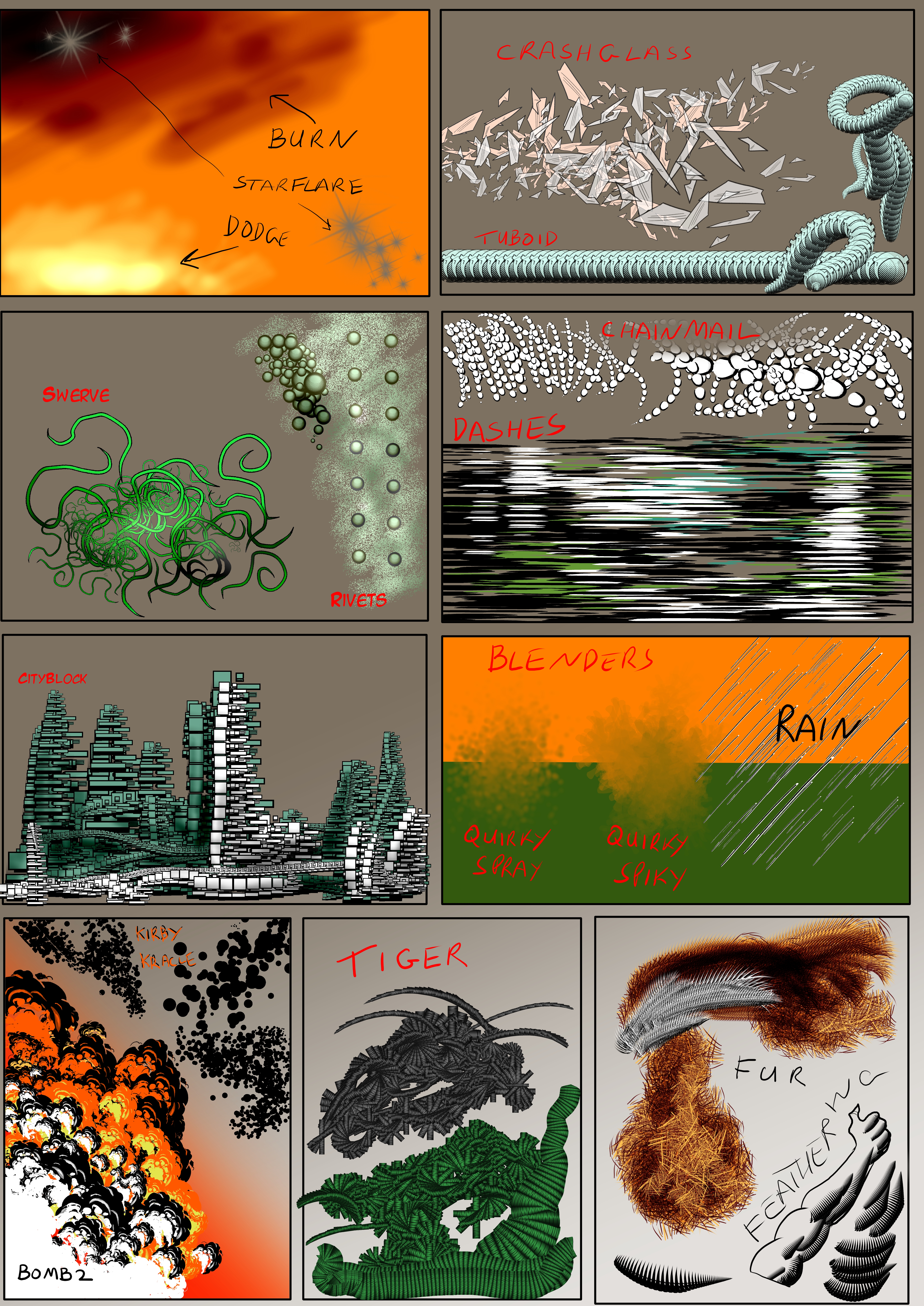HOME | DD
 888toto — Advanced tricks with Manga studio 5 and Wacom tabl
888toto — Advanced tricks with Manga studio 5 and Wacom tabl
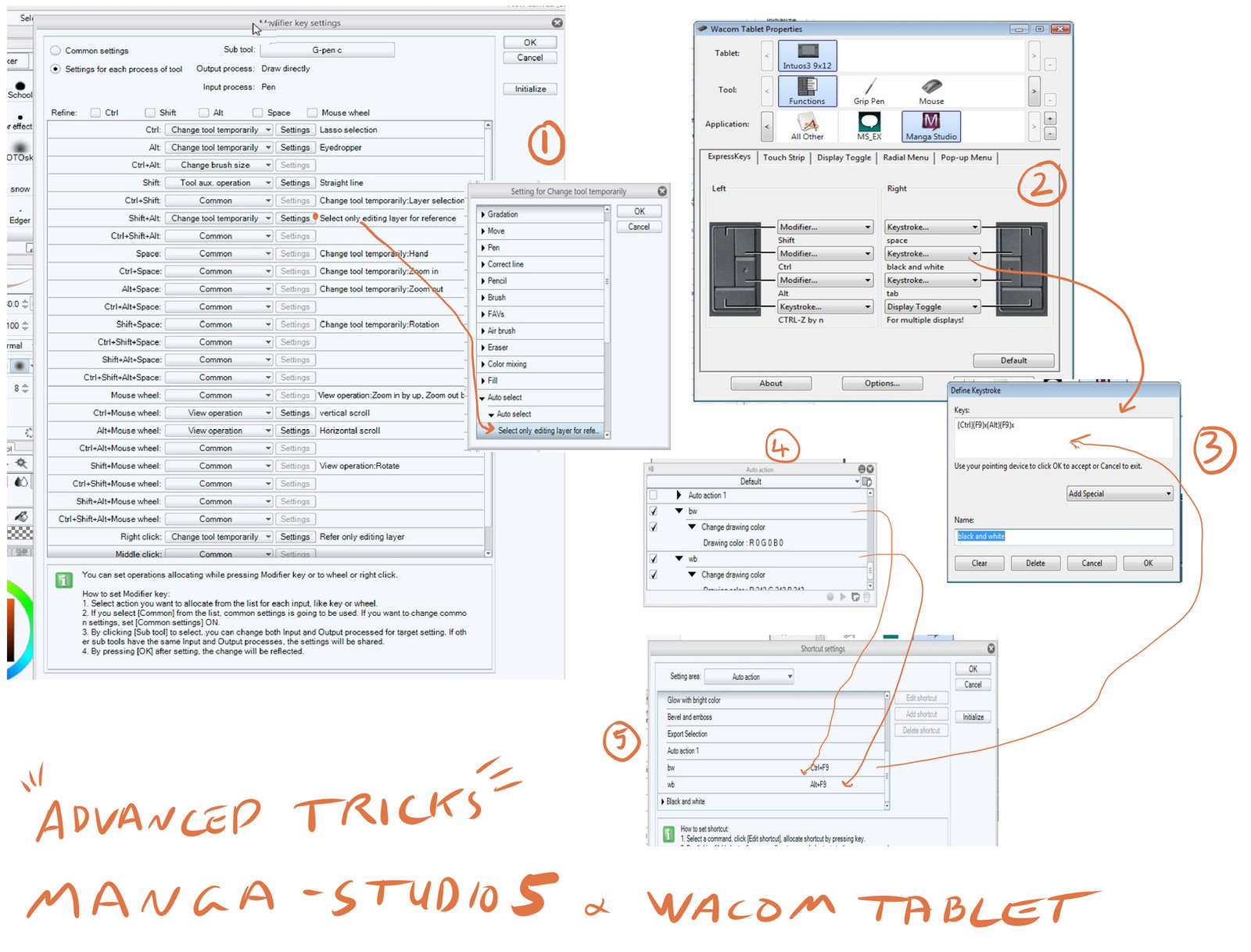
Published: 2013-03-01 13:52:53 +0000 UTC; Views: 58875; Favourites: 345; Downloads: 652
Redirect to original
Description
Using Manga Studio 5 and a Wacom tablet... here are some ways to configure it for maximum effect.Firstly I need to introduce you to the setting I use for my Express keys for the Wacom Tablet ---picture (2). I am right handed so my right hand holds the pen and I guess most people would st up the Wacom keys for the other hand similarly to me.. Shift ALT CTRL and CTRL Z ( Undo)
On the right hand keys I have SPACE TAB Toggle-Display and a special key for resetting MS5 colors back to their default Black and White.... more on that later.
A ) Making a SUPER MULTI_FUNCTION G PEN :-
Right click on your G pen in the sub tool palette... and select "modifier key settings..." ... you get the screen in picture (1) . Here you can set the brush to do anything or temporarily into a different tool just by pressing one or more of those left hand keys.
The ones that come by default are
ALT = Eyedrop tool
CTRL+ALT = Drag pen to change pen size
SHIFT = Straight Line
But look here... I have added
SHIFT + ALT = Magic Wand tool
CTRL = LASSO TOOL
The CLICK BUTTON on the pen (right click) = Fill
and meanwhile I also have
Erase on the back of the pen
Scroll zoom and rotate functions using the other WACOM keys
What this all means is that when working in Black and white I can select the G pen ... press right hand TAB key to hide all the pallets and have the entire screen to draw on without needing to go to pallets or keyboard. I can draw, adjust line width , Fill areas select, and transform areas ... and much more without needing any pallets or keyboard functions ... It just frees you to draw...like on paper.
B) There is no Black and White button in MS5 ... and it is annoying because its difficult to select pure black and pure white from the main color circle... and even if you use the Color Swatch pallet its still lots of clicks and pen movements to reset the colors .... You cannot even create n action to do it because the action does not record when you switch to your second color ( to set the white). Here is how I solved it.
picture (4) .... I recorded two simple action one to set the color to Black and one to set the color to white
Picture( 5) In MS5 Keyboard shortcut settings ( off the file menu) I set CTRL+F9 key to the Black action and ALT+F9 to the white action
Picture (3) in the wacom settings I can insert a string of letters to be invoked by the Wacom Key... so I set it to click the Black key then X then White key then X again ... note that X switches the current color between the main and the second color.
So now its done ... I can just press that key at any time and my colors are reset
Note that there are many function in MS5 that do not record into an action... so you may think of other ways to use this technique to build complex actions.
Tell me if you found this useful
Bye
Related content
Comments: 57

Question:
I use Manga Studio 5 EX; I was wondering if there's a keyboard key for being able to draw straight horizontal & straight vertical lines? And also is there a keyboard key for drawing straight diagonal lines?
👍: 0 ⏩: 1

Hold shift after making a mark with the pen. It will draw a straight line directly between the last pen mark and the cursor location.
Also, while using the line subtool in the figure tool, you can hold Shift after starting a line to lock the line's angle to one of the cardinal directions.
👍: 0 ⏩: 0

im having trouble trying to get ctrl alt to also change the size of my eraser
when i flip to the eraser side of my pen and try it it only changes the size of the tool that the pen tip side is using
the only way i can have ctrl alt change the size of the eraser while im using it is making the pen tip the eraser
👍: 0 ⏩: 0

Maybe You can help me? I'm using the trial-version of "Clip Studio Paint Pro" and want to set "CRTL" as new shortcut for the eyedropper, but it just don't work, CSP don't recognize the key. What do I wrong, is it because it's the trial-version?
👍: 0 ⏩: 0

Yes, this is very useful and for anyone looking to have a faster, more efficient tablet 
👍: 0 ⏩: 0

I have good news for you, similar to Photoshop, where you can simply push "D" to get your default black and white as your foreground and background color. Manga Studio 5 can do the same thing. Go into the Shortcut Settings. Choose Setting area: Option. Under 'Drawing Color', scroll down to 'Switch main color to black and sub color to white'. Now Edit the Shortcut and press whatever key you'd like. I'm very glad they made this an option in Manga. I use it all the time in Photoshop.
👍: 0 ⏩: 1

Yes that's right... It was added after I made this page and I believe it was added in response to feedback that I gave them when I was Beta testing the earlier releases of MS5... I asked them to add hotkeys both for setting black + white and also for switching the the foreground,.background colors.... and they have now delivered both of those. Nevertheless MS5 still does not record hotkey operations in Actions... so the general technique here that shows how to use Wacom to combine Actions and hotkeys is still valid and useful.
👍: 0 ⏩: 0

What's the best way to reduce canvas lag? Everwhere else on the interface works fine and fast, but when my tools are even on the smallest size it lags terribly on the canvas. I don't have that problem with any other drawing program.
👍: 0 ⏩: 1

I don't think it is actually a Lag ( in the sense of the system being too slow)... I find you see it most when you you zoom in and you move the pen at a middle to slowish speed .... if you zoom out and if you move the pen faster or very slow it pretty well goes away. Working on a Cintiq this supposed lag actually has two parts ... a gap between the position of the pen and the position of the cursor and an equal gap between the position of the cursor and the leading edge of the drawn line. But its not a lag that prevents you from working quickly (i.e. its better when you work fast !!) ... I think its an artifact of the way it computes and predicts the line ( which it needs to do in order to provide the stabilization feature which is one of the great things about drawing with MS5. If your pen uses a high Stabalization value then this gap is more pronounced.. I usually use pens set to a stabilization level of 4... this is enough to eliminate shaky lines but it has very little of this lag effect.
👍: 0 ⏩: 1

Oddly it was just my tablet driver. I had the wrong one installed, but never noticed an issue until Manga Studio. So I switched to a different version of the driver and now it works again. XD
👍: 0 ⏩: 0

actually I think I found a black&white option: file/shortcut settings/(setting area)option/(category)drawing color/switch main color to black and sub color to white; you may assign it a hotkey as you desire. there's a lot of switching possibilities as well(between main color and sub color, for ex.).
thanks for your share!
👍: 0 ⏩: 0

I just got Manga Studio and this was tremendously helpful! Thank you!
👍: 0 ⏩: 0

how do i find the color wheel if i hide it and have windows 8, which doenst have a menu?
👍: 0 ⏩: 1

This is not the right place for general Manga Studio questions... but here goes... You can probably get the menus up by pressing ALT.
You can also set a hotkey using File>Shortcut Settings and assigning a key to Main Menu- Windows-"Color wheel". Then you can pop up the wheel whenever you need it
👍: 0 ⏩: 0

lasso tool is in the selection tools ... on the tool palette click the icon below the the magic wand ( maybe for you its the rectangle selection tool).. then in the sub-tool palette you can select Lasso or the polyline etc.
👍: 0 ⏩: 0

If I may presume to add a tip to your INCREDIBLY USEFUL diagram above:
If you are using a drawing tool with the color set to black (or any other color), pressing AND RELEASING the "C" key changes the tool to draw with Transparency. This can be a very useful (and often more accurate) alternative to erasing with the Eraser tool. Press and release "C" again, and you are back to using the drawing tool with whatever color you had before.
This can be even MORE effective when drawing on a Vector Layer.
You are a freakin' genius when it comes to tips for Manga Studio. THANK YOU for sharing all your wonderful knowledge!
👍: 0 ⏩: 0

I got a problem, I wanna assign the on button on the pen to be able to pan/scroll on Manga Studio 5, i manage to do it on photoshop, but not on MangaStudio.
👍: 0 ⏩: 2

You can follow my instructions to set the Click to "hand"... but on a wacom tablet or Cintiq with expression keys and the control strip or wheel at the side (for your free hand) then this is what I would recommend...
Set the strip to do Undo and Redo... and use it to easily scroll backwards and forwards through your history of changes.
Set the 4 expression keys to ALT, CTRL, SHIFT and SPACE ( i.e. the Space Key)
Now to pan just hold down that space key and move the pen
to zoom in and out hold down both the space key and the ALT key ... move pen right to zoom in and left to zoom out
to rotate hold down both the space key and the Shift key and move the pen to drag the rotation around.
I find it a super efficient way to work
👍: 0 ⏩: 1

Oh, thanks for the tips!
! just assigned the space key everytime I use mangastudio to on the button on the side of the pen. but thanks!
nice commands, useful ^-^
Thank ye!
👍: 0 ⏩: 0

I'm going to assume that button on your pen has been assigned to normally do "Right Click" in your tablet settings... so in MS5 do this...
1 Select a pen... then go to the Modifier key settings described here.
2 scroll down to the setting for "right Click"
3 click the next field and select "Change Tool Temporarily"
4 click the settings button on that line and expand the item called "move" and in their you select "hand"
5 click ok to exit the Modifier keys and from then on it should work.
If that does not work its probably because in your tablets settings ( outside of MS5) you have the button set something other than right click
👍: 0 ⏩: 0

Hey I was wondering how to export brushes from Manga studio into a file to share? <:
👍: 0 ⏩: 1

For Manga Studio 5 : To Export them right click on the brush in the Sub tool palette and there is an Export option in the little menu that appears. It saves it as a brushname.SUT file. Importing them can be done the same way but also by just dragging them from the fileshare window into the subtool palette.
For Manga Studio 4 , there are no facilities for this and you have to hack it.... hopefully you don't need those hacking instructions as its ages since I did that.
👍: 0 ⏩: 0

Have you ever noticed undo deleting two actions in a single click sometimes? Every now and then while I am drawing I draw a line, then another, than undo it but it undoes both lines I made when I only want one line undone. This happens even if both lines are visibly separate from each other.
I'm wondering if anyone experiences this. This only happens on MangaStudio EX on my Wacom Cintiq Tablet but never when I do it by mouse or use the tablet on other programs like PaintTool Sai. Why does it delete two actions instead of one and what can I do to fix it, please?
👍: 0 ⏩: 1

It can group sets of actions if they happened with now time break between them. This is done to make the undo process more efficient. If you don't like it then you just have to set a very short time b efore it knows to save an undo. go to File>preferences>Performance and change the setting at the bottom of that window to a smaller number. Personally I like that feature as it allows me to step back further... so while you may use a smaller number I actually work with it set to 300.
👍: 0 ⏩: 0

You may have figured this out, but:
Shortcut Settings -> Setting area: Option -> Drawing Color (last option)
is where you can set the actual shortcut for this.
👍: 0 ⏩: 1

yes, thank you, that shortcut was not available when I posted this. It was added in a later update and I like to think that I influenced that extra feature and also the one that swops the primary and secondary color (as I asked for both of them when I Beta tested the original MS5). I left this posting because it still is good to highlight the opportunities of mixing Actions and shortcut via the use of Wacom Keys. So for example in v 5.0.3 its the only way to Automate Printing or Saving a selected area.... but then in v5.0.4 (which is not out yet) I have leveraged another new feature to be able to do Print Selection or Save Selection with a pure simple MS5 Actions..... This program just keeps growing.
👍: 0 ⏩: 1

Yeah, this is great - it is hard to imagine it didn't create more problems for them in Beta. I have been searching for this some time now. Thanks
👍: 0 ⏩: 0

Uhm I currently have a problem with my Manga studio x Cintiq 24 HD. The further to the right I go on the drawing surface (the paper if you will) The further the brush marker glides away from the pen tip. This does not happen in photoshop nor on the desktop, only in manga studio. If anybody knows what this is, can you PLEASE help me. It's making Inking and Line-art near Impossible!
👍: 0 ⏩: 0

Do you know how to change the pen setting from inverted to non-inverted? It's driving me crazy that I can't find an answer online.
👍: 0 ⏩: 1

Manga studio 5 works differently to Manga studio 4 or photoshop in that just selecting the second color does not switch it to be the primary color and send the other to the background ... you Therefore need to exchange the colors so the first color is exchanged with the second color.... I did point this problem out to them when I beta tested Manga Studio 5 and in the updates that they have made available there is now a hotkey that will switch the two colors with a single key press.they are a bit hidden. This is what you do. go to File>Shortcut settings... then in the top box ( called Setting area) select "Option" ... now scroll down the list of option settings and you will find a bunch of "Drawing Color" settings.... the next to bottom one is "Switch between Main Color and Sub Color"... assign a key to that function ( I use numeric keypad nuimber 3 and I use numeric keypad number 2 for the last of those options.... and I sue them ALL THE TIME....they are a must.
👍: 0 ⏩: 0

Thanks for the tips. I need to upgrade from my Bamboo to an Intuos for sure but I need $$$.
👍: 0 ⏩: 0

can I use my pen eraser (back of the pen) as a brush instead? I hate the idea of running out of nibs and having to order more… (total rip off because they're too soft)
👍: 0 ⏩: 1

Well yes you can set that up to paint with the current pen but I am a bit confused. on all the Wacom tablets I have used the pen tip lasts for ages.... I still have loads and loads of un-used tips that came with the pen and have never come near having to buy any more. Are you pressing very very hard ? ( not good for the pen, tablet or your wrist)
👍: 0 ⏩: 1

The ones that came with my tablet are really soft, I did press really hard for the first nib and it lasted about a month 
👍: 0 ⏩: 1

They are really cheap on Amazon - something like 50 cents each I think in a 10 pack.
👍: 0 ⏩: 1

I'm a little paranoid when it comes to online shopping with shipments : / unless it's a company I know and can call them if there are any problems, but amazon and ebay have people selling items right? I can't help but worry that they're gonna rip me off and not send anything
👍: 0 ⏩: 0

Hey is there any free download to get manga studio 5?
👍: 0 ⏩: 1

Of course not and that's a pretty STUPID question on top of that.
👍: 0 ⏩: 1

I figured it was too good to be true of what people were saying online
👍: 0 ⏩: 1

try the 30 day trial and see how it goes
manga.smithmicro.com/trial.htm…
👍: 0 ⏩: 1

Yea I have it now and love it so far but will love it even more once I use it to its full potential
👍: 0 ⏩: 2

but Clip Studio Paint it's fucking cheap, it's affordable for most of people! at least the pro version the extended one is way more expensive
👍: 0 ⏩: 0

may i suggest trying the free trial of clip studio paint. its the same program as Manga Studio, though i dont think there is an expiration date to the trial, (just limited features)
👍: 0 ⏩: 0

i got a question. dunno if u can help me. i use ms5 too and i tried erasing on one layer but is accidentally erasing on all layers underneath it too. what do i do to make it only erase the layer i'm working with?
👍: 0 ⏩: 1

1) When you select the eraser then you may have selected the eraser called "penetrating eraser" ( look in the subtool palette).... this is the only one that comes with that behaviour.
2)You can set that "all Layers" behaviour or switch it off for any eraser... you have to display the "sub tool detail palette" and then select the "erase" tab within it . There you will find a check box for "All Layers".
3) another trick that I use most of the time is to not use the erase.... I just choose the tranparent color box and paint transparency with whatever brush I like...it is the same as erasing
Hope that helps
👍: 0 ⏩: 1
| Next =>