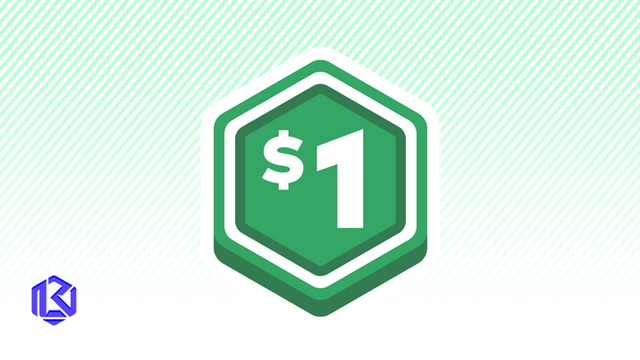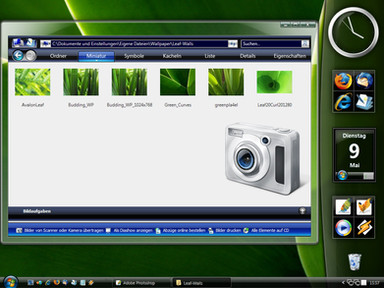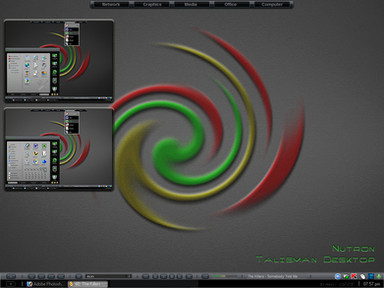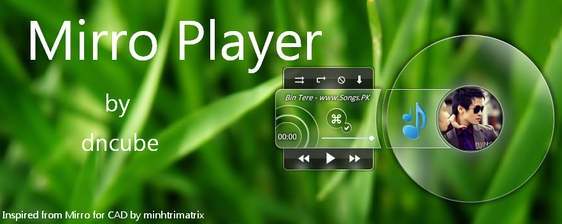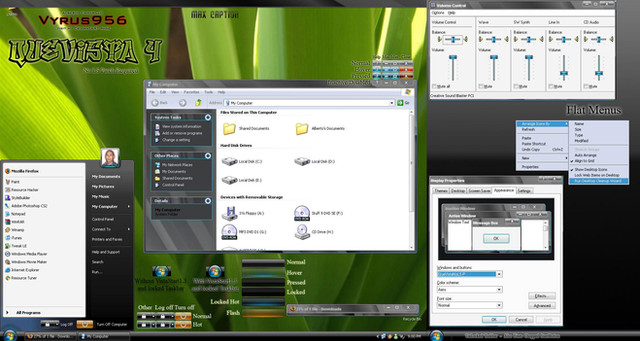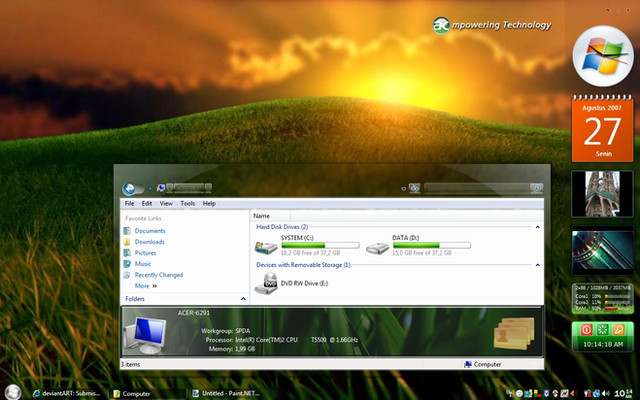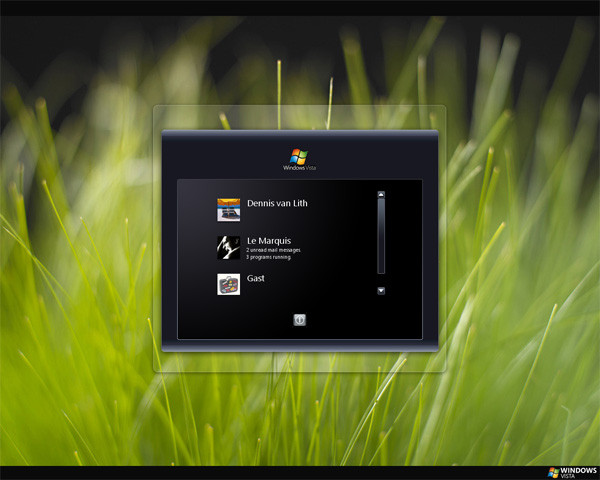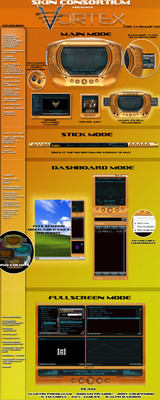HOME | DD
 ArchangelX2 — Analyzed mod for Windows 7 WMP
ArchangelX2 — Analyzed mod for Windows 7 WMP

Published: 2009-06-21 16:40:03 +0000 UTC; Views: 46357; Favourites: 50; Downloads: 8723
Redirect to original
Description
- About Analyzed Visualization mod for Windows Media Player
Note: Analyzed means Analyzed Visualization
- This is a pack of .REG file which will mod the colors of Analyzed to match the colors of Windows 7 Media Player
*System Requirement:
-Windows XP or later with Windows Media Player 10 or above installed.
-Analyzed installed. (More info below)
Download at [link] or use the one included in .RAR file.
*How to use?
-Download .RAR file then Extract (If you do not have any archiver installed, go to [link] and download WinRAR to extract)
-Run the installer to install Analyzed to your system.
-You will see 2 .REG files extracted.
.The Non-Blur file mods Analyzed to white-ist bars, but disables Blur function of Analyzed.
.The Blur file mods Analyzed to white-ist bars with default background and blur enabled.
-Double-Click on the one you want then restart WMP to see changes





*Use ~bogo-d 's "7 for Windows Media Player 11" to change your Vista's WMP11's skin to Win 7's WMP12's
Visit [link] for more info
Credits to ~bogo-d
MORE INFORMATION ABOUT ANALYZED
Analyzed for Windows Media Player
» About
Analyzed is a simple plugin for Windows Media Player written to be compact and minimalistic. It is a upgrade to the old Barr plugin which is not supported anymore.
It was tested and is working on Windows Media Player 10 and 11. It should work on older versions but you might encounter problems like error messages appearing after you try to close Windows Media Player so I suggest that you upgrade to one of the tested versions if you haven't already.
» Download
Download Analyzed version 0.5.1.0 here [link] and start the installation application. The installer should automaticaly detect the folder in which Windows Media Player is installed and install the plugin into that folder. You should now see a new entry called Analyzed when you right click on the Visualization area in Windows Media Player
» Screenshots
[link] [link]
Two screenshots showing Analyzed in action. The first visualzation used in the screenshots is simply called Bars while the second one is Digital Bars.
» Configuration
For most people the default settings will be just fine, but if you want, you can customize some parts of the visualization. To open the Analyzed options property sheet open the Tools menu and select Options.... Now click on the Plugins tab and select Analyzed in the visualization list. To see the property sheet click on Properties. A window should apear on which you can select the desired resolution of the visualization, color preset and special effects.
Resolutions:
* 256x192
* 384x288
* 512x384 - Recommended
* 1024x768
The higher the visualiazion resolution the more video memory and time it takes to render the visualziation but the sharper the final image.
Color presets:
* Blue - Default
* Red
* Green
* Custom - Selected if custom color values are used in the registry keys
To use custome colors you need to know how to edit the registry using RegEdit or any other registry editing tool. Open the key HKEY_CURRENT_USER\Software\Miha Software\Analyzed Visualization. Here you will find the folowing color related values:
* ColorBackground - Represents the color of the background (will ony be used if the Blur effect is disabled)
* ColorTop - Represents the color of the top left bar
* ColorTopEnd - Represents the color of the top right bar
* ColorBottom - Represents the color of the bottom left bar
* ColorBottomEnd - Represents the color of the bottom right bar
* ColorPeak - Represents the color of the peaks
Color values are in standard hex format. Groups of two digits from left to right represent the folowing 8-bit values: Alpha, Red, Green, Blue.
» Copyright
Copyright Marko Mihovilic 2007/2009. All Rights Reserved 2007/2009. You may freely redistribute applications found on this page, but you are not permitted to modify them without the author's consent.
Related content
Comments: 53

Èo nói TV đi nha cho lẹ
Cái này là visualization cho WMP 11 do thằng khác làm, chạy trên XP vista đều ok
Mình chỉ làm cái mod cho màu nó hợ
BLUR chỉ bật được khi không chỉnh màu nền (để màu đen)
còn nếu chỉnh màu nền trắng thì ko blur đc nên mình làm 2 cái reg file.
1 cái bật blur màu nền đen như trên còn 1 cái tắt blur màu nền trắng.
Có thể blur nó yêu cầu DirectX, bạn xem lại vga của mình có khi yếu quá nó ko chạy được hoặc cái Analyzed nó bị lỗi chạy ko đc cài lại thử xem
Best,
👍: 0 ⏩: 0
<= Prev |