HOME | DD
 arkaya — Quick Shade Tutorial Photoshop
arkaya — Quick Shade Tutorial Photoshop
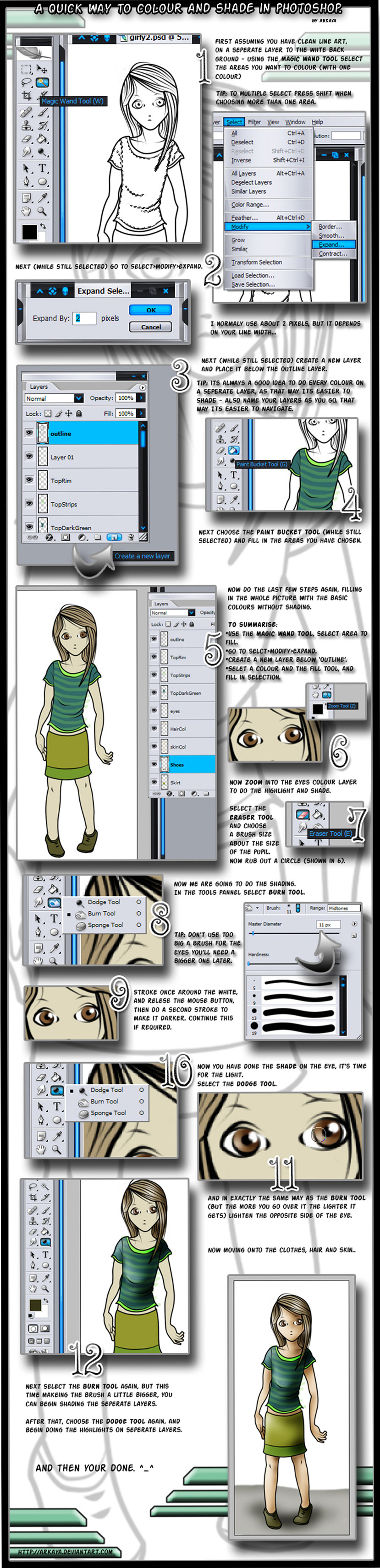
Published: 2006-10-11 18:09:59 +0000 UTC; Views: 49605; Favourites: 186; Downloads: 33
Redirect to original
Description
This is a tutorial, assuming basic knowledge of Photoshop - showing a quick way of shading and lighting.This is pretty obvious stuff, but a couple of people have asked me about shade, so I thought I'd do this, plus it was fun





Full view.
Finished Piece




 If you use this tutorial, please consider
If you use this tutorial, please consider 



 ing it.
ing it.



 If you have any questions just send me a note .
If you have any questions just send me a note .- - - - - -
Tutorials and resources
Quick vectors Tutorial
Quick Border Tutorial
Clean Line Art
Photoshop Brushes
Related content
Comments: 108

I LOVE IT! really usefull and you made it looks easy, i wonder if it's really easy or not haha 
👍: 0 ⏩: 1

thanks for the info, i've been dying to know how to do this.
👍: 0 ⏩: 1

You're welcome - I'm glad it helped
👍: 0 ⏩: 2

nvm. i just googled it it and found out.
👍: 0 ⏩: 0

i only have two questions, though. how do you make it so that a layer doesn't affect the way another layer looks, and also, how do you split up actual lineart from the background if you scanned it in?
👍: 0 ⏩: 0

for some reason, a lot of people use airbrush too much. its actually light logic that hard to soft or soft to hard.
👍: 0 ⏩: 1

sorry i'm pestimistic about a lot of things
👍: 0 ⏩: 0

Very helpful
And that white line around the edge stuff have been bothering me so much! I didn't know about the expand tool...
Thnx!
👍: 0 ⏩: 1

aww - you're very welcome - I'm glad it helped
👍: 0 ⏩: 1

I do the initial color on my pictures a little differently, but the part about shading was very helpful. What exactly does the magic wand tool and expanding do though?
👍: 0 ⏩: 1

it expands under the outline layer - this just makes sure that no 'white part' is left showing and the fill is right up to the edges
👍: 0 ⏩: 1

Ok! cool. Then how did you get the stripes on her shirt without an outlining the srtipes??? Sorry of these are stupid and obvious questions... I'm really new to Photoshop.
👍: 0 ⏩: 1

not stupid!
I selected the space of her tee-shirt on the outline layer, then created a new layer under the outline, then I just used a thick stripe brush and created a stripe effect in a darker colour to the fill.
**the fill (light green) is a again on a seperate layer below both the stripes + the outline.
Hope that is clear + helped
👍: 0 ⏩: 0

Thanksies
This is very helpful! :3
Again, thanks x3
👍: 0 ⏩: 1

no worries, glad it helped
👍: 0 ⏩: 0

interesting, I don't use these tools to make shades, I usually use the brush in the multiply mode. But I think I tryit your way, I like the results ^v^
👍: 0 ⏩: 1

I have not tried the brush in multiply mode either
👍: 0 ⏩: 0

thank you this is very helpful!
👍: 0 ⏩: 1

Very verryyyy useful
and quick too!
Thanks a bunch!
👍: 0 ⏩: 1

Ok, Good Tutorial, But I use GIMP
👍: 0 ⏩: 1

I think the same basic tools are there, you just need to select the area you want to fill, create a layer under your line art then expand your selection by maybe 2px then use the fill tool.
👍: 0 ⏩: 1

This is exactly what I was looking for. xD thanks.
👍: 0 ⏩: 1

I used it too. xD
[link] If you're interested. xD Took me FOR EVER!
👍: 0 ⏩: 1

That looks great! - really nice work
👍: 0 ⏩: 1

Umm... Thanks. And thanks for the Fave too. xD
👍: 0 ⏩: 1

I have needed help in this direction. Once I do something following your tut, I will link to it and credit you accordingly.
👍: 0 ⏩: 1

hooray thank you, I would love to see the results XD
👍: 0 ⏩: 0
| Next =>

































