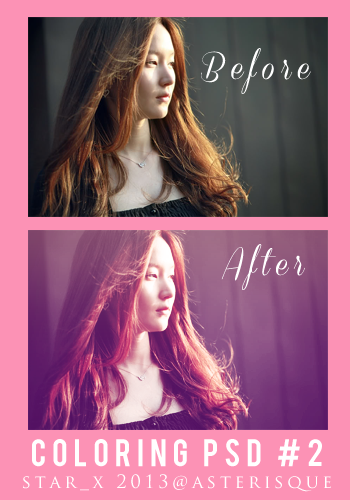HOME | DD
 artistamroashry — Glamour Retouching Tutorial
artistamroashry — Glamour Retouching Tutorial

Published: 2010-10-04 05:20:51 +0000 UTC; Views: 22460; Favourites: 329; Downloads: 1193
Redirect to original
Description
Hi. This tutorial will show you how you can retouch ur photo just in 4 steps and will give your image a natural look ( Not over Retouch ) like professionals.......you can see the finishing through this link [link]
I hope all of you like it and I hope this tutorial helpful for all of you.. If you have any questions or any just write a comment or send note
The works in my gallery is copyrighted © amro0.deviantart.com. All rights reserved 2010
********** RULES ***********
*** Feel free to download my art work, but be aware You are not allowed to change or modify any content such as colors , textures, etc...
copyrighted © amro0.deviantart.com
Related content
Comments: 50

Thanks so much dear friend
👍: 0 ⏩: 0

great tutorial! well designed in itself, and easy to understand ...well done !
👍: 0 ⏩: 1

Thank you very much my friend for your lovely comment. I am glad to hear that you liked it
👍: 0 ⏩: 1

while most of it seems common sense, it can be difficult to get one's head around software sometimes. as one of those people that originally thought hardware was something to do with sports, i found it very useful.
thank you!
👍: 0 ⏩: 1

Great tutorial! I really want to try this now. Thanks for putting this together and sharing it!
👍: 0 ⏩: 1

Thank you very much and I am so happy to hear from you that you like it.
If you have any questions feel free anytime.. thank you very much
👍: 0 ⏩: 0

Wonderful tutorial , I tried the hair..somehow i end up with orange hair instead of blonde 
👍: 0 ⏩: 1

Hi Rima. How are you. Glad to hear that from you. Thank you and I appreciate it. Actually if u are talking about the hair part, in your case you have 2 options:
Firstly:-
1- After u select your desired color just add a new layer then apply the color
2- After that change the layer mood, which I mean from normal to soft light or overlay and so on ( it depends on you )
Secondly:
1-If u are not satisfying with color, just click Ctrl+B this one for color balance and u can change even the brightness and the darkness
2- use curve Ctrl+M go to R ( red) or G (green) or B (blue)just u can manipulate ( it is another option )
Frankly, it takes long time especially if the color of the hair is so dark or black.. ( quite difficult little bit )
Anyways, Thank you again and if you have any questions don't hesitate
👍: 0 ⏩: 1

hi.. you are welcome and really I am glad you like my tutorial.. thanks again
👍: 0 ⏩: 0

Amelia hehee long time. Thank you
👍: 0 ⏩: 0

I didn't ever think of adding a gloss layer to my pics.
👍: 0 ⏩: 1

Thanks. Now u can add it my dear and really will giving u a great result
👍: 0 ⏩: 0

you are welcome my dear
👍: 0 ⏩: 0

Thank u so much my Bro. really I appreciate it
👍: 0 ⏩: 1

You are welcome my dear...
👍: 0 ⏩: 0

u are welcome May. really I appreciate it
👍: 0 ⏩: 0

This is very helpful. Thank you very much for this lovely tutorial!
👍: 0 ⏩: 1

Thanks a lot really I apprecite that
👍: 0 ⏩: 0

ah..ur so kind..thanks for being kind.. thanks for your reply on my comment.. i got it now...yipeee!!! ^^v.
👍: 0 ⏩: 1

U are so welcome. and sure if u have any question dont hesitate. Thanks again
👍: 0 ⏩: 0

uhm can i ask.. i'll try doing your step 2, but we I did not have the same result just the way you do in your sample..any help?
👍: 0 ⏩: 2

On the other hand, if u mean the glossy part. do the same steps loke step 2. But dont change the layer mood.. just keep it the same just reduce the fill if u want.
Again If u have any questions dont hesitate...
👍: 0 ⏩: 0

hI.About the 2nd step. you have to add a new layer. then choose any desired color for lipstick. Then go to layer mood and change it to ( Soft Light ) you can reduce or increase the contrast.. I hope it help u that what iget from your Qyestion.
Anyway fell free if you have any questions and sur I will answer it... Tahnks again
👍: 0 ⏩: 0

this post is awesome...tnx posting this kind of tutorial! ^^v.
👍: 0 ⏩: 1

yOU ARE SO WELCOME AND REALLY I APPRECIATE UR SWEET WORDS
👍: 0 ⏩: 0

Thank you, it means a lot to hear
👍: 0 ⏩: 0

Amazingly done to get as much information on such a small space, very well done
👍: 0 ⏩: 1

Thank you so so much my friend. I really appreciate ur comment and I'm really glad u like it....
👍: 0 ⏩: 1

You're most welcome Amro, and I liked it a lot
👍: 0 ⏩: 1