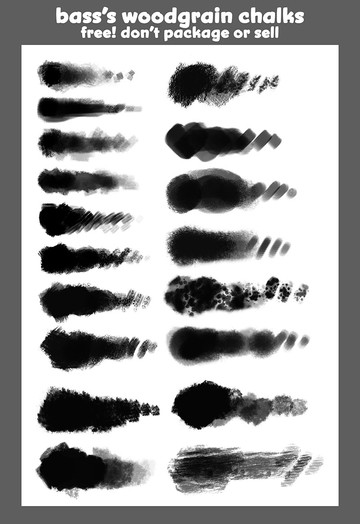HOME | DD
 bassanimation — Adobe Illustrator Eye Tutorial
bassanimation — Adobe Illustrator Eye Tutorial
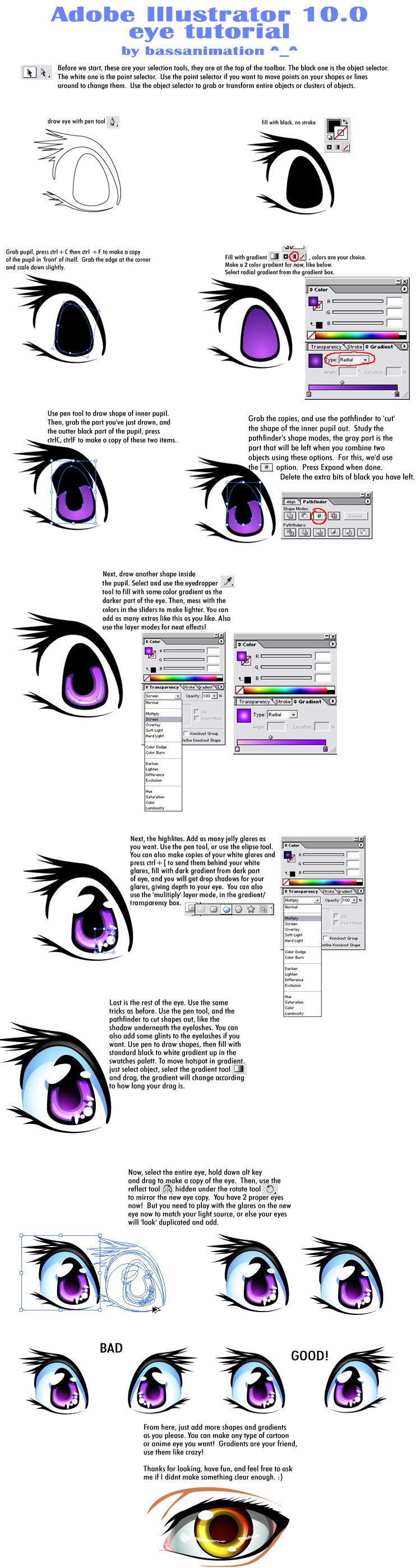
Published: 2005-09-02 18:52:18 +0000 UTC; Views: 116791; Favourites: 1590; Downloads: 3835
Redirect to original
Description
I have been meaning to get a tutorial up for ages, but sadly it's been delayed because of the sheer complicatedness of it. @_@So, I decided to stick this smaller one up for right now. How to make a jelly eyeball in Illustrator. I threw this together, so please forgive the oogliness of it. I also made this tutorial for someone who has a very basic understanding of Adobe and how their programs work, so this may not be suitable for someone who has never used Illustrator before. I tried to make it as simple as possible, but please ask questions if there's something you dont get.
Enjoy!
Illustrator 10.0
Related content
Comments: 182

It just takes a little practice with the pen tool. Less points is better.
👍: 0 ⏩: 1

this tutorial is awesome! but i'm really new to illustrator so can you explain how to work the pen..it comes out as straight lines. and how do you fill in the eye in your 2nd step o.o
👍: 0 ⏩: 1

The pen tool is just like the pen tool in Photoshop pretty much. You must click and drag to make the bezier curves. To fill an object, look on the toolbar to the left (where all your tools are). There are swatches at the bottom. You can use those to fill your stroke and your fill color. There is also a color window for choosing colors, just go to Window>Color.
👍: 0 ⏩: 0

Ah, something I can use! Thanks.
👍: 0 ⏩: 0

wow, a very good illustrator reference.
👍: 0 ⏩: 0

Thankyou so much for the tutorial <3
Im using it right now on Illustrator and im very excited for the end result.
👍: 0 ⏩: 1

Yay, glad this old thing still helps people! It's good for a basic start. Then you can sort of use it to create whatever you'd like ^_^
👍: 0 ⏩: 0

great tutorial!^^ but i cant get my pen 2 work, 
👍: 0 ⏩: 1

To get the pen to make curves, you must drag when you place the point.
👍: 0 ⏩: 1

Awesome! this is the best eye tutorial Ive seen ^w^ without all 4 different layers thing, I could totally use this!
👍: 0 ⏩: 1

Awesome, Im glad it can help!
👍: 0 ⏩: 0

thank you! 
👍: 0 ⏩: 0

I can't get the gradient color to change.. help. >.<
👍: 0 ⏩: 1

You need to go and use the Gradient tool pallet, it should be connected over to the right, lumped in with the color pallet or perhaps one of the others. If you dont see it's tab, hit F9 and it should pop up. There will be little markers there in the Gradient line, you need to click on them, then pick the color you want from the color slider area.
👍: 0 ⏩: 1

when i do that, all that appears for me is black and white, there are no other options.
👍: 0 ⏩: 1

Ok, here's a link to a jpg that shows how to change the colors. It's a two step thing. Let me know if this helps.
[link]
👍: 0 ⏩: 1

thank you so much!! it helped 'a lot', but it took me a while to notice that i needed to unlock it..
👍: 0 ⏩: 2

Hey paje
I may be a little late on this. but I learned also you can drag a "swatch" out of the swatches panel onto the gradient marker to change its color. You can also drag that same swatch to the gradient line. That adds a third color to the gradient. Use the color slider to create a swatch, that way you have the color when you need it.
👍: 0 ⏩: 0

Oh good good, Im glad that helped. If you're not used to how Adobe works it can be confusing.
👍: 0 ⏩: 1

oh yes. ^^ photoshop's okay, but illustrator.. 
👍: 0 ⏩: 0

Nice, you don't see any Illustrator tutorials anymore U.u
👍: 0 ⏩: 1

I know, man, I wish there was more!
👍: 0 ⏩: 0

Used here [link] thanks for the tutorial, it really helped me get to know the programme a little better.
👍: 0 ⏩: 1

Ah sweet, thanks! I hope it helped you!
👍: 0 ⏩: 1

got my college induction to illustrator today just wanted to know some stuff in advance. Can't go in knowing nothing after all
👍: 0 ⏩: 1

and ended up coming out more confused... well I now know how to do stuff with text but mesh tool? WTF? stupid tutor rushed over the good bits.
👍: 0 ⏩: 1

Oh God, the mesh tool and I do not get along either. It is a pain, takes a lot of patience to get to know it well.
👍: 0 ⏩: 1

I'd like to know it, but I'm having fun layering things up and using transparencies to make things look good rather than just use a mesh gradient which I admit looks good but could look better with a little more patience for layered sections.
👍: 0 ⏩: 0

thx for the tutorial man, i gonna try it right now ^^
Thanks.
👍: 0 ⏩: 0

hey.. it's a really good tutorial you've made..
I just tried it, and I think it became pretty good..
👍: 0 ⏩: 0

Nice tutorial.
One thing stinks though... I don't have the thing that makes it two colors in one. 
👍: 0 ⏩: 0

thanks for an easy to understand tutorial
all the others on eyes were really confusing
👍: 0 ⏩: 0

this is a wonderful tutorial
but i'm a total newbie at this...can you explain to me on about stelp two with fill in with black...you know that thing (usually paint colors) how to set it with that red line struck through it? i'm not sure
please if you have the time, tell me
👍: 0 ⏩: 0

this is a wonderful tutorial
but i'm a total newbie at this...can you explain to me on about stelp two with fill in with black...you know that thing (usually paint colors) how to set it with that red line struck through it? i'm not sure
please if you have the time, tell me
👍: 0 ⏩: 0
<= Prev | | Next =>