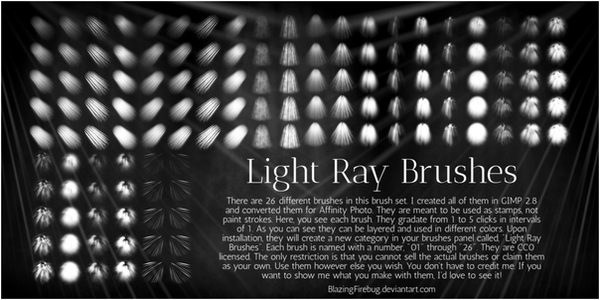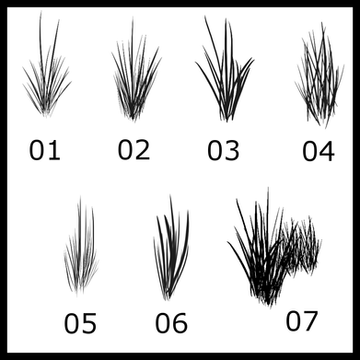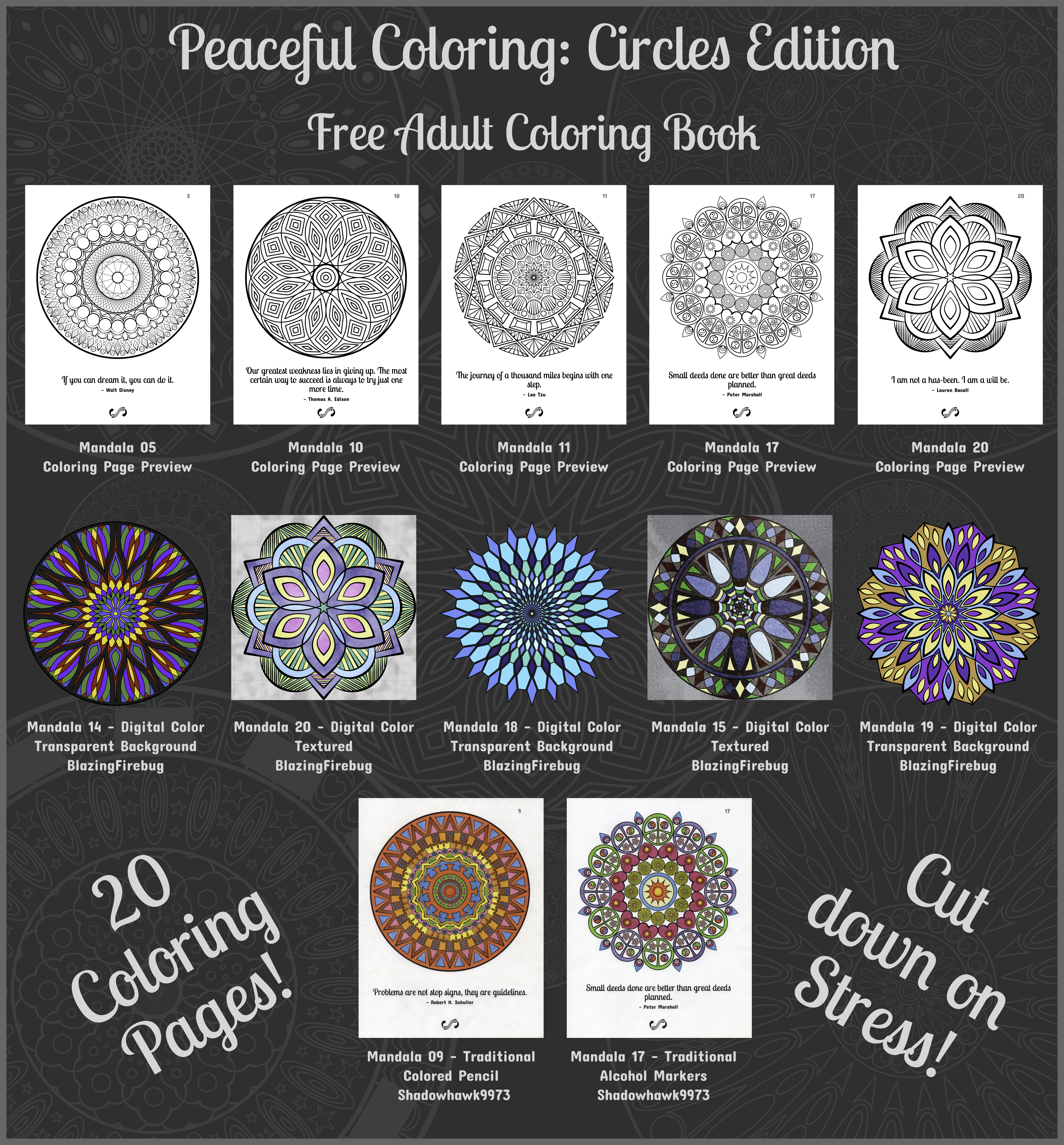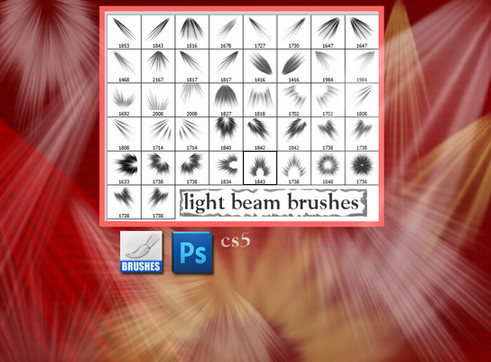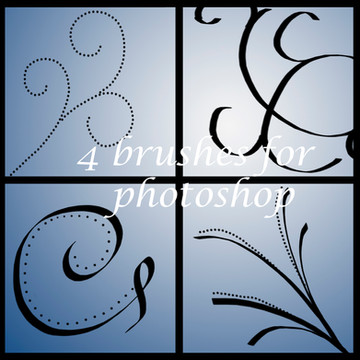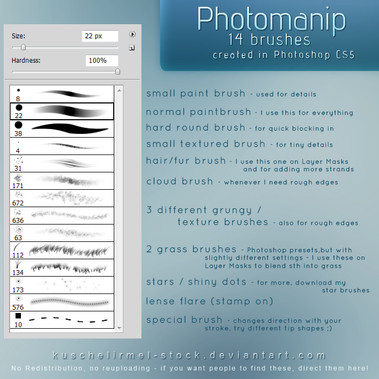HOME | DD
 BlazingFireBug — Add Some Light
by-sa
BlazingFireBug — Add Some Light
by-sa
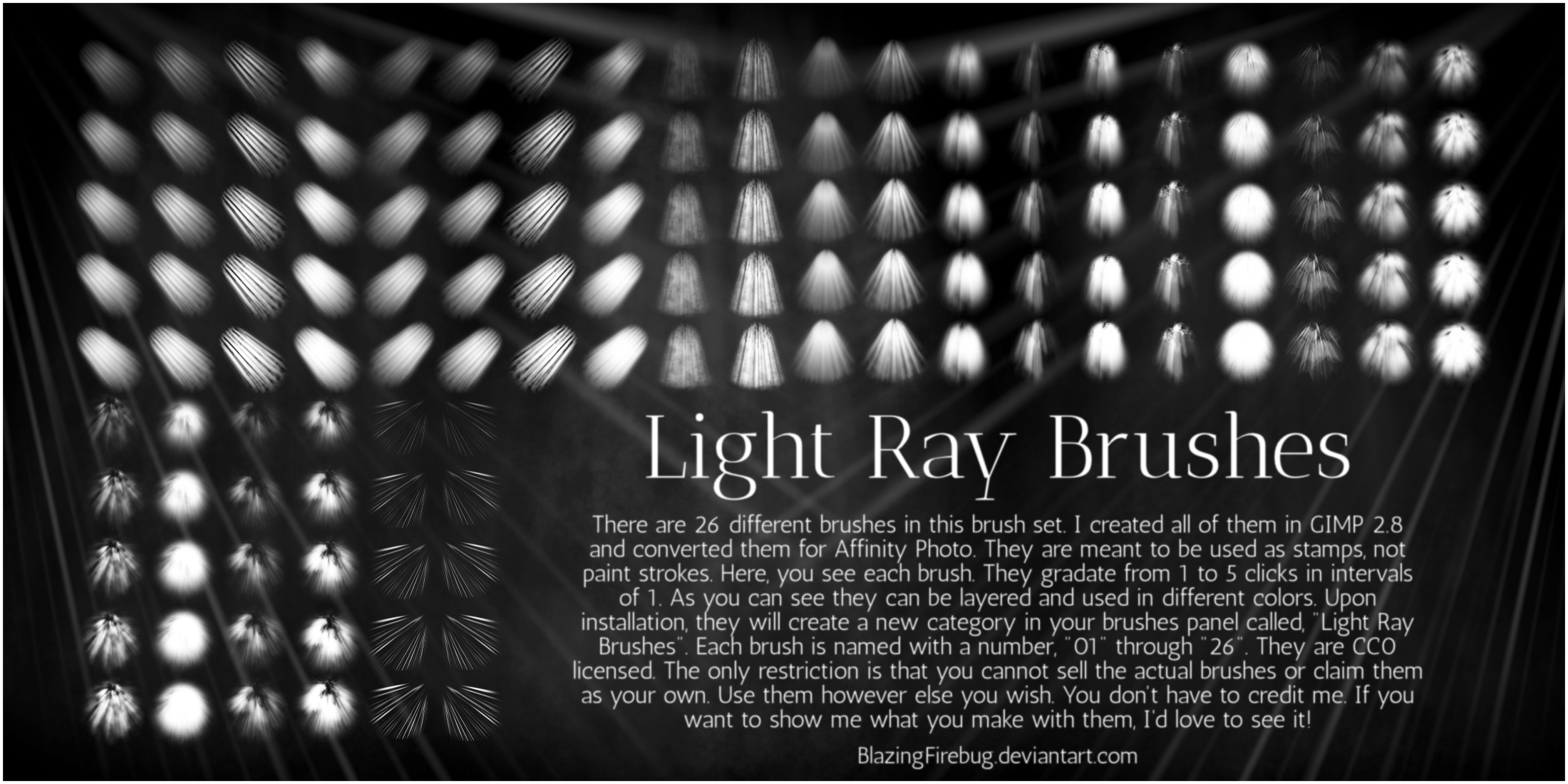
#affinity #brush #brushes #digital #free #light #rays #resource #resources #serif #cc0 #affinityphoto #brushbundle #brushpack #digitalart #digitalpainting #godrays #lightrays
Published: 2018-04-09 12:15:38 +0000 UTC; Views: 10058; Favourites: 94; Downloads: 1334
Redirect to original
Description
This is a set of 26 light ray brushes, as you can see from the preview image. They are brushes for Affinity Photo. I created them as brushes for Gimp 2.8 a long time ago. I forgot I even had these because it's been quite a while since I last used them. I thought I could give them a new life, as well as new homes with other artists who might find them useful. As the preview image says, they are free to use for non-commercial and commercial projects, without the need to credit me. The only restriction is that no one can sell the brushes or claim them as their own (that goes for the preview image, as well). Feel free to delete the ones you don't like from the category. And feel free to share them for free. PLEASE FAVORITE THESE IF YOU DOWNLOAD THEM! This help others find them, and it lets me know if you like them! If you don't favorite them when you download, please do when you've decided if you like them.CONTENTS:
You will get the preview file that is pictured here, "Light Rays Brushes Preview.png", a text file with these instructions, "Light Rays Brushes README.txt", and the brush bundle, "Light Rays Brushes.afbrushes".
INSTALLATION:
1) Download the zip file with the download button to the right. You might have to right click on it and choose, "Save as" or "Save link as" or the equivalent in your specific browser.
2) Unzip the zip file. You can do this one of a few ways. If you don't have a program that works with archives (7zip, winrar, etc.), then just double click the file to open it and drag out the files or right click the zip file and choose "Extract All". If you have something like 7zip, you can use it to extract the files as well. Follow the instructions for your specific program. As stated above, there should be 3 files.
3) Once you have the files unzipped, open Affinity Photo.
4) Go to your brushes panel. It should be in the upper right of your program window, with the other default panels, or where ever you've placed it. If you cannot see it, go to the View menu and hover over Studio. Click on Brushes. This should open the Brushes panel if there was not a checkmark beside its name in the Studio sub menu.
5) In the brushes panel title bar, there is a little drop down menu icon. It looks like a section of horizontal lines with a little downward triangle at the bottom right of the lines. Click on that and choose "Import Brushes". There is a brighter, second button that looks similar right next to the drop down list in the brushes panel. This button only edits a brush you have selected, and will not be helpful for installing/importing brushes.
6) Affinity Photo will do the rest. After the brushes have been installed a dialog box will appear. It will tell you which category the brushes have been installed to, whether the brushes are raster or vector, and how many there were. Once you've read it, you can just close the dialog box.
7) Now, when you want to use the brush, select the brush tool, go to the brushes panel, and click the drop down list. It should say, "Basic" on it. Once it drops down, scroll down to the category name, which should be, "Light Ray Brushes", and click on it. Now all the brushes in this set will show up in your brushes panel. Just click one that you want to use and follow the instructions below.
HOW TO USE:
The best way I've found so far to use them:
1) Choose the brush tool and the brush "tip" you want to use (which you've already done if you followed the instructions above).
2) Set the brush to the size you need it.
3) Pick a very pale, almost white color (or white).
4) Create a new layer just for the brush strokes.
5) Stamp the brush on the new layer where you want it. You can try stamping in the same place or several places more than once. This will build up the strength of the light. Or you could layer colors this way, too.
6) Set the layer's blend mode to something like overlay, screen, addition, or soft light. (Or you can use whichever blend mode you like.)
7) Change the opacity of the layer to taste.
8) You could also duplicate the layer a few times to build up the intensity and change the blend mode and opacity of each layer individually for a deeper level of control.
PURPOSE:
The purpose of these brushes is to add a section of god rays or light rays to your image to make it seem like light is coming from a certain area and/or direction. With these brushes and instructions, you can make that effect look just how you want it. You can control the strength, the color, and how the light is blended into the scene. In the brush pack, there are brushes that come from the right, the left, overhead, and the middle, as you can see from the preview. All of the brushes are shown. As you can also see, a lot of them can be built up nicely. I feel that these brushes are highly versatile and are indispensable in my workflow. I hope they will be the same for others.
REQUESTS:
If anyone is interested in the gimp brushes, let me know, and I'll post them too. I could also make them for Corel Paintshop Pro 2018. I do not use photoshop, so I won't be creating these for that program. However, if anyone wants them for Photoshop I could also post the png's so you can create the brushes yourself. Just let me know.
A FINAL NOTE:
Feel free to ask questions or make suggestions either here as a comment or as a note. Just please be respectful. I will reply as soon as I can.
EDIT 09 APRIL 2018:
It turns out these work in the Affinity Photo Ipad app as well, and there are other apps you can buy to unzip them on the Ipad. I'm assuming there is probably a free one or two, as well.
EDIT 20 APRIL 2018:
Someone has requested the PNG files, so they are posted in my gallery. It could be confusing, because that deviation also has the same preview image as this one. It is called, "Build Your Own Light Ray Brush Set". Find it here: fav.me/dc9cyyu .
Related content
Comments: 37

👍: 1 ⏩: 1

👍: 0 ⏩: 0

👍: 1 ⏩: 1

👍: 0 ⏩: 0

👍: 1 ⏩: 1

👍: 0 ⏩: 0

👍: 1 ⏩: 0

👍: 0 ⏩: 1

👍: 1 ⏩: 1

👍: 1 ⏩: 1

👍: 0 ⏩: 1

👍: 1 ⏩: 1

👍: 1 ⏩: 0

👍: 1 ⏩: 0

👍: 1 ⏩: 0

👍: 1 ⏩: 0

👍: 0 ⏩: 1

Just found these on the Affinity Photo Tutorials FB page.. when I was looking for advice re Smoke Brushes...… thank you so much
👍: 0 ⏩: 1

You're very welcome! I hope they do you some good.
👍: 0 ⏩: 0

You're welcome! Thank you!
👍: 0 ⏩: 0

hi, it would be wonderful if you could post the png's many thanks
👍: 0 ⏩: 1

You're welcome. I have a lot on my plate at this time, so I can't make a promise, but I will try to have them packaged and posted by late tonight or early in the morning (20 April 2018). I will try to mention you in the description so you can find it easily. 
👍: 0 ⏩: 0

Do you have these available in .abr files for photoshop? Thanks
👍: 0 ⏩: 1

No. I don't have photoshop, either. So I cannot make them. But if you know how to make your own brushes inside photoshop, I can post the png files I used.
👍: 0 ⏩: 1

Sis, I still have Photoshop. So next time you are here if you want to make these for that you can.
👍: 0 ⏩: 1

Thanks, Sis. 
👍: 0 ⏩: 1

You're welcome
👍: 0 ⏩: 0

Thank you wished I had these last week, might have to redo that project again.
👍: 0 ⏩: 1

You're welcome! I'm sorry I didn't get them out quite soon enough for you. But you have them now at least.
👍: 0 ⏩: 0

You're welcome! And thank you!
👍: 0 ⏩: 1

No problem at all, it's totally my pleasure .
👍: 0 ⏩: 1