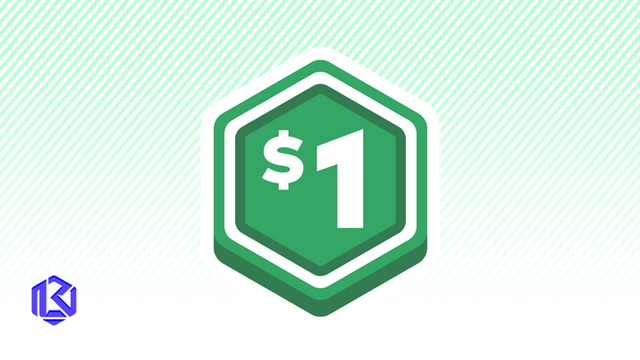HOME | DD
 BouncekDeLemos — Sprite tutorial
BouncekDeLemos — Sprite tutorial

Published: 2009-07-31 07:19:07 +0000 UTC; Views: 2678; Favourites: 38; Downloads: 184
Redirect to original
Description
I decided to make a tutortial for sprites. This is the method I use, which is real simple since it's in MS Paint.



 I only used Photoshop to size the image before working on it in paint.
I only used Photoshop to size the image before working on it in paint.I hope it helps. It's a big file so be patient..... it's a 848 X 11,738 rez .png.... it might take awhile to load via the download link to the left.
Any questions, let me know. I'm always glad to help!





Next up, I'm gonna make a 3D glasses tutorial.
Related content
Comments: 25

nice looking tut but i cant use ms paint like that its my issue in spriting and pixel art
👍: 0 ⏩: 1

Thanks!
Like with all painting programs, it takes some getting used to. You can do this a whole lot easier with other apps that are comfortable for you if you'd like, as this is for people who can't afford those high dollar programs and rather use MS paint. XD
But the thing is, you must practice, practice, practice!!! There's really no wrong way, (there is to some extent, but meh) just use whatever feels best and go with it! 8D
👍: 0 ⏩: 1

Cool! I didn't even think about this~ thanks for making it!
👍: 0 ⏩: 1

Thanks! Hope it comes in handy! :3
👍: 0 ⏩: 1

At least I'll have something to refer to if I decide to make it!
👍: 0 ⏩: 0

[link]
Look who's on top...
It wasn't what I was looking for, but it is perfect for what I need it for.
👍: 0 ⏩: 1

LOL! Yeah, usually when searching for GuiltyGear or BlazBlue sprite stuff I'm usually up there on the top google searches. xD
Hope the tutorial works out for ya! :3 Let me know if you have any questions about it and I'll be glad to help out!
👍: 0 ⏩: 0

I gotta question~!!
Okay, so after I outlined the picture and its white and green. Then I put it on transparency, copy it, and put it on the black squre thingy. But when I put it in the back thingy the lines are still green. Can you tell me what I'm doing wrong?
👍: 0 ⏩: 1

You have to set your secondary color to green. To do that, select your 'pick color' tool (the one that looks like an eyedropper) and select then green with the right click button on your mouse.
Select the 'select' or the 'free-form select' tool, click on the transparency, and drag and drop it over the black area.
Hope this helps, if you still have trouble, let me know! ^w^
👍: 0 ⏩: 1

You're welcome!!!! 0w0
👍: 0 ⏩: 0

Ooh~ This really comes in handy. Thanks for the tutorial. ^^
👍: 0 ⏩: 1

You're welcome! 
👍: 0 ⏩: 0

I don't suppose you have any tips for frame edits and resizing sprites for Guilty Gear characters?
I found more classic Ky sprites I want to remake, but I'm not exactly sure how to do them.
Also I'm trying to make sprite frames from a few of Robo-Ky's sprites, as well as Order-Sol's with a few sprites from Tsubaki as reference too.
I don't suppose we could chat about this online?
👍: 0 ⏩: 1

For GG into making them into GGX's rez? It's pretty much the same way, but instead of downsizing, you're upscaleing.
If you are upscaleing in Photoshop, Find a GGX sprite as reference and zoom it to 100%. Use the zoom tool and scale a original GG sprite to as close as you can get it to the GGX. Hit print screen and go to paint. Press CTRL+V to paste it to paint, then just follow the steps on tracing a outline in green. If you are using any other app, try and get it to the GGX rez as you can.
This is pretty much how I did it to change GGX's sprite rez to BlazBlue's: [link] I've tried to upscale one GG sprite to GGX's size for you, it just doesn't have color: [link]
As for using other characters closes and props as references, I would take a sprite, cut out the parts I like(shoes, clothes, etc.), resize (if need be) and paste them on top of another sprite. Then I just outline with green to fix all the messiness and copy/pasting. It's tedious and all, but it's the only way I know how to edit! >.<
As for chatting live online, I really don't have the HD space (Thanks to me accidentally breaking my external HD...>.< ) nor the RAM to run something like an instant messages when I got a billion other thing running in the background as it is...
I COULD however, maybe use Snagit or Hypercam and upload a Youtube tutorial if you want!
👍: 0 ⏩: 2

Also another thing...I'm rather a newbie when it comes to making sprites of my own.
I'm wondering if you have any suggestions on how I could make my own customized lighting-sprites for Ky, the nebulous liquidy ones like Rising Force, Sacred Edge, Stun Edge Charge Attack, the sword swings where his blade lights up as he swings his sword (jump Slash or standing Heavy Slash).
I'd like to learn how to draw some effects for my own custom moves instead of hodgepodging.
👍: 0 ⏩: 1

You say you want to learn how, but it looks like you are already half way there! Now I've seen most of your work, and I must say, you're no newbie when it comes to art, color and perception/angles and such. The effects that you do look amazing, so much in fact that you could possibly make something, save it, sprite it, change it, resave it, etc... in otherwords, the stuff that you do, use as concepts/refeences! They're very awesome IMO and they could work out for the better!
I know you could so totally sprite this [link] for example if you'd cut the colors down in Photoshop and reoutline it!
Like let's say you have a move but you want to change the effects, right? Sketch out the frame and where you want the new effects to go (put the paper on the monitor and trace the sprite if you have too! Don't press down too hard or you will mess up you're monitor's screen! xDD), draw out the effects on how you want them in better detail, scan the image, create the effects in photoshop, then downsize and sprite!
👍: 0 ⏩: 1

Downsize it...so that's how you return it to a more pixellated form.
But, I'm still not sure how to make Lighting look so liquid-like...about the closest thing I can think of is using a combination of vectors and Liquid-smudge...at least I think so....hmmm....
You got my gears turning. I guess the problem with me is I have so much stuff I *do* know how to do, I'm not too good at recalling I can do it in the instances I need it or exactly the method used to create it.
👍: 0 ⏩: 1

You could change the vectors into rasters by either adjusting some tool in photoshop or just degrading the colors in paint. The games view the effects as raster, then makes them semi transparent in some parts while the game engine renders the outter layers to blend in seamlessly.
You sound like me, sometimes I would learn how to do something to the fullest, then totally forget it when I don't get into it often. It's like everything they taught me in High School, I just forget! xD
If anything, get yourself a notebook and just jot down a bunch of notes, no matter how useless stuff may sound or how memorable you might think it would be. That's what I use, I call it my "Brain in a book." XD
👍: 0 ⏩: 1

Yeah I've been writing down mini-tutorials for myself to remember how stuff is made.
👍: 0 ⏩: 0

Well, really what you've done is quite good.
But what's the trick to doing outlines properly? And also, and this is a problem more with the transition from GG to GGX...how do you draw proper (cleaner) animation frames that don't look clunky but smooth. For example, in that Ky sprite you redid, there's a whole bunch of flap animations he could have but doesn't because they were restricted by memory...how do you "add" nonexisting frames based on the ones you upscale?
For a bigger example, I want Ky's clothes to flap smoothly like Tsubaki's intro or at the very least Johnny's.
👍: 0 ⏩: 1

For tricks on doing outlines properly? Try to make the lines as smooth and as close as you can to the concept/original sprite. All the curves and stuff I do are a bit more angle~ish than the originals simply because I like to rush through stuff. My best advice is to take your time and look at all angles and lines carefully before you draw.
As for frames, I'd say, the more frames you add, the smoother it would be, right? I would add them in transition between two frames. Like if a flap of a cloth starts from left then jolts to the right, you know it's a chunky animation that needs that small transition between the two. This takes a lot of preplaning, concepts, notes, and trial and error.
It's kinda hard to explain, so what I do is look at the 2 frames and draw a wild sketch of what I want then use the sketch as a reference and redo an existing frame. You could even try and scan the sketch and then adding it to your transitions, then outlining it from there.
There really is no right or wrong way of doing things really... just find whatever is easiest for you.
👍: 0 ⏩: 0

((Wow, this is a really awesome tutorial! Thanks for uploading this! Will use next time on Paint ))
👍: 0 ⏩: 1

Thank you very much! 
👍: 0 ⏩: 0